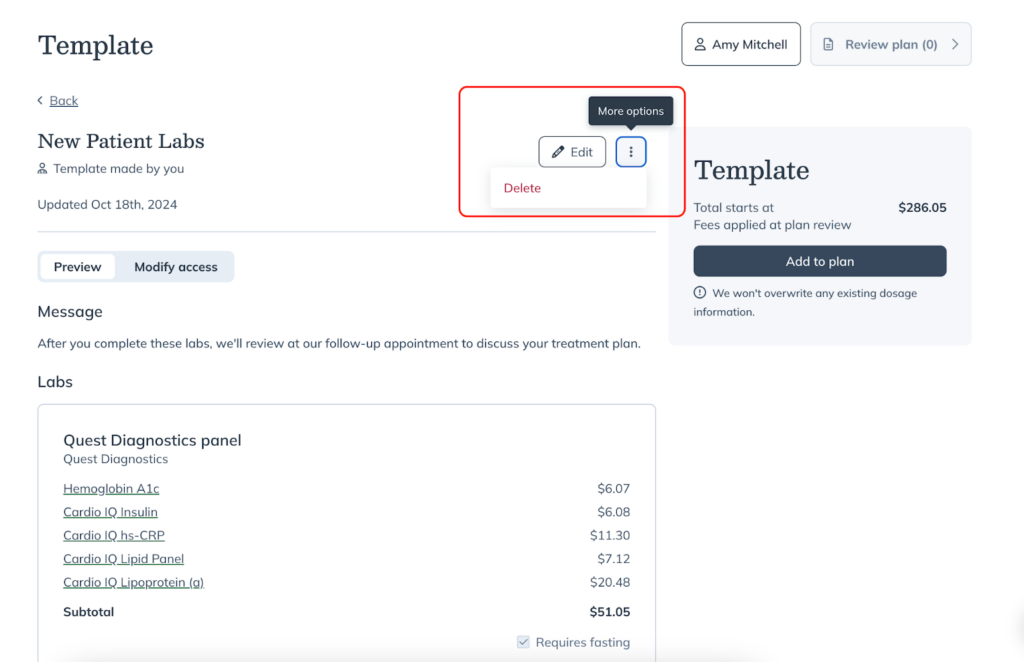Last modified: February 12, 2025
Templates for labs
Providers
Overview
With templates for labs, you can group specialty testing, blood lab panels, products and more into a single pre-saved template to expedite your plan creation process on Fullscript. In addition to creating your own lab templates, you can choose from pre-made templates developed by Fullscript’s Integrative Medical Advisory Team to customize for your patient’s specific needs.
This guide will walk you through how to:
- Create a template that includes only labs, or a combination of labs and products.
- Share these templates directly with your patients.
- Edit or delete your saved templates.
For more information about templates for products only including supplements, please refer to this guide.
Creating a template for labs
Begin creating a template that includes labs by following these steps:
- Find the Catalog section in the left-side menu.
- Select Labs
- Click Build template.
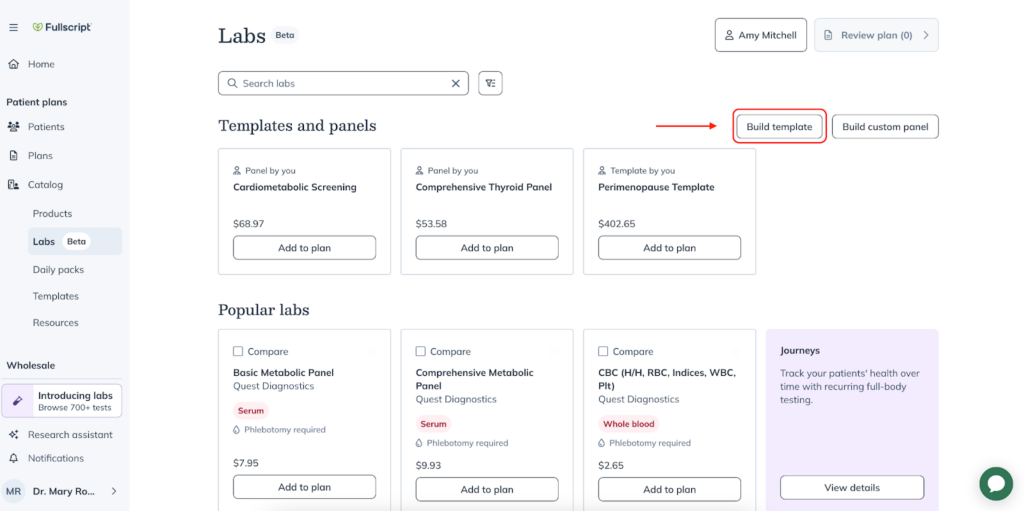
- Before you build your template, choose whether you’d like to share the template with All staff, Specific staff, or Only me.
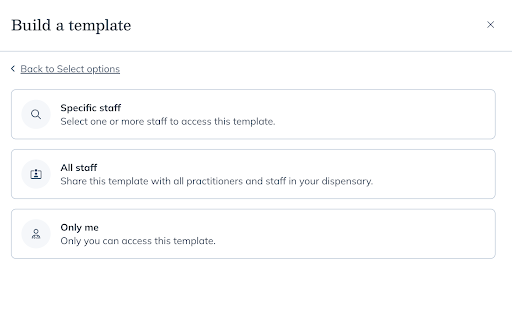
- Create your template the same way you would create a plan with testing. Simply click Add to template to include individual tests and your Quest custom panels to your template.
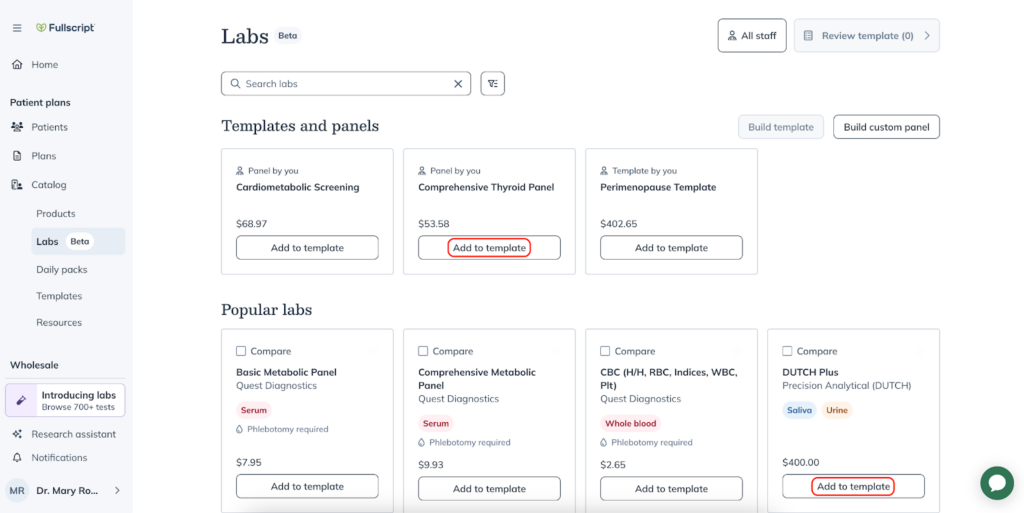
- Once you’ve finalized your template, select Review template.
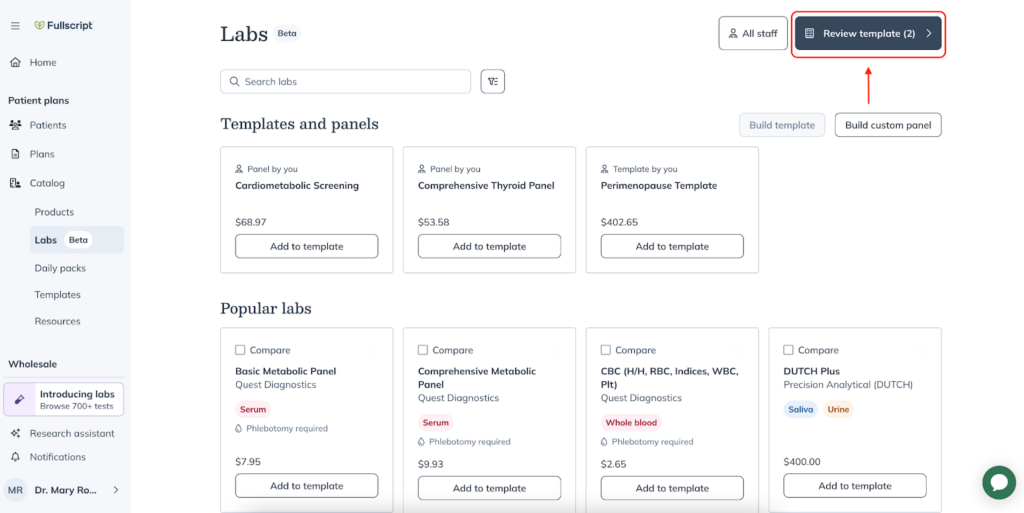
- Give your template a title with the option to add a custom message before you select Save template.
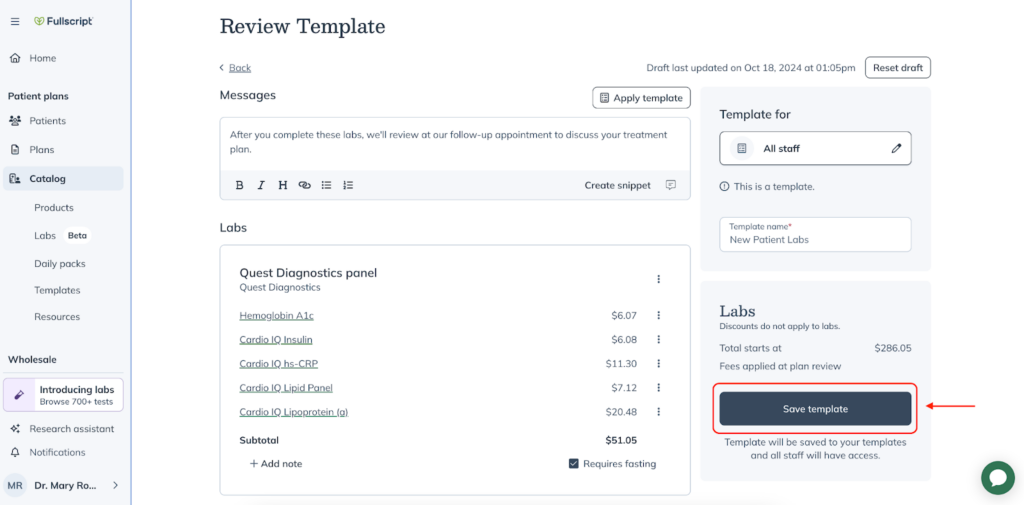
Applying templates to new plans
To apply a template to a new plan:
- Click Plans.
- Then select Templates.
- Open the template you’d like to use, then select Add to plan.
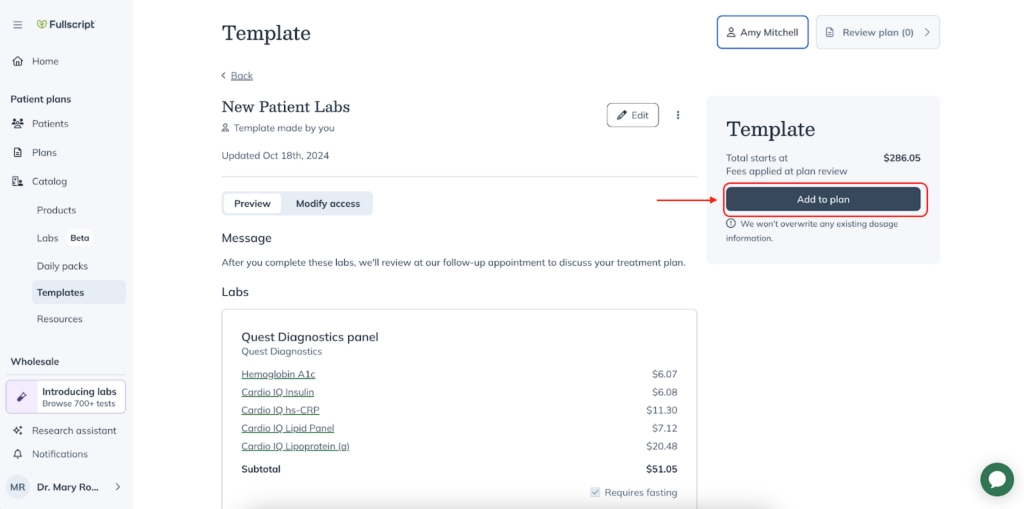
- Make any changes you need to by adding or removing testing or products, then select Review.
- Click Send to patient when finished.
Editing and deleting saved templates
To modify or delete a template in your account:
- Select the Plans tab.
- Click on Templates.
- Select the template you’d like to edit or delete.
- Click Delete to delete the template or Edit to modify it.