Last modified: February 28, 2025
Switching between your linked accounts
Overview
Accounts sharing an email address are linked, meaning you’ll have a single login (email and password) for multiple accounts. Accounts are limited to supporting a single practitioner or staff account per email address. There’s currently no limit on the number of patient accounts linked with a single email.
If you’re creating a patient account to place personal retail orders or explore the patient platform, we recommend using the same email address used for your practitioner or staff account. This connects your accounts and lets you switch between them using just one login.
If you’re an Emerson Ecologics user and have created your Fullscript account through the Emerson portal, you can also switch to your Emerson account in a similar way.
Switching between your Fullscript accounts
You can only toggle between dispensaries if we find multiple accounts linked to a single email address. If you have multiple accounts and the Switch dispensary option isn’t displayed in the menu, it may have been created using an alternate email address. We recommend checking your inboxes and reviewing your invites, as you may need to log in using a different email address.
To switch between linked accounts:
- Select your name or photo to open the practitioner menu.
- Click Switch account.
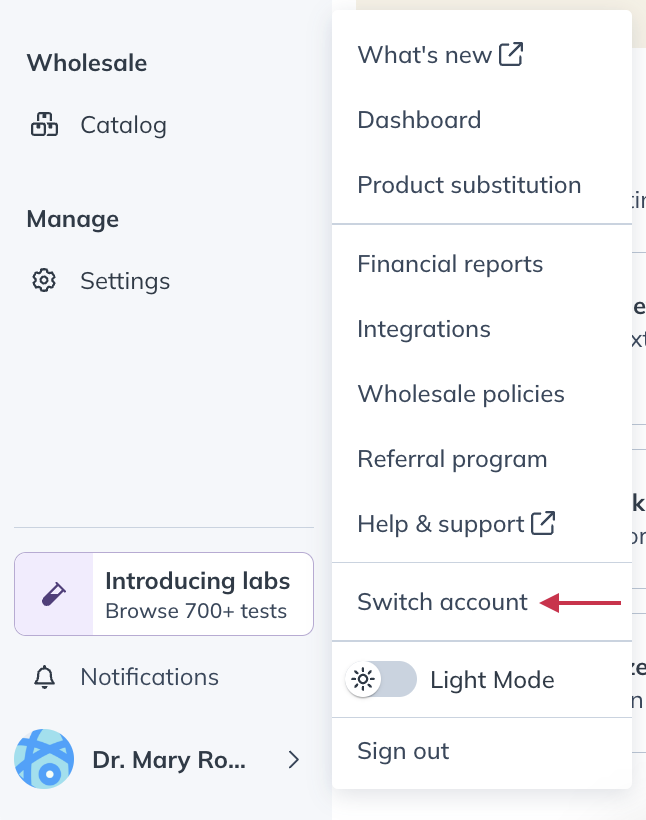
- Select an account.
Finding an account on the account selection page
When multiple accounts share a single email address, you’ll be directed to the account selection screen when you log in. Each linked account will have an associated card. Select a card to enter the selected account.
To help navigate your linked accounts, each account is labeled with one of the following: Practitioner, Clerk, Patient, or Client. Your first and last name, as entered in your account settings, are displayed for practitioner and clerk accounts. Patient accounts are labeled with either Patient or Client (depending on dispensary terminology settings) and the dispensary name.

Switching to your Emerson account
You can switch to your Emerson Ecologics wholesale account while logged in to your Fullscript account, without the need to log out of Fullscript or log in through an Emerson portal.
To switch to your linked Emerson account:
- Click on your name in the lower left corner of your account to open your profile menu.
- Click the Emerson Ecologics Wholesale button.
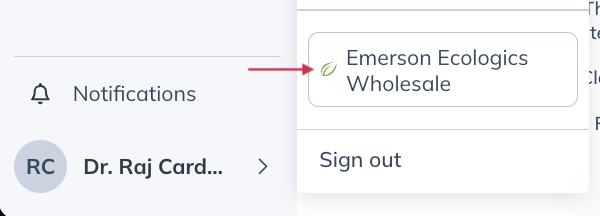
This will take you to your Emerson account, where you can enjoy the same wholesale ordering experience you’ve always loved.
Switching back to your Fullscript account
To go back to your connected Fullscript account from your Emerson account:
- Click on the avatar or initials in the upper right corner of your account.
- Click on the Fullscript – Writing plans button.

You be logged back in to your Fullscript account, where you can add patients, build plans, and more.
Unlinking or deactivating accounts
It’s not possible to unlink an account once it’s been linked to another with the same email address. If you’re looking to deactivate a specific account, contact our support team for assistance.