Last modified: February 12, 2025
Sharing templates with colleagues
Sharing templates
Sharing templates with colleagues allows you to:
- Help colleagues save time when creating plans.
- Work more collaboratively to see what your colleagues are including in their plans.
- Share your versions of multi-patient plans authored by your colleagues with all or select patients.
- Preserve plans that you’ve created, and allow your staff to access them to improve your shared workflow.
Sharing templates with colleagues
To share a template with the other providers in your dispensary:
- Click on Plans in the navigation bar, then Templates.

- Select the template you’d like to share.
- In the drawer, click the Modify access tab

- Choose whether you’d like all staff members to have access to the template, or only specific staff.
- Click Save.

Creating copies of peer-authored templates
If you’d like to create a new version of an existing template, a copy can be made via the plan tool, as only the template author can edit an existing template.
To create a new template from an existing one:
- Click on Plans in the navigation bar, then Templates.

- Select the template you’re like to modify.
- Click Add to plan.

- In the upper right hand corner of the page, click the Review button.
- Under the Template for heading, select who you’d like to share the template with.
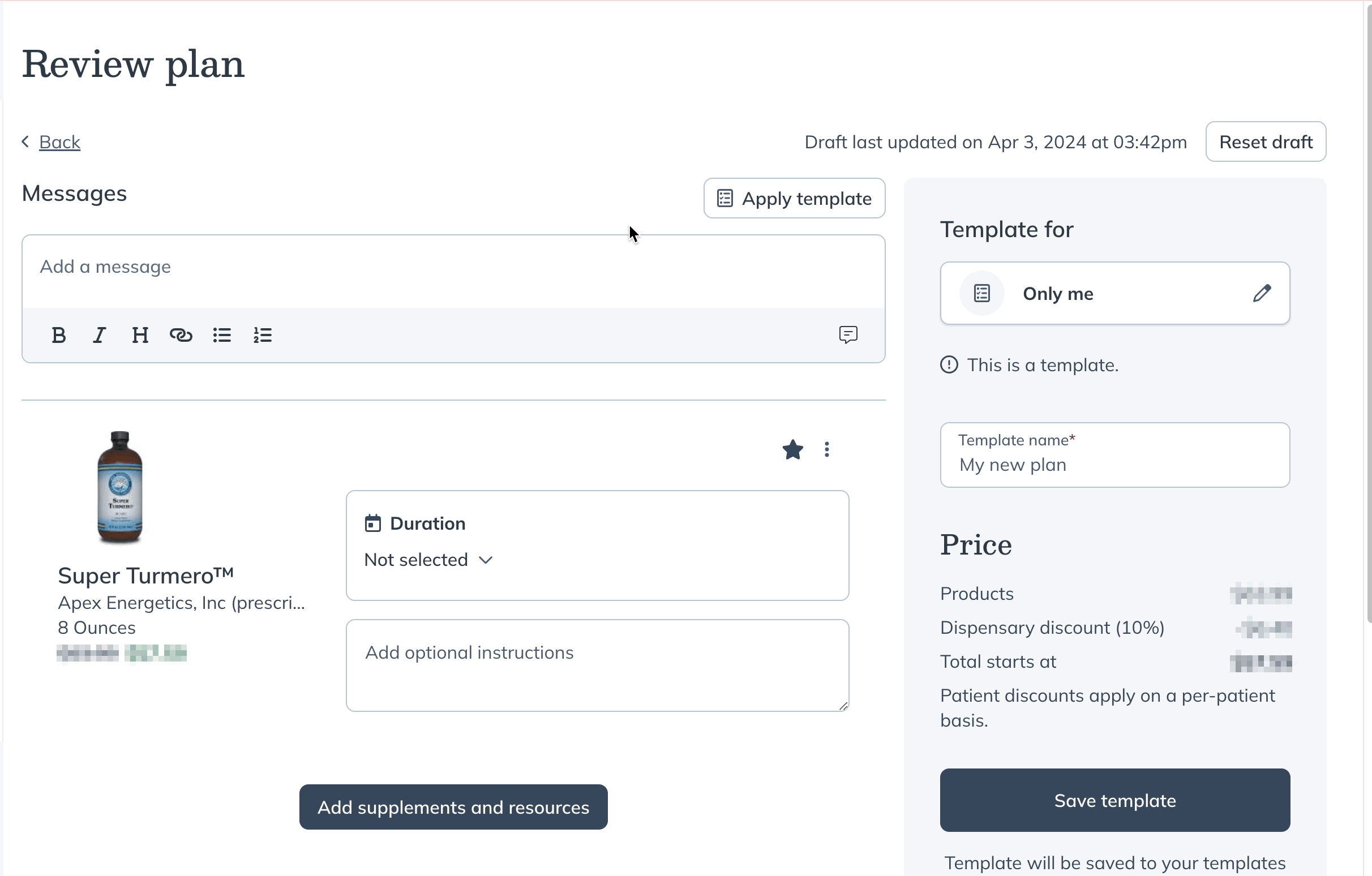
- Give your new version of the template a new name and make any modifications or updates you would like.

- Click Save template.
Editing peer-authored templates
It’s not possible to edit an existing template that was created by a peer or colleague. You can copy a template to make changes, but changes will only affect your version. See the Creating copies of peer-authored templates section above for more information.