Last modified: February 12, 2025
Setting up your dispensary (Canadian accounts)
Getting started
Join Fullscript to simplify your workflow, grow your practice, and yield better patient outcomes with an online virtual dispensing solution for professional-grade supplements. This article walks you through how to sign up and complete your account. Consider booking a demo with us for a one-on-one walkthrough of your account.
To get started:
- Create your account.
- Upload your healthcare credentials and select the province you practice in.
Creating your account
Head to our sign-up form to create your account. To sign-up for a practitioner account:
- Click the Create an account button on the sign-in page.

- Select Practitioner account.
- Enter your first name, last name, and the dispensary name (i.e., your name or the name of your practice). The dispensary name is visible to patients and can be changed later.

- Select your health profession using the search bar or dropdown.
- Click the checkbox to agree to Fullscript’s Terms of Service and Privacy Statement.
- Click Next: Select sign up method.
- Enter your email address and create a password. Ensure that you don’t use an email address that already exists on Fullscript, or you may get an ‘Email already taken‘ error.

- Click Create account.
- Complete the brief questionnaire about your practice.
- Your account has now been created! Provide us with your healthcare credentials, the province you’re located in, and your phone number.
- Once you’re done, click Submit. A new modal will load giving you the opportunity to set up a profit account.

Uploading your healthcare credentials
Upload your healthcare license or certification. Then, select the state you practice in and enter your phone number.
Credential reviews are typically completed in under one business day. Check out Getting your credentials approved for general acceptance standards for professional licenses, permits, degrees, and other healthcare credentials.
After uploading your credentials, a ‘pending review’ banner will display in your account until your credentials are approved. While you wait, try building a plan, adding patients, and customizing your settings. We’ll send you an email when your account is order-ready.
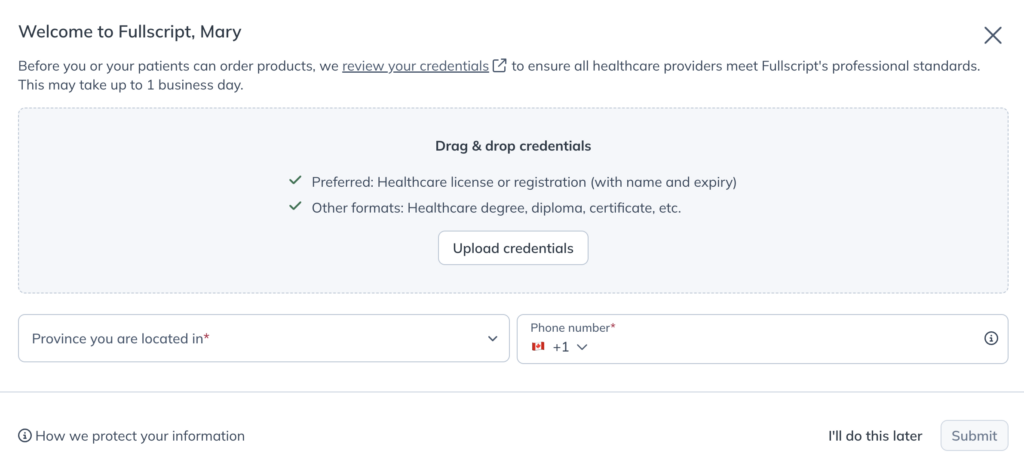
Account type options: No-profit or profit
Dispensary owners can choose to earn a margin on patient orders placed through the dispensary. All accounts are no-profit by default. You’ll need to enter your tax information and set your profit margin before you begin earning a margin of patient sales.
After uploading your healthcare credentials in the previous step, a modal will appear with the heading Congrats, your Fullscript account is all set!. Click Set up profit account to provide required information and update your profit margin settings, or click Done to continue as a no-profit account.

No-profit account selection
No-profit dispensaries benefit from a simpler sign-up experience and avoid tax implications. With a no-profit model, patients are eligible for a 10% discount on all products in your dispensary.
When you opt to continue as a no-profit dispensary, you’ll be automatically directed to the Get started flow on the homepage where you can add your first patient and send your first plan.
Profit account selection
You can choose to set up a profit account to earn a margin on patient orders placed through your dispensary. As a profit account holder, you become the seller of record and authorize direct deposit payouts to your bank account (paid every 30 days). Additional personal and business information will be required for verification purposes.
Increasing your profit margin (%) decreases the discount extended to patients and vice versa. The maximum profit margin or discount extended to patients is 25% (Canadian dispensaries).
See Dispensary & individual patient discounts to learn more, and visit your Dispensary settings to review your profit settings.
Setup complete — what to do next!
Congrats, you’ve completed your account! Check out any of these resources to help customize your dispensary.
Profit settings & discounts
Add patients
Customize your dispensary
- Dispensary terminology settings
- Personalize your Patient welcome page
- Set product catalog permissions
- Add a Fullscript sign-up/log-in button to your website
- Setup dispensary discounts
- Setup an auto refills discount
Manage staff and access
We encourage all new accounts to book a demo for a complete walkthrough of your new dispensary.