Last modified: February 12, 2025
Set up a signing practitioner on your account
Providers
Overview
On Fullscript, you have the option to designate one of your provider’s as the signing practitioner for your practice. This allows providers with limited ordering access on your account to recommend testing through the authorization network or use your own internal practitioner when they order labs. We provide both options for greater flexibility and convenience, so you can decide your preference on each individual order.
Before you designate a signing practitioner for your practice,
✔ Ensure you’re registered for labs by verifying your credentials and accepting the terms of service.
✔ Invite any other providers on your team, including the signing practitioner, to share your Fullscript account by following these steps.
Ordering access
Whether you need to use a signing practitioner or the authorization network to order testing depends on your ordering access, which is determined by each lab company based on your state, license, and NPI number. Fullscript reflects the ordering access guidelines of the lab companies.
- Authorized providers are able to order any test from our catalog.
- Providers with limited ordering access can only recommend testing, from a limited test menu, through the authorization network.
If you have any questions about ordering access, please reach out to our labs support team.
Designate a signing practitioner
The account owner can designate the signing practitioner for your practice by following these simple steps.
- Navigate to the bottom left-hand corner of your screen and select your name or avatar.
- Find Dispensary settings in the list of options.
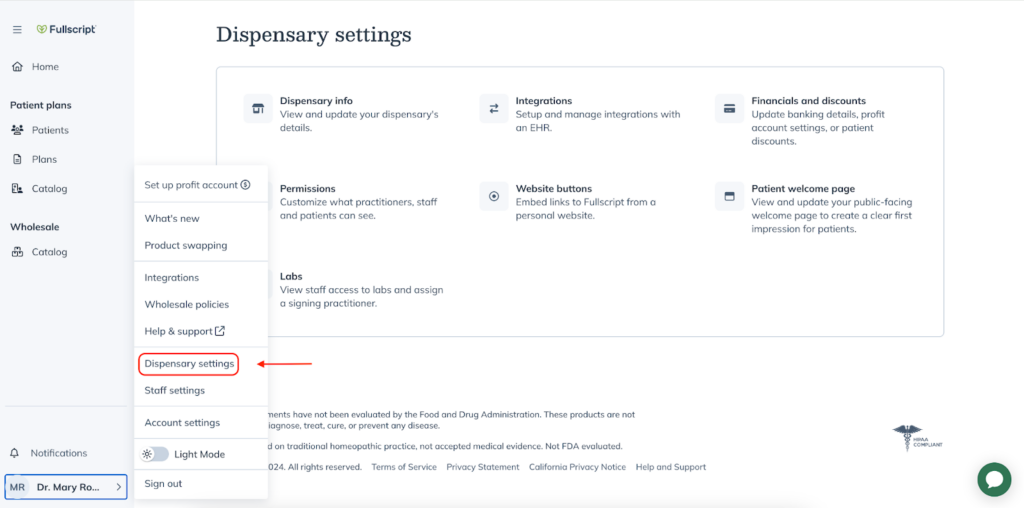
- From here, choose Labs to open up your account’s labs settings.
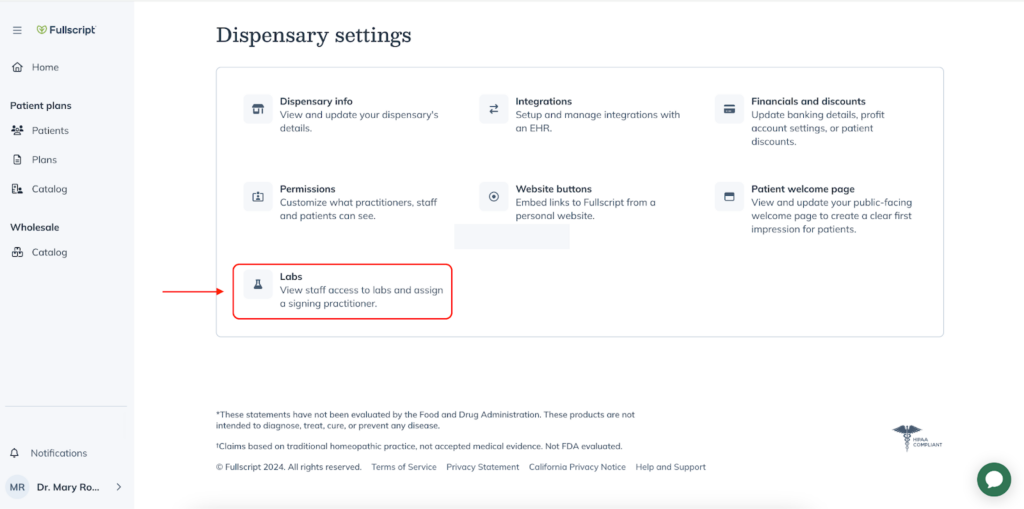
- To choose a signing practitioner for your practice, first ensure that you have invited that team member to your Fullscript account and that they have completed the labs registration process. If they have not completed this step, you will see Not Registered next to their name.
- Once they’ve completed registration, toggle on the signing practitioner option and designate which team member will sign for practitioners with limited ordering access in your practice.
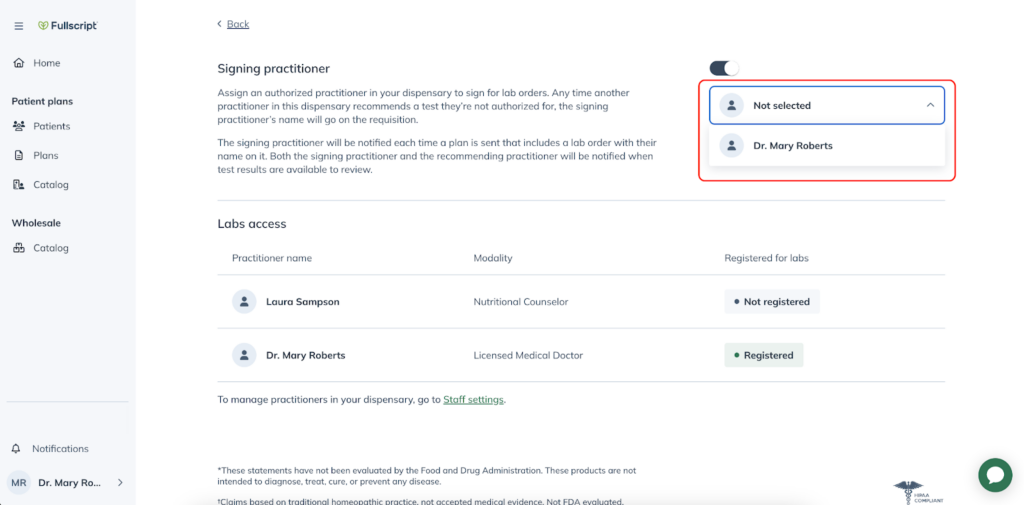
Place an order using the signing practitioner
Once you’ve designated the signing practitioner on your account, any practitioners on your team who have limited ordering access will be able to place orders on Fullscript under that practitioner’s license and supervision.
Before placing an order, any new practitioner on your account must still register for labs. Practitioners with limited ordering access will be prompted to sign-up for the authorization network during registration, but will have the option to choose their team’s designated signing practitioner when ordering labs.
Once they’re registered for labs, simply add testing to your plan. When you’re ready to send the order to your patient, click Review in the top right corner.
From here, choose the signing practitioner for that specific order in the drop down list. This list includes the signing practitioner on your account as well as Fullscript’s authorization network.
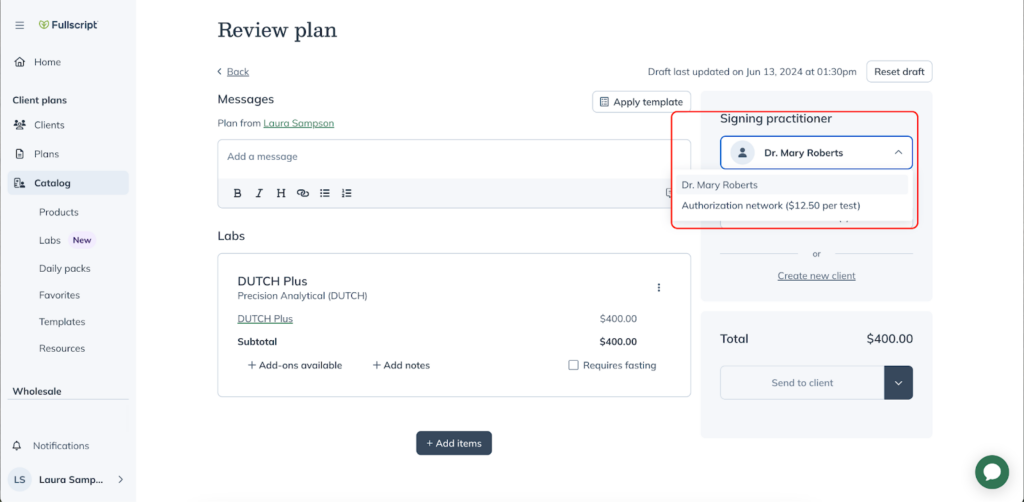
If you choose to use your internal signing practitioner, your patient will still see you as the ordering practitioner when they receive their plan.
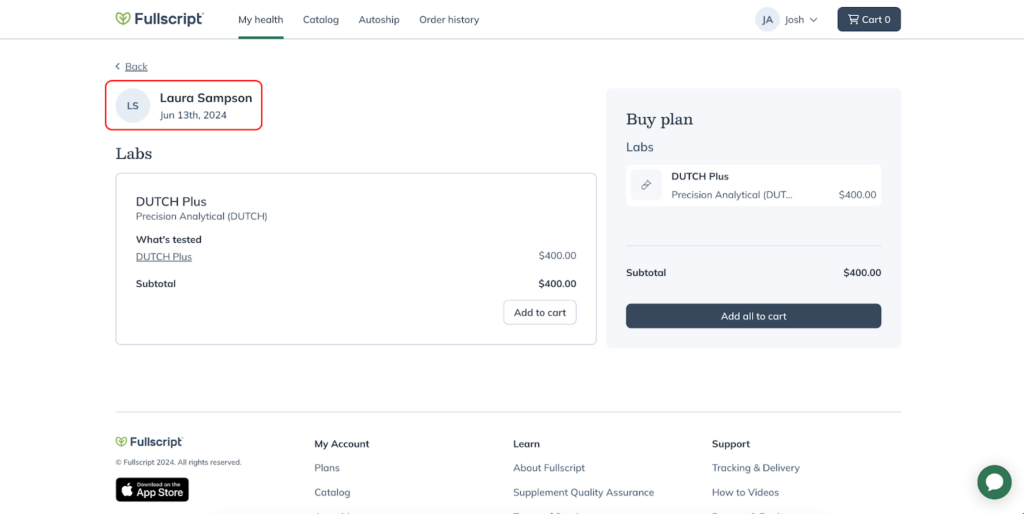
Questions about setting up your team’s signing practitioner? Contact our labs support team and we’ll guide you through the process.