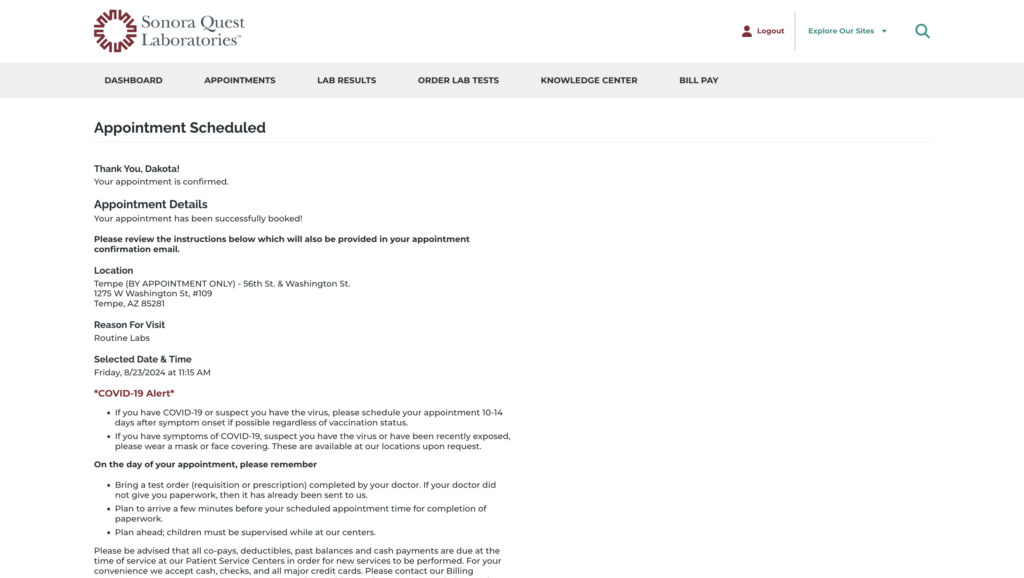Last modified: February 27, 2025
Scheduling a Quest blood draw in Arizona
Patients
Scheduling a blood draw in Arizona
If you’re a resident of Arizona, and you’re looking to book a Quest blood draw, you’ll need to do so through the Quest appointment scheduler on their website.
To book your Quest blood draw in Arizona:
- Visit the Quest diagnostics website and click Make an appointment.
- Click Schedule appointment to begin the process.
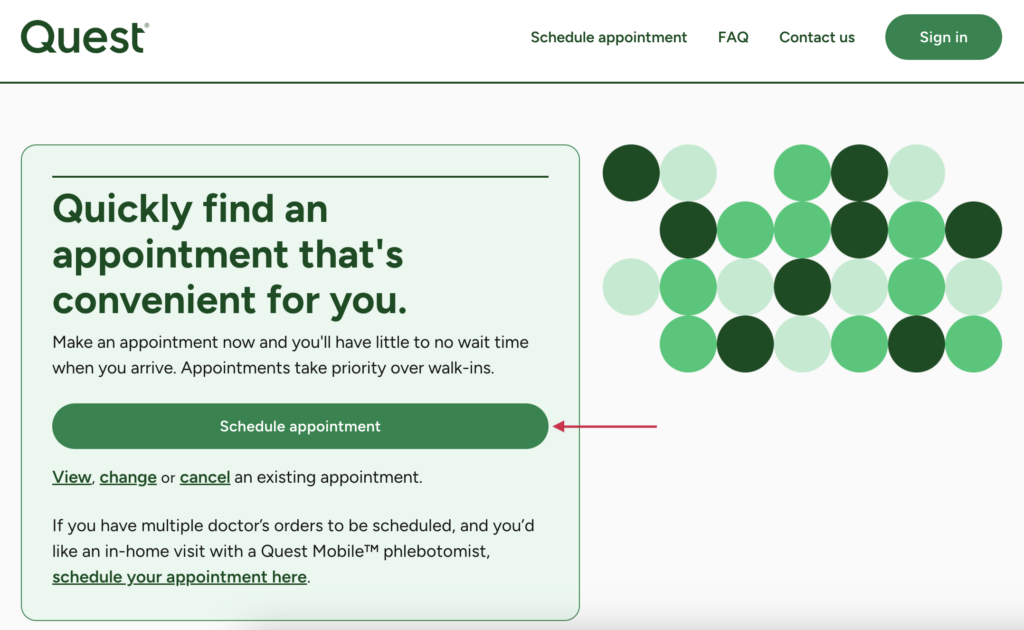
- A pop-up will appear prompting you to sign in to your account. Click Continue as a guest.
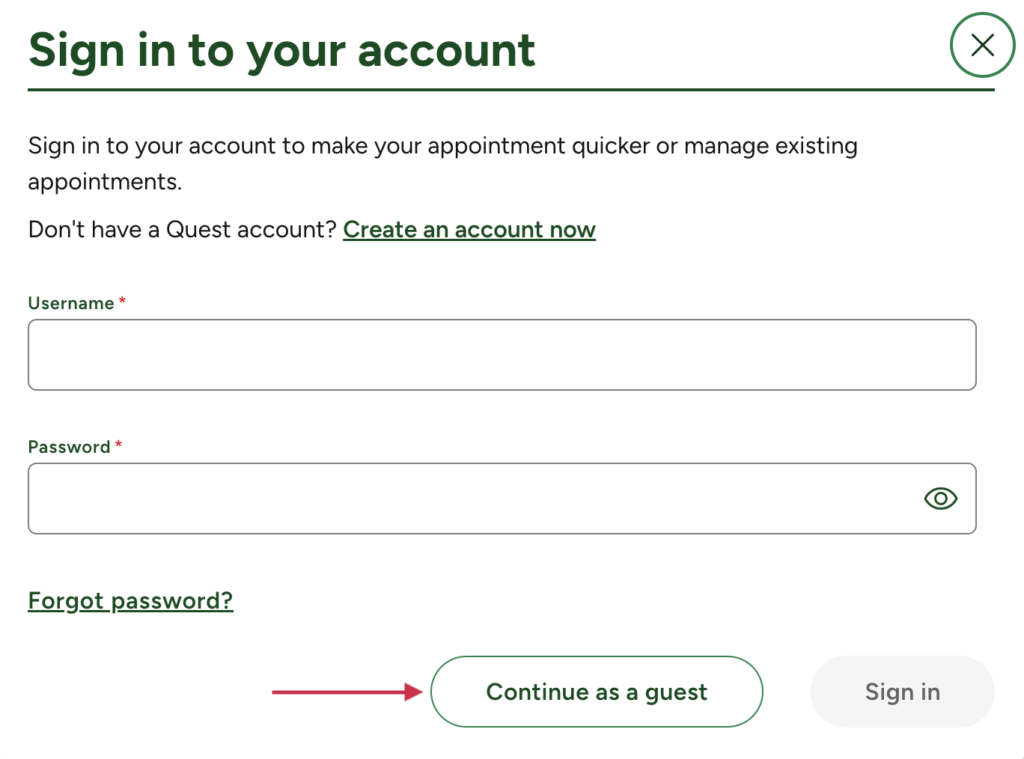
- Complete the form to provide Quest with your information.
- Click Continue.
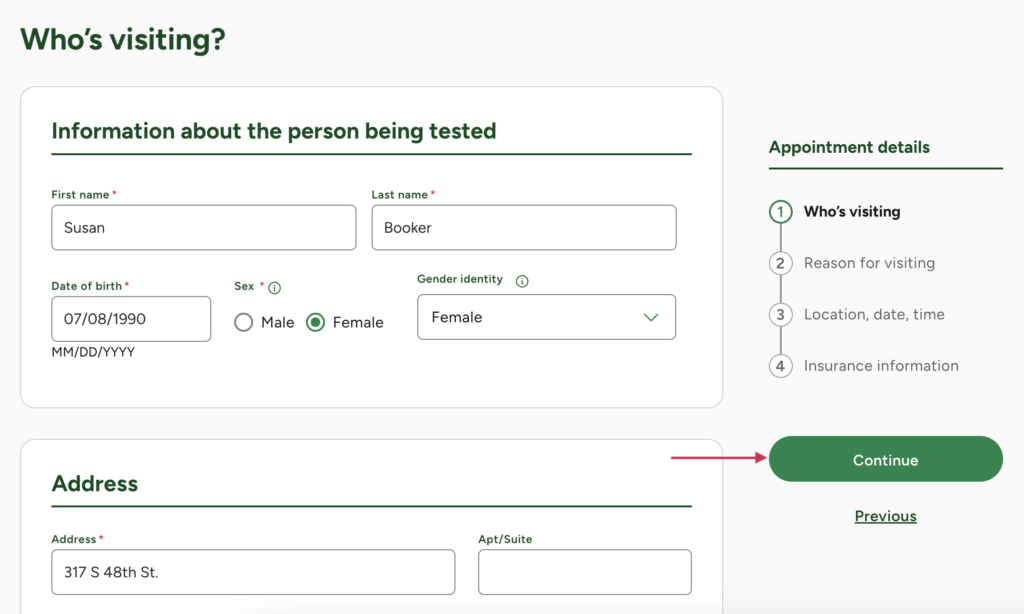
- On the next page, when prompted to select your reason for visiting, click All Other Tests.
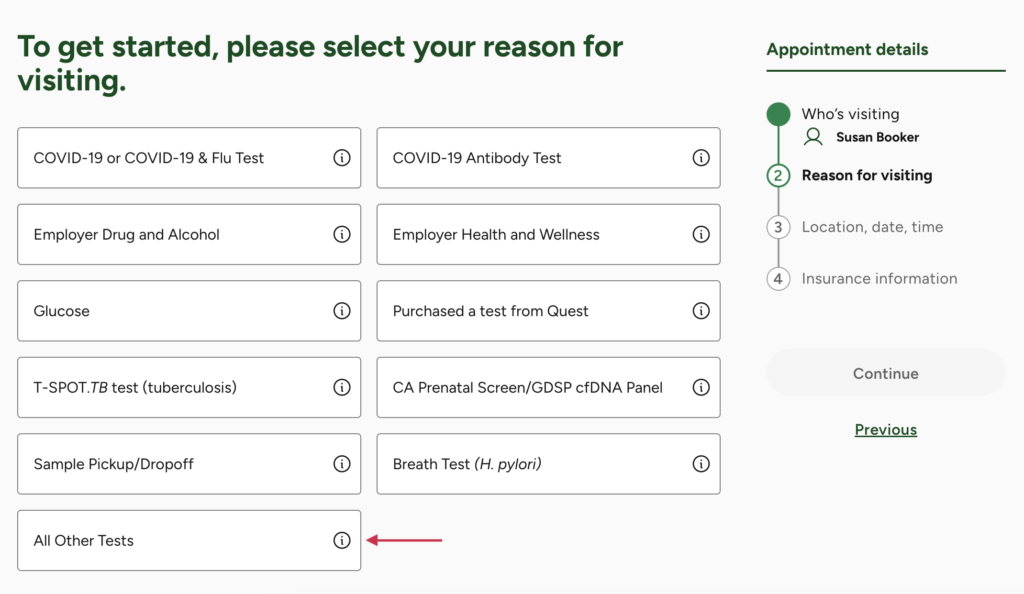
- Enter your zip code or location.
- Select the date you’d like to book your test on.
- Your local Quest locations will appear, sorted by distance.
- Find the location where you’d like to book your test, then click Schedule on Sonora website.
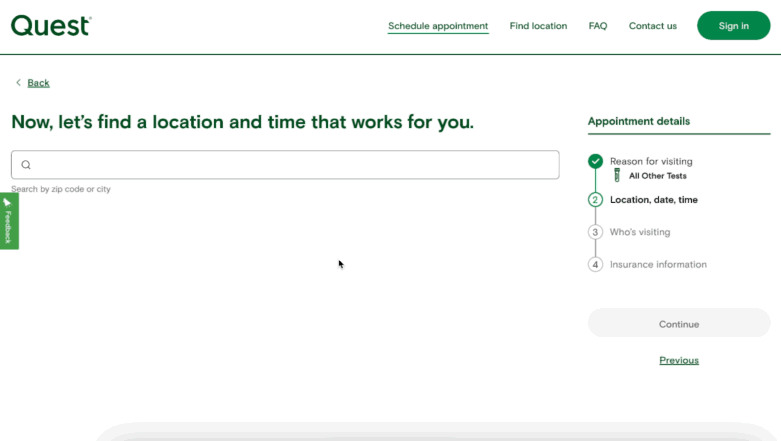
- Scroll down and select Patient.
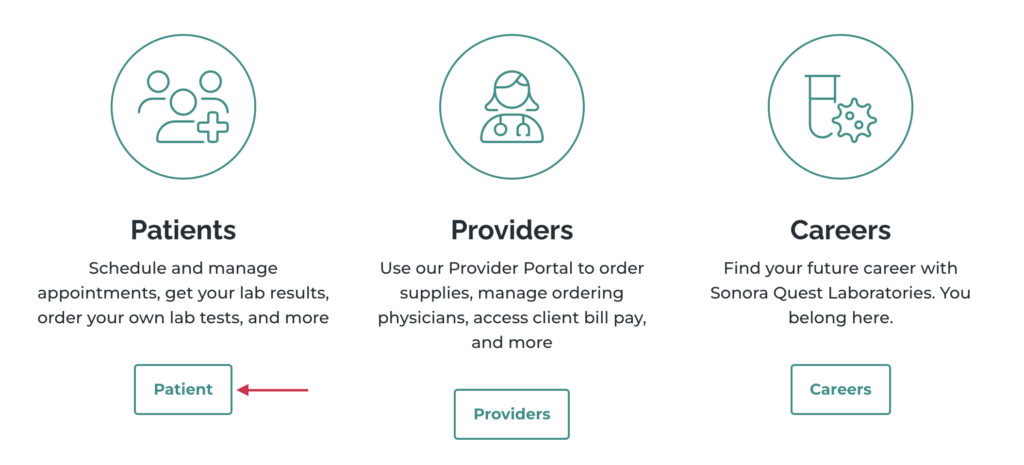
- Next, click on Schedule Appointments.
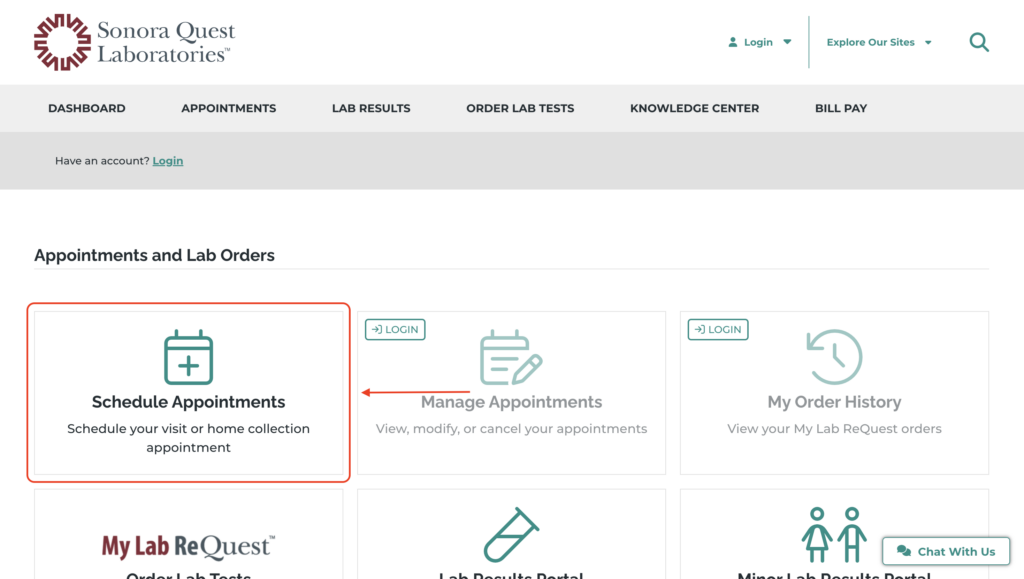
- Fill out the required fields:
- Select Routine Labs from the type of appointment dropdown.
- Type in your zip code in the Find locations near field.
- Select Sonora Quest Location.
- Once these are filled out, click Check Availability and Schedule.
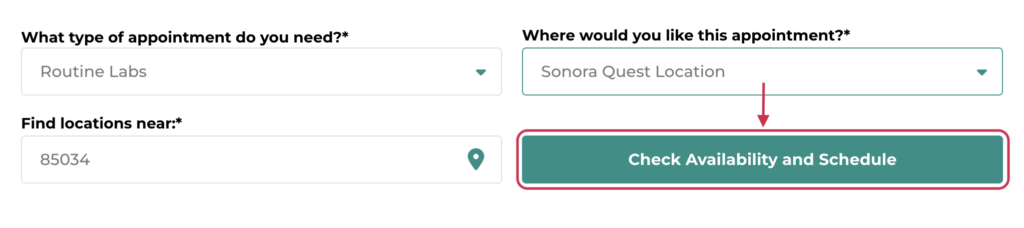
- A list of the closest Sonora Quest Laboratories locations will appear, along with available appointment times. Select a time by clicking on it.
- Click Confirm to confirm your selected appointment.
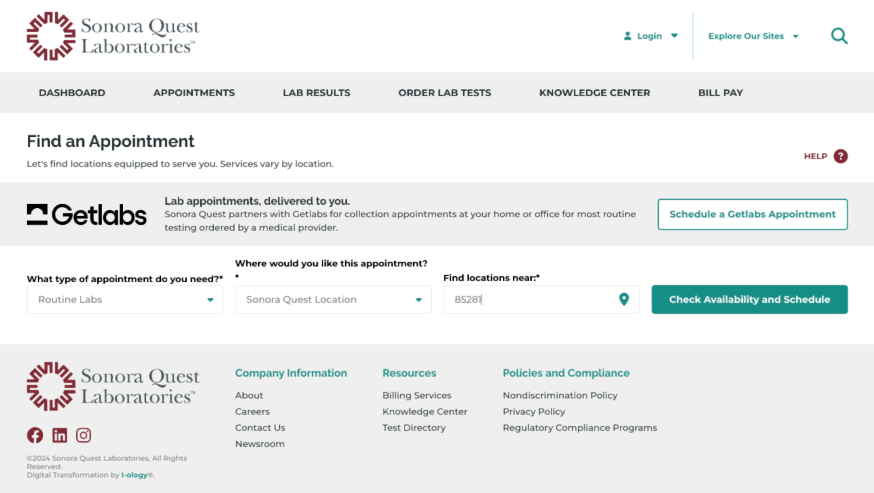
- You’ll need to create an account or log in to an existing account.
- Fill out the required information, then click Create New Patient Account.
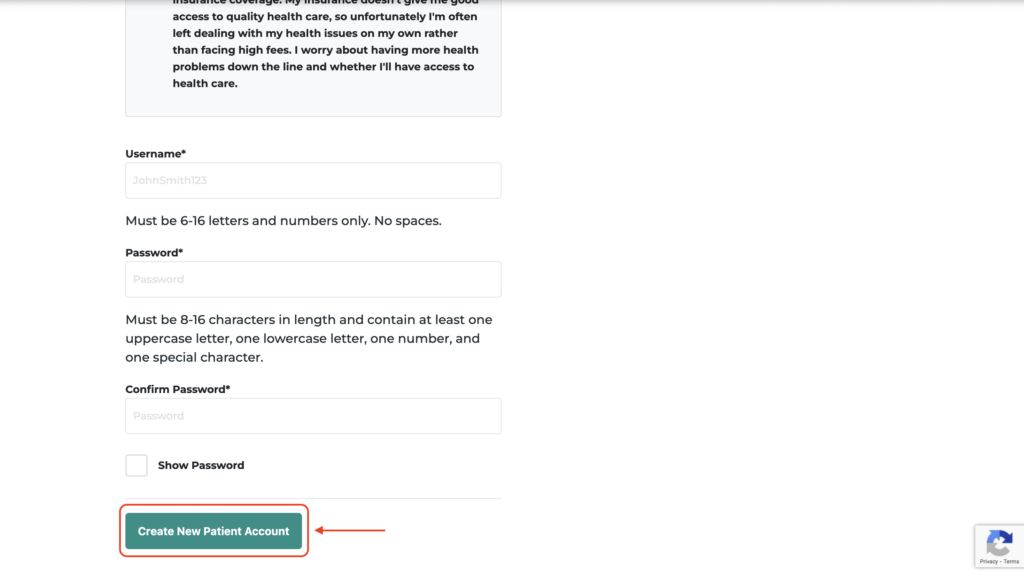
- Log in with the credentials you just created.
- You’ll be prompted to review your appointment’s location and date/time. The checkboxes allow you to make the appointment recurring, and you can opt-in for text reminders. Once you’ve confirmed that everything looks correct, click Schedule Appointment.
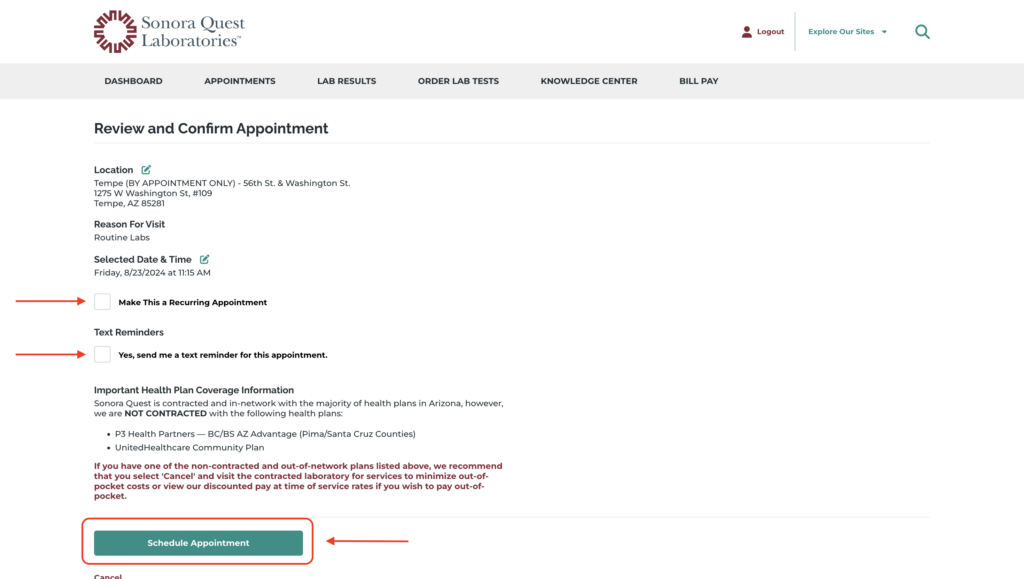
- You should receive a confirmation screen letting you know that your appointment was successfully scheduled.