Last modified: October 30, 2024
Repeating past wholesale orders
Providers
Overview
Did you know that you can quickly repeat an order you’ve placed in the past? We’ve also made it easy to re-create orders placed by staff members and even build a new order from your order history!
Repeat past wholesale orders
Rather than rebuilding orders from scratch, you can seamlessly place orders again with just a few clicks. By repeating an order, all products, and their respective quantities are added to your shopping cart. You will still have the option to add new items from the catalog, adjust quantities, or remove items altogether before placing your order.
To repeat a past order:
- After clicking the Catalog tab in the navigation bar, select Orders. On mobile devices, tap the menu ( ) button, then tap Catalog under the Wholesale heading. Finally, click Orders.
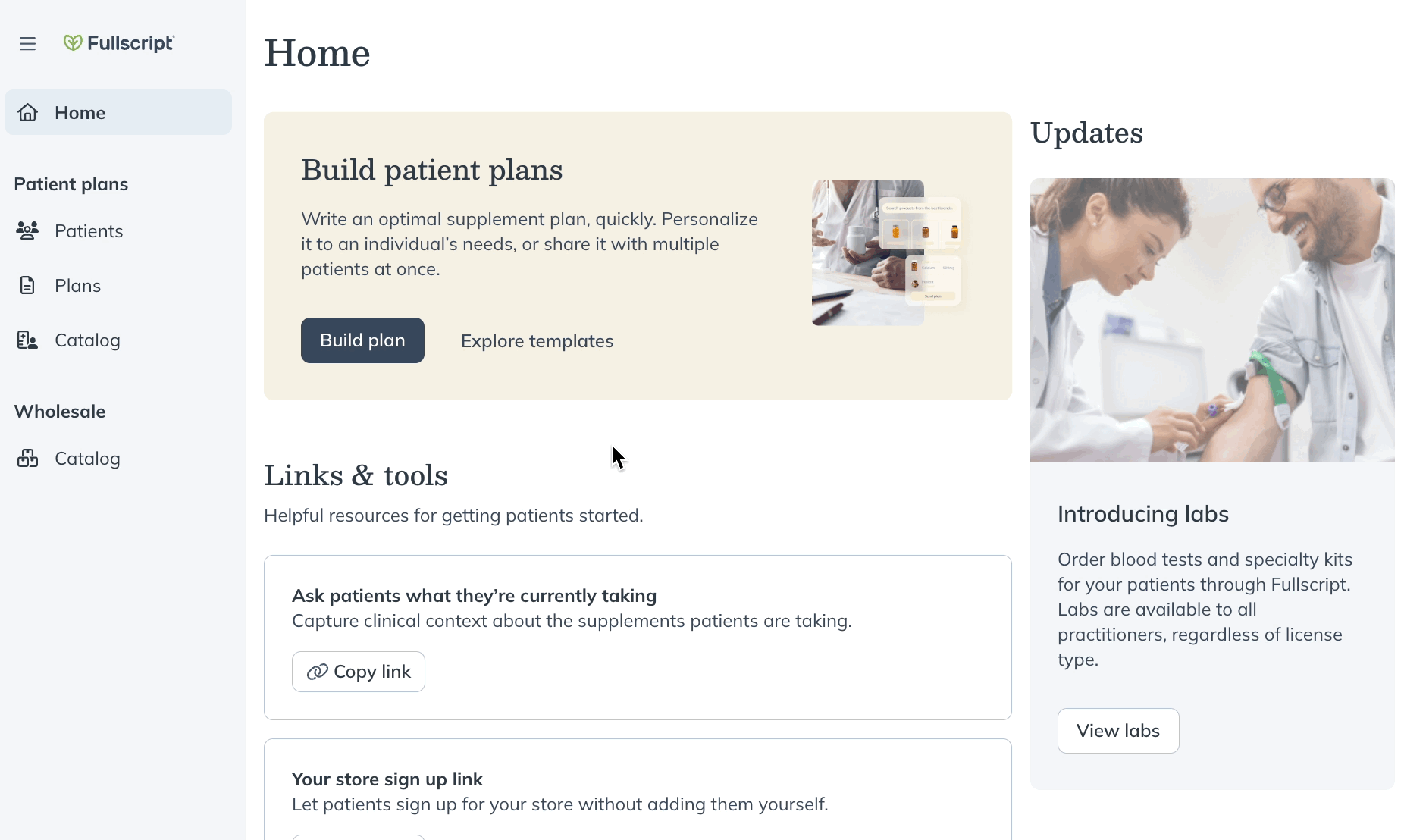
- Click the Order number of the order you would like to repeat.
- Click Place order again. The items will be added to your cart, and checkout will launch.

Reordering products from order history
Ordering from an extensive catalog can be disadvantageous if you’re consistently reordering the same products. Add products to your shopping cart from your order history for a seamless ordering experience. Or, select a product’s name to order alternative sizes or similar products to expand your product offering in-office.
To reorder select products:
- After clicking the Catalog tab in the navigation bar, select Orders. On mobile devices, tap the menu ( ), then tap Catalog. Then tap the menu ( ) again, and click Orders.
- Select an order containing items you want to reorder.
- Hover over items and select Add to cart.

Repeating orders placed by staff members
Maybe a staff member had a good hunch on some great products, and perhaps the quantity is just what you’re looking for too! Access staff order history to repeat an order or reorder select products without starting from scratch.
To view and order from staff order history:
- From Wholesale Orders, select a staff member from the Order placed menu.

- Select an order.
- To repeat the whole order, click Place order again, or select the items from the order you’d like to purchase by clicking Add to cart.
- When you’re ready, click the shopping cart ( ) and Go to checkout. If there are new items you are looking to purchase, select Catalog to find them and add them to your cart.