Last modified: March 21, 2025
Quest Diagnostics experience
Patients
Overview
We partner with Quest Diagnostics to offer fast, affordable blood testing. Access your Quest order and schedule your blood draw directly from your Fullscript account with guided steps to walk you through the process. Everything you need is available digitally—no waiting for a test kit. This guide covers how to complete your Quest testing and access your results.
Click here if you would like to book your blood draw in Arizona!
Paying for your testing
After your provider creates your testing plan, you’ll receive an email with a link to view it in your account.
If your provider hasn’t paid for your testing upfront, you’ll complete payment through our secure checkout process right from your Fullscript account. You’ll see the cost for the test, a $10 Quest blood draw fee, and any other custom fees related to labs analysis or interpretation both attached to the plan in your account, and in the checkout process.
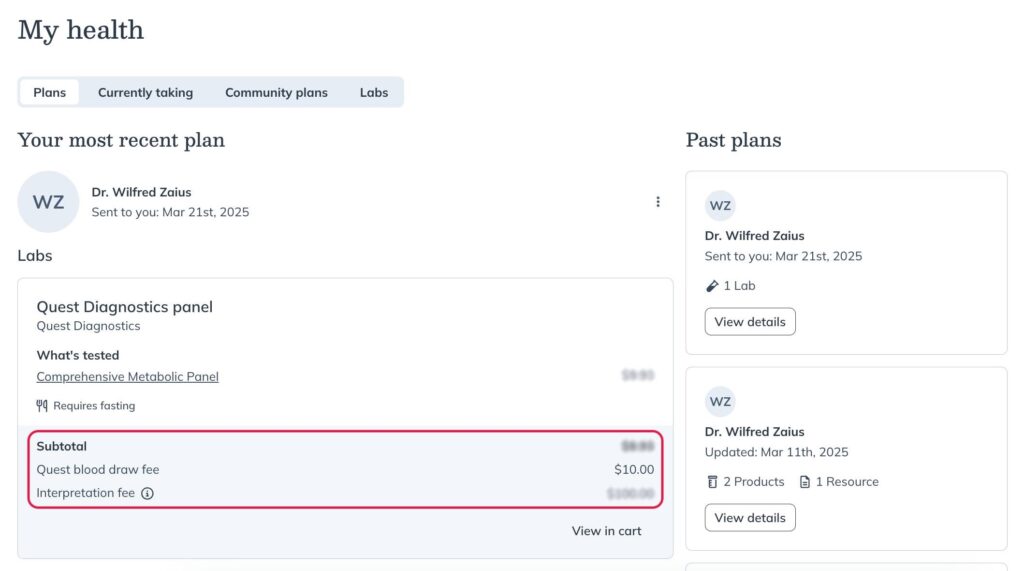
Quest digital requisition form
Once payment is complete, you’ll be notified that your digital Quest requisition form is ready in your patient account. Your requisition form includes information about you, your provider and the testing ordered. This typically generates within minutes, but may take up to 24 hours. It’s all you need to schedule your blood draw with Quest.
You can print the form or show the digital version by navigating to Labs, clicking View Details, and choosing View requisition.
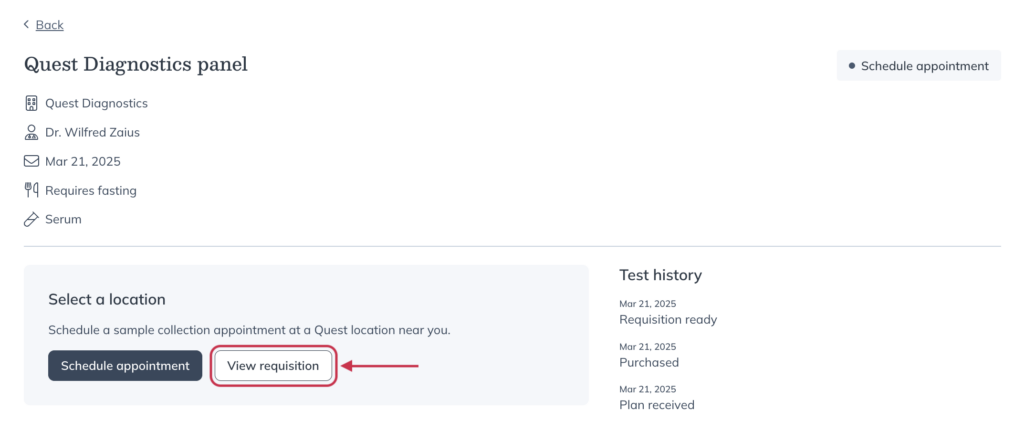
Schedule your blood draw
Once you have access to your Quest requisition form, you’re ready to schedule your blood draw. You’ve already paid the $10 Quest blood draw fee during checkout, so there’s no further payment due when scheduling your appointment or when you arrive at the Quest patient service center.
We recommend scheduling an appointment to reduce your wait time. Quest serves scheduled patients first, so walk-ins may experience delays—especially in the mornings when draw centers are busiest.
Follow these steps to schedule your Quest blood draw appointment:
- In the Labs section, find your test and choose View Details.
- Click Schedule appointment.
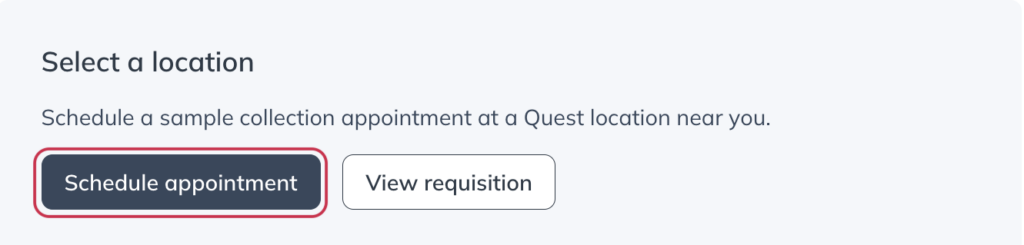
- Select your nearest Quest patient service center location.

- Choose your preferred date and time and select Schedule your appointment. If you need to choose a different patient service center, click back to search for another location.
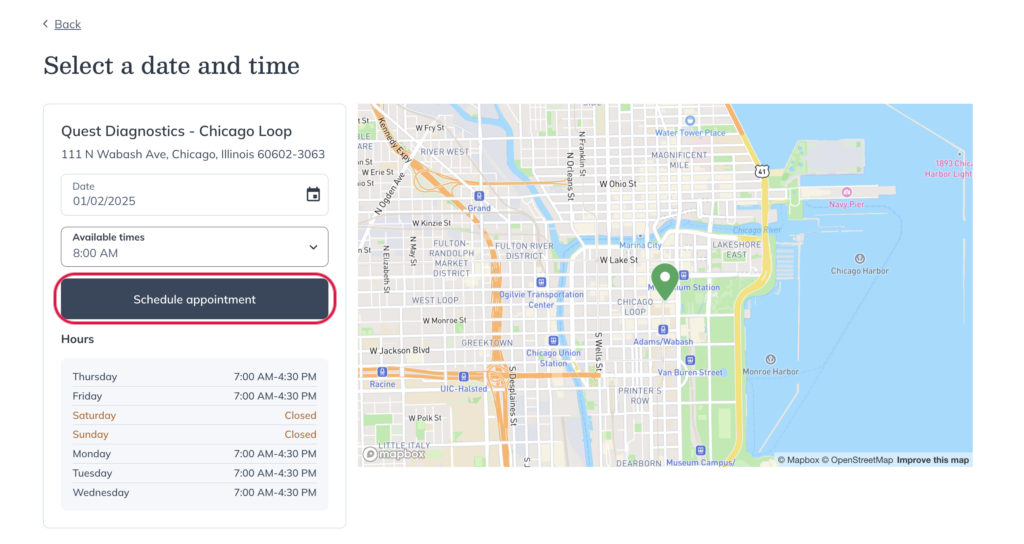
- When your appointment is confirmed, click Add to calendar.
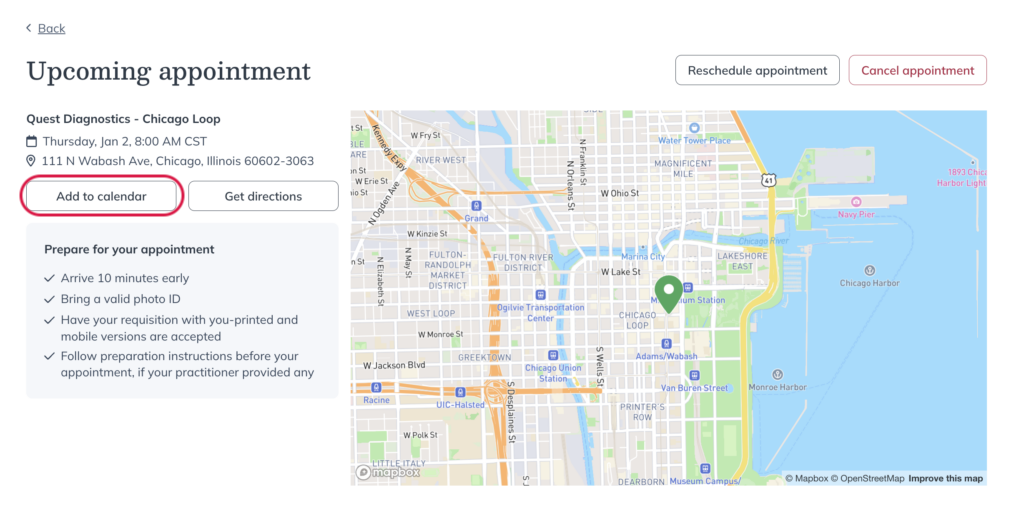
- Once you’ve chosen your appointment date and time, we’ll send a confirmation email with the details and a QR code for easy check-in. You’ll also receive automated reminders before your appointment to ensure you’re prepared for your blood draw.

Prepare for your test
Once you’ve scheduled your appointment, it’s time to start your preparations.
Find all your testing instructions by navigating to the Labs tab and clicking View Details next to the specific test. If your provider has included any special instructions for testing preparation, you’ll find that here as well.
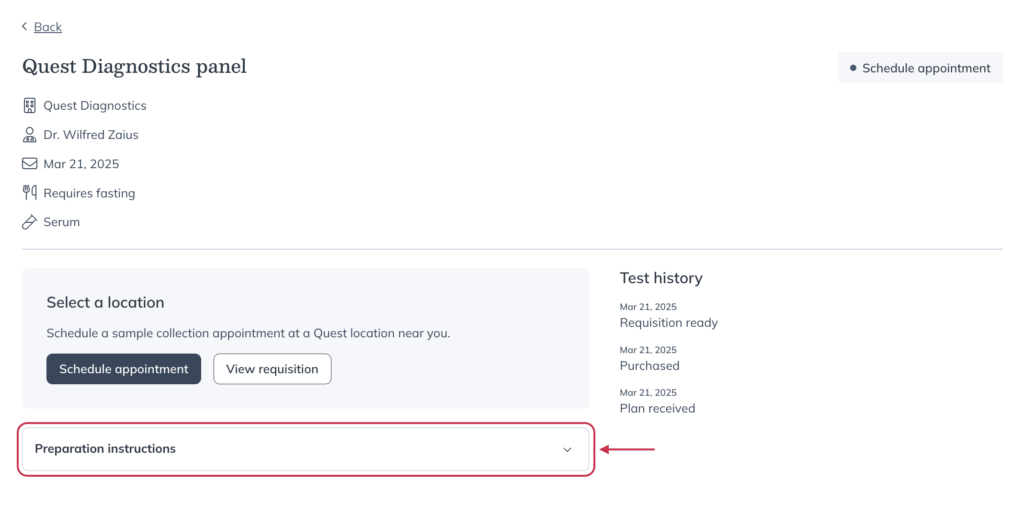
For some tests, you may need to fast for up to 8 hours before your draw. If fasting is required, it will be noted in your instructions. Fasting means no food or drinks—except plain water—during this time.
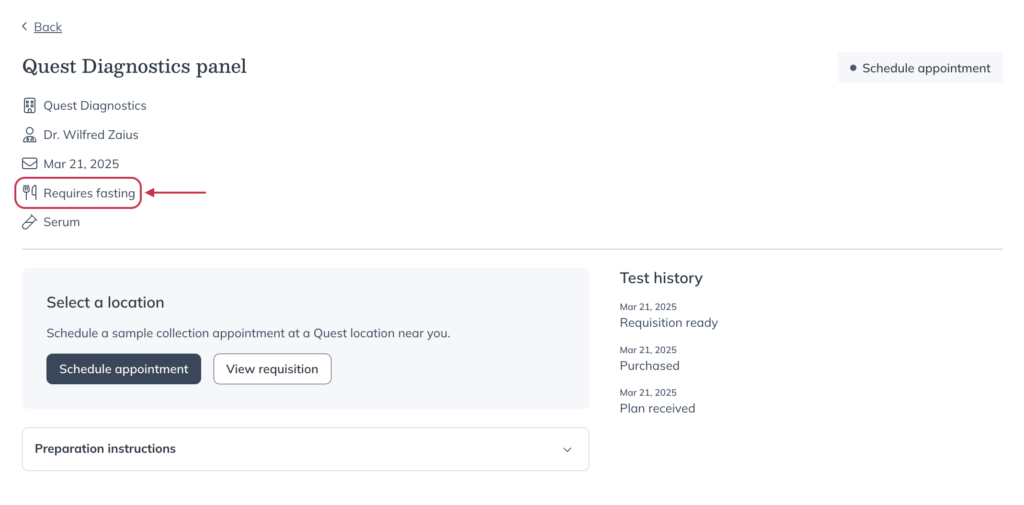
Check if fasting is required before your blood draw. Waiting until the day of your appointment could lead to rescheduling or inaccurate results. If you’re unsure, contact our Customer support team.
If fasting is a challenge, book your appointment for early in the morning and bring a drink and snack with you to enjoy afterward.
Blood draw appointment
On the day of your blood draw, bring a form of ID and either your printed requisition form or a device to show the digital version when you arrive at the draw center.
To check-in for your appointment, you can use the QR code from your email or text appointment reminder or use the kiosk screen inside the building to provide your name and date of birth. There’s no payment due at the time of your appointment, as the test will have already been paid for by either you or your practitioner.
Monitor your test status
Track your testing status in real-time through your Fullscript account. You’ll see updates on where your test is in processing and when your results are ready.
Quest test status changes you may see:
- Requisition pending: Your digital requisition form is being prepared.
- Requisition ready: Your digital requisition form is ready to view or print.
- Appointment scheduled: You’ve scheduled a collection appointment.
- Processing at lab: Quest is processing your sample.
- Partial results available: Some of your testing results are ready to be viewed.
- Results available: All test results are available.
View your results
Sample processing times vary by Quest biomarker, and results will appear in your account as they become available. To view your results, go to the Labs section of your account and click View Details next to the test. If your provider hasn’t reviewed your results yet, you’ll see a View results button to download the Quest PDF.
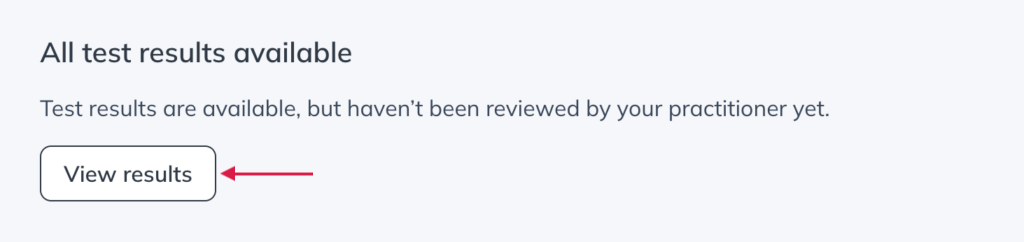
We’ll notify you by email when your provider has reviewed and interpreted your final results. From your Fullscript account you’ll be able to View interpretation.
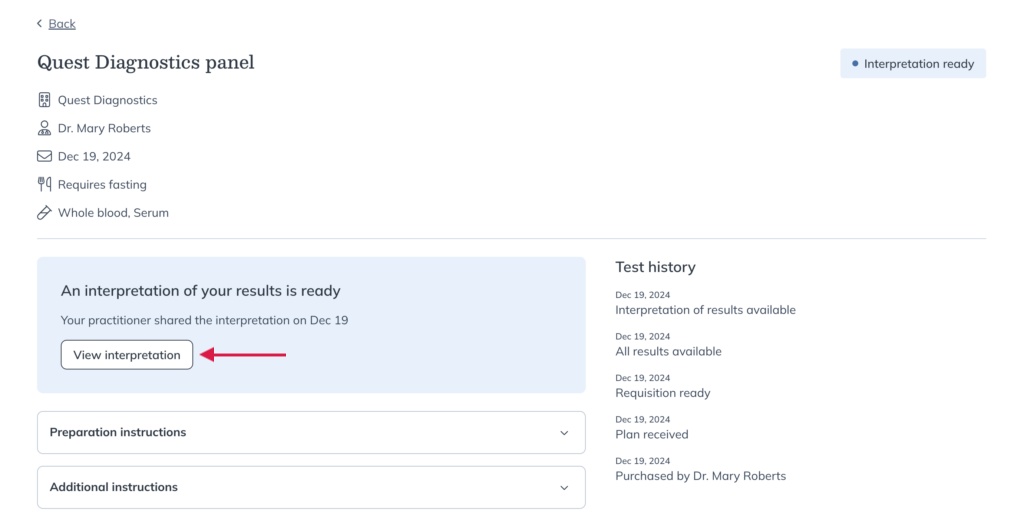
Your provider’s interpretation of results includes an interactive version highlighting where your values fall, trends over time, and personalized notes from your provider to guide next steps. If you have questions about your interactive results report, contact your provider to discuss their interpretation.

Troubleshooting and reaching support
Lab tests can be complex, but we’re here to help make the process as simple as possible. If something goes wrong, our lab experts will work with you to troubleshoot the issue and get you back on track.
Reach out to our team if you have any questions!