Last modified: November 6, 2024
Paying for your order
Overview
We accept a variety of payment options for your convenience. This includes major credit cards and debit cards authorized for online purchases. Orders are paid in full at the time of purchase. Unfortunately, charges can’t be split between multiple payment methods. After a card is used to place an order, it’s saved to your account for future orders but can be removed at any time from your account settings.
We also accept Health Savings (HSA) and Flexible Spending Accounts (FSA) that recognize supplement purchases as eligible expenses. Digital payment options, including Google Pay, can be selected in checkout when recognized from your device.
Accepted payment methods
- Credit and debit cards
- Digital wallet payment options
- Health Savings Accounts (HSA) and Flexible Spending Accounts (FSA)
- Other insurance coverage options
Credit and debit cards
We accept credit cards from all major companies like Visa, Mastercard, Discover, and American Express. Customers can also choose to pay with their debit cards if optimized for online purchases.
We can also accept prepaid credit cards, though we recommend reading the terms and conditions associated with the card first as some can’t be used for online purchases. We recommend holding onto prepaid cards for at least 30 days after the order date in case you require a refund.
Digital wallet payment options
We accept many digital wallet payment options for a painless checkout experience. To use a digital wallet payment method, select the branded quick-pay option at the Payment step in checkout.
Here are the options currently supported on our platform:
✔ Google Pay | Google Pay troubleshooting tips
✔ Masterpass
✔ Visa checkout
✔ Amex express checkout
Health Savings Accounts (HSA) and Flexible Spending Accounts (FSA)
We accept Health Savings Accounts (HSA) and Flexible Spending Accounts (FSA) cards that are optimized for online payments! The card must have a 16 digit card number, an expiry date, and a security code to be entered at checkout.
You should only use your HSA/FSA for eligible items. Contact your plan administrator for details about eligible expenses. Some cards may need to be registered as credit cards before being used online.
Other insurance coverage options
Depending on your plan, you may be able to submit receipts for reimbursement later. However, not all insurance providers and plans recognize supplements as eligible expenses. We strongly recommend reviewing your coverage and pre-approving your purchases with your provider prior to placing an order if you’re unsure.
Your saved payment methods
Cards saved to your account for future use will be displayed on the Payment step of the checkout process. You can select a saved card or tap + Add new card to add a new payment method.
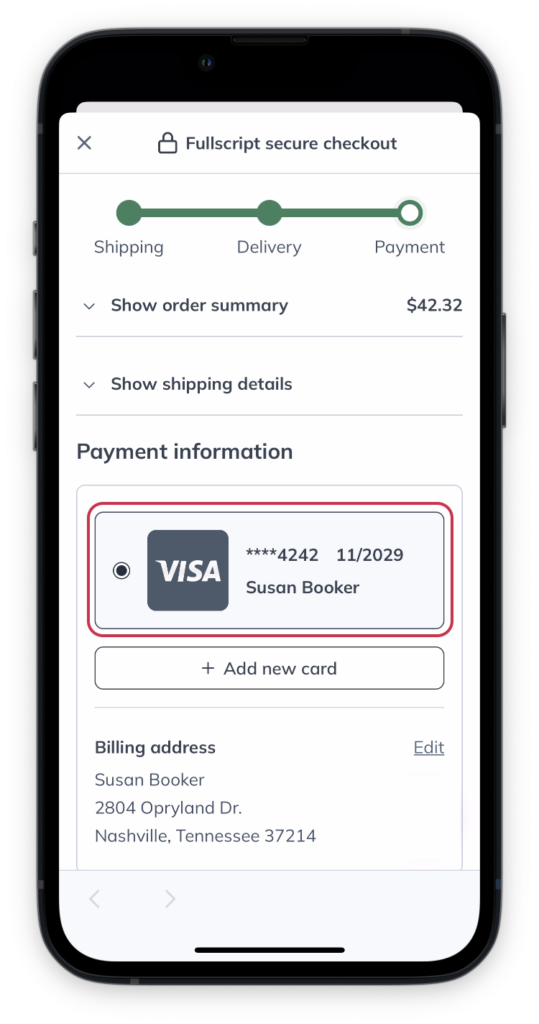
Selecting a payment method in the Payment step of the checkout process.
Paying for auto refill orders
Auto refilled orders will be charged to the card selected under the Credit cards section on the auto refill shipping & billing screen. To add a new card, please log into your account via a desktop or mobile browser and go to the auto refill page.
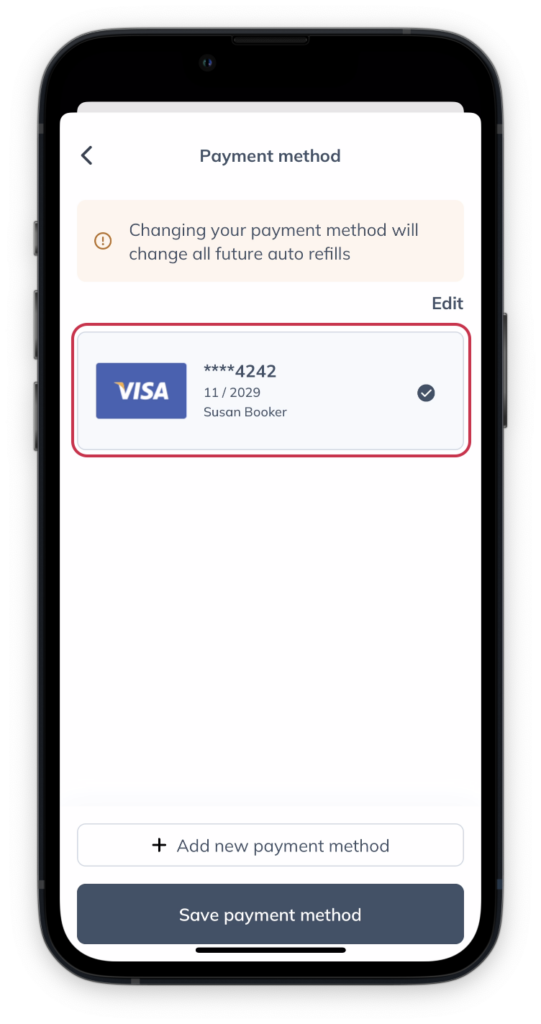
Using a saved payment method for auto refilled orders.
Cards saved to your account for future use will be displayed on the Payment step of the checkout process. You can select a saved card or select + Add new card to add a new payment method.
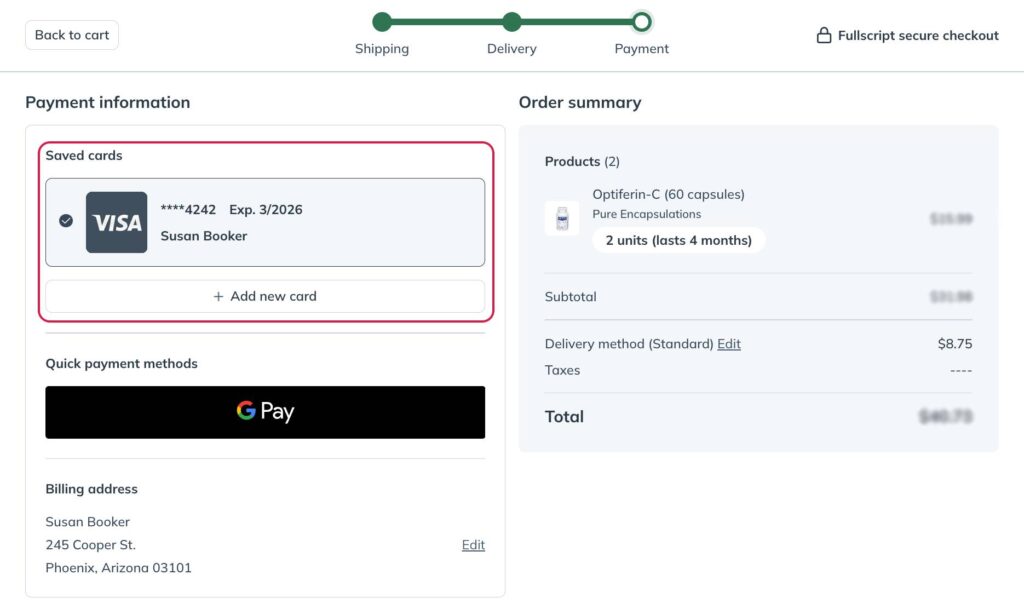
Selecting a payment method in the Payment step of the checkout process.
Paying for auto refill orders
Auto refilled orders will charge to the card selected under the Payment method section on the Auto refills page. You can select one of your saved payment methods or add a new card here; changes are saved immediately.
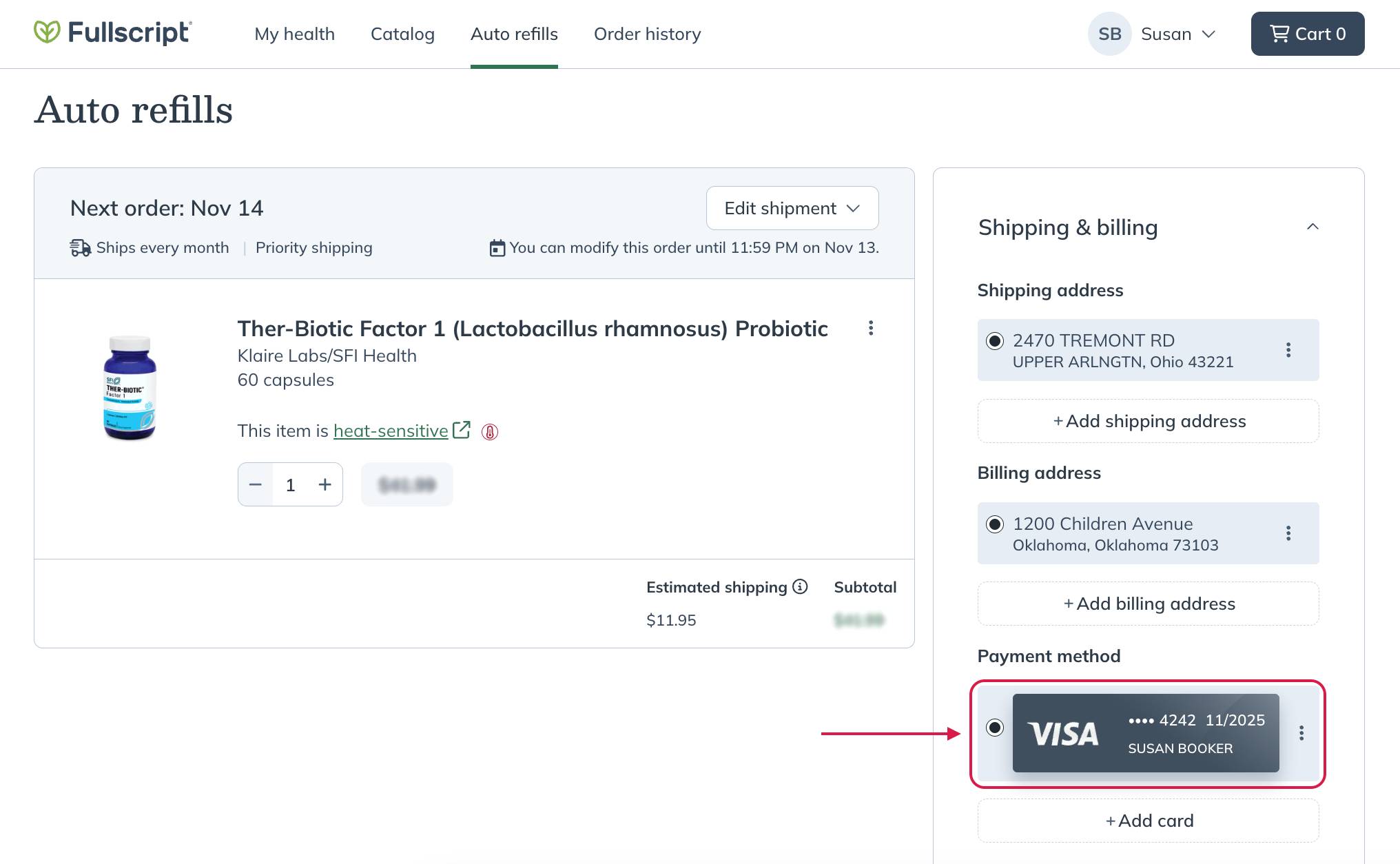
Using a saved payment method for auto refill orders.
Cards saved to your account for future use will be displayed on the Payment step of the checkout process. You can select a saved card or tap + Add new card to add a new payment method.
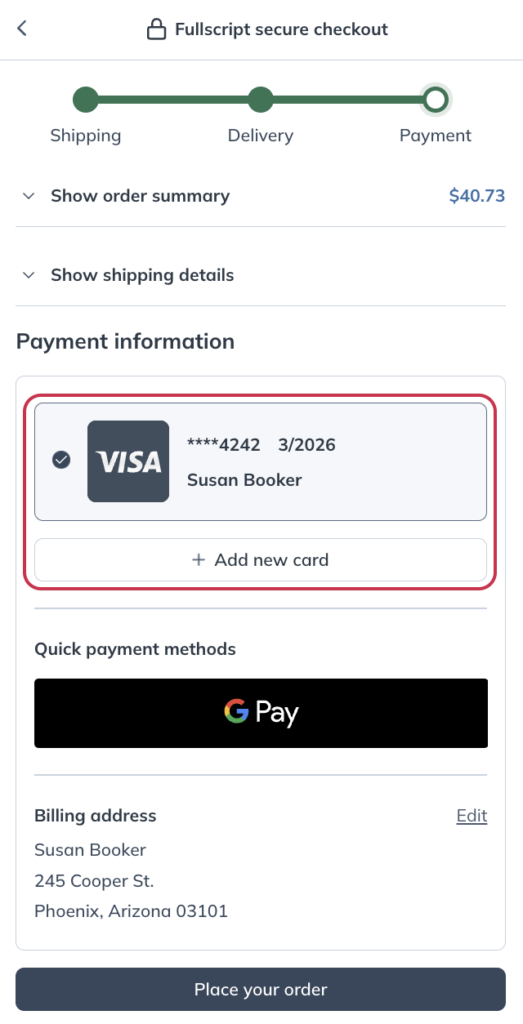
Selecting a payment method in the Payment step of the checkout process.
Paying for auto refill orders
Auto refilled orders will charge to the card selected under the Payment method section on the Auto refills page. You can select one of your saved payment methods or add a new card here; changes are saved immediately.
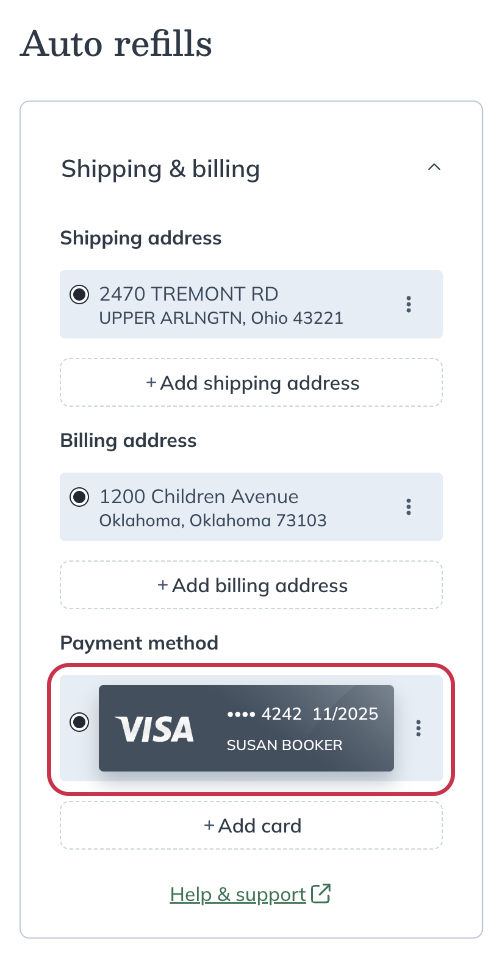
Using a saved payment method for auto refill orders.
Order cancellations and charge transfers
We’re unable to support order cancellations or charge transfers from one method of payment to another. If you need to return items from your order for a refund, please start a return request.
Some charges labeled as “recurring” on bank statements
Some charges may be labeled as “recurring” on your bank statement. Our payment processor, Stripe, explains that the “recurring” designation is necessary to save your payment information for future purchases. This can occur for charges related or unrelated to an auto refill subscription.
Stripe, in compliance with the Payment Card Industry Data Security Standard, doesn’t store CVC codes on its servers. The “recurring” flag lets your bank know that this information wasn’t stored and increases the likelihood that your bank will approve charges incurred for future orders. Please visit Stripe’s website for more information.