Last modified: December 2, 2024
Ordering and paying for testing
Patients
Overview
We’ve made lab testing easy with a straightforward process to order and pay for your testing with the same login you use to order supplements. Once you receive your provider’s testing recommendation, we’ll walk you through the next steps. In this guide you’ll learn everything you need to know about how testing is paid for and ordered on Fullscript.
Paying for labs
Providers have two billing options when creating a testing recommendation for you. They can either have you pay for testing through your Fullscript account, or your provider can pay for testing upfront and handle billing with you directly.
If your provider has chosen to pay for testing when they create your recommendation, your provider will collect payment from you directly. You will still receive your plan with testing and guided next steps to complete your testing process from your Fullscript account, but you will see that the order has already been Paid by practitioner.
In this case, there is no checkout required through Fullscript.
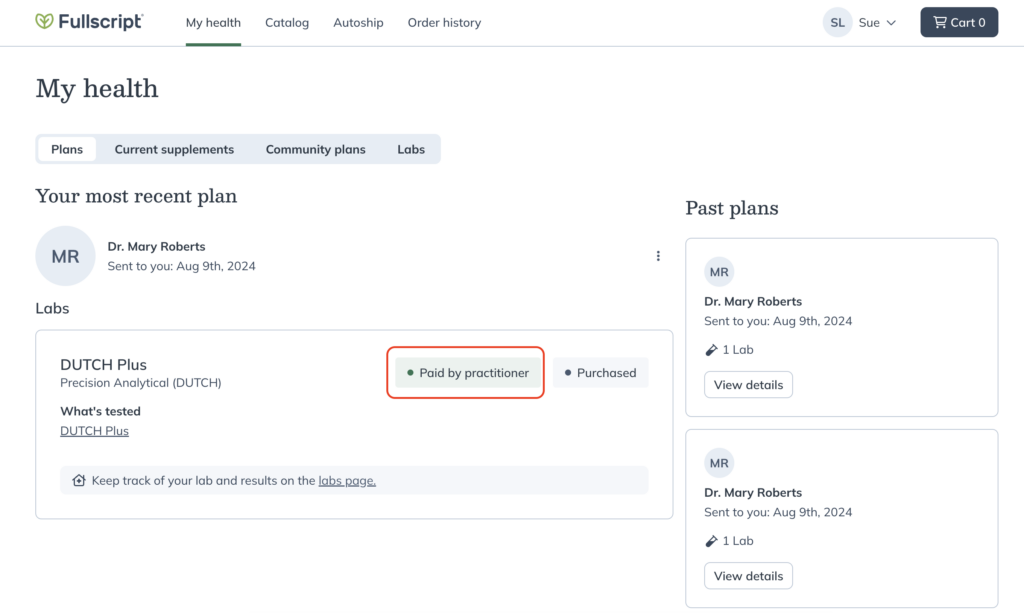
For providers that have chosen to have you pay for testing through your Fullscript account, this guide will walk you through that checkout process.
Follow these steps to place your testing order on Fullscript:
- Access your provider’s plan.
- Choose testing to add to your cart.
- Review your cart and proceed to checkout.
- Enter your shipping address, select a shipping method, and choose a payment method.
- Place your order — we’ll walk you through the rest!
Accessing your provider’s plan
After your provider creates a plan with testing, you’ll receive an email and SMS text message if your phone number has been opted into this notification. Click View my plan to access your Fullscript account and review the testing your provider has recommended.
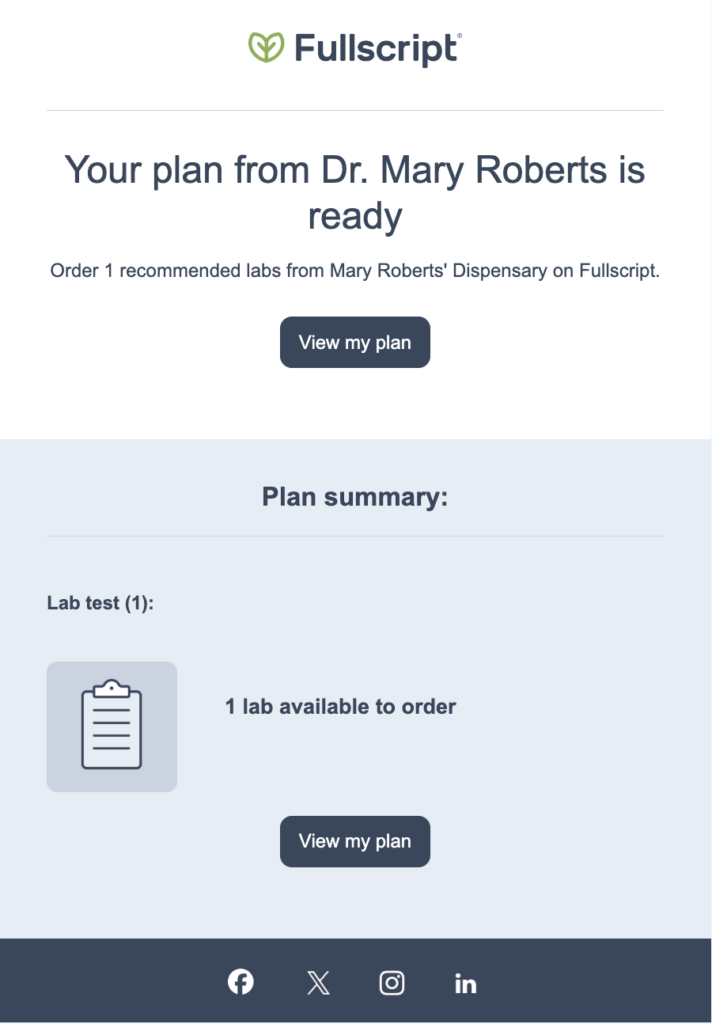
Choose testing to add to your cart
In the My Health section of your Fullscript patient account, you’ll be able to view the most recent plan from your provider.
Click Review full plan to view it in detail and decide which tests or products you want to add to your cart.
From here, select the individual tests and products you want to order by clicking Add to cart.
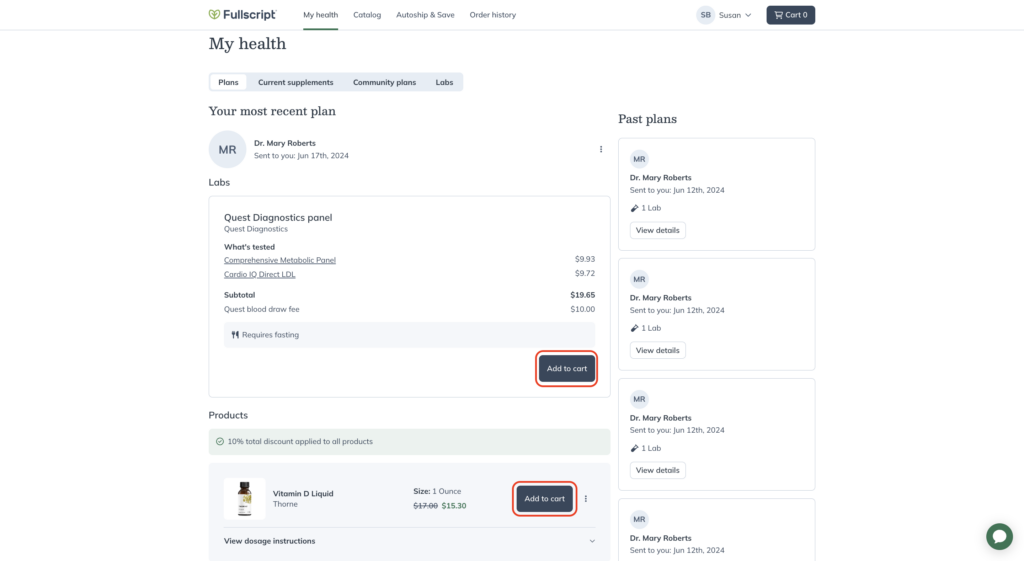
If you have not ordered testing through Fullscript before, you will be prompted to provide your phone number, date of birth, biological sex and accept the terms and conditions for ordering labs on Fullscript.
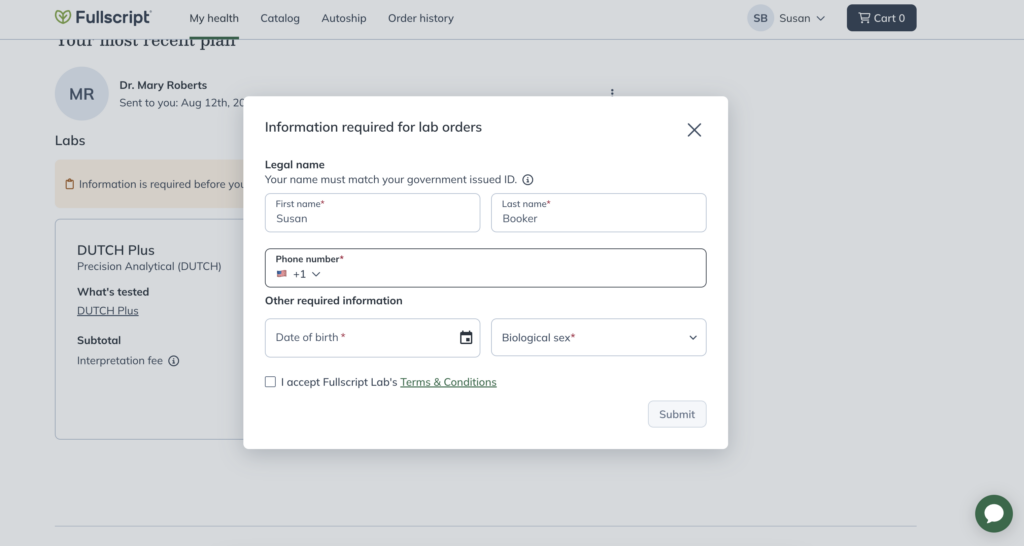
Review your cart
Select the shopping cart to review your testing, products and subtotal.
When you’re ready to place your order, click Continue to checkout.

Complete your information
Your contact information will be requested at the first step of checkout. This information is saved after placing an order for a faster checkout experience next time.
For specialty labs that require shipping a physical test kit, you’ll provide your shipping information.
When finished, click Continue to delivery method.
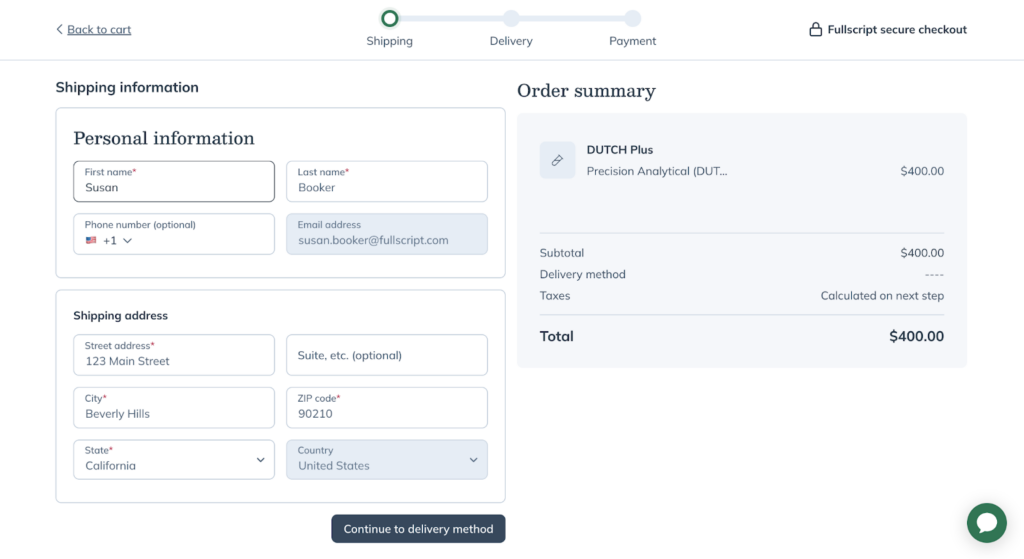
Choose your delivery method
For specialty labs that require shipping a physical test kit, you’ll choose your delivery method. We have two available shipping options:
- Standard shipping (4-7 business days)
- Priority shipping (1-3 business days)
If your order is over $50, standard shipping is free. If you need your testing kit sooner, you can choose priority shipping for $4.95. See our Patient shipping policy for more information on rates and carriers.
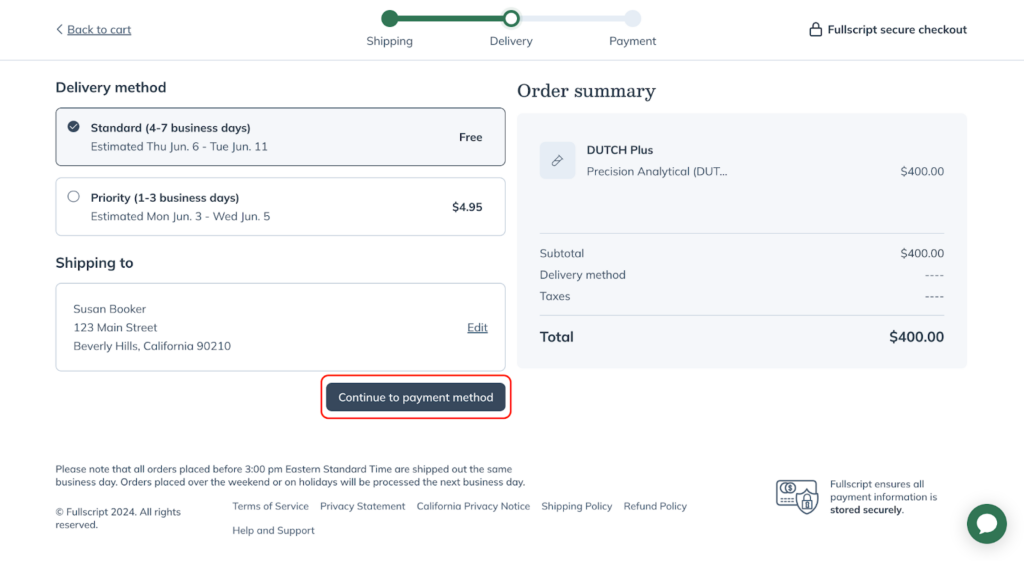
Pay for testing
If this is your first order, you’ll need to enter a credit card number or select a saved payment option. We accept Visa, Mastercard, Discover, American Express credit cards, and Digital Wallet options.
All lab testing on Fullscript is cash-pay only and is not reimbursable with insurance. This includes direct insurance reimbursement and retroactive reimbursement through a Superbill. Labs on Fullscript is not intended for use with FSA/HSA, and Fullscript does not make eligibility determinations for any lab test coverage. Ultimately any FSA/HSA decisions are the responsibility of the plan administrator.
Place your order
Before you place your order, thoroughly review your order before you proceed. You can easily make changes to any of your previous entries, by clicking Back to cart. We’re unable to make changes or cancel orders once they are placed.
When you’re ready, click Place your order. Your payment method will be charged immediately, and you’ll receive an order confirmation email to your inbox.
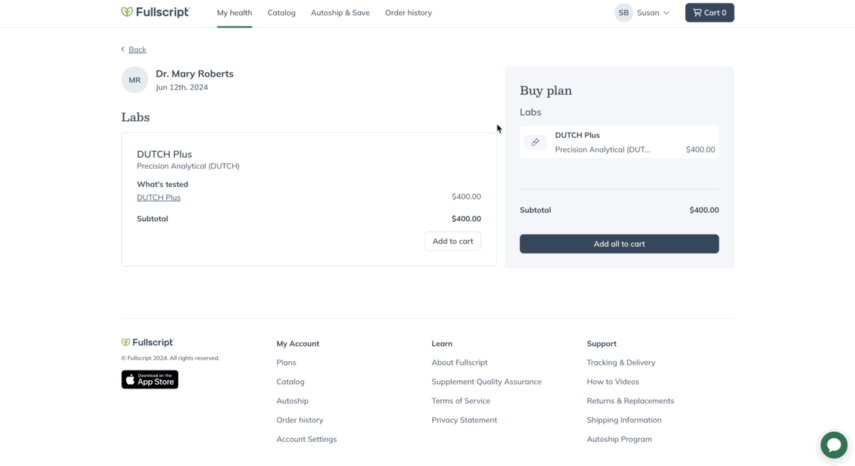
From here, we’ll walk you through the rest of the testing process!
Learn more about what to expect in the testing process:
- Quest testing experience
- Specialty labs testing experience for orders from Genova, Diagnostic Solutions, Precision Analytical (DUTCH) or Doctor’s Data
Find your labs receipt
Immediately after you place your order you’ll have the ability to download a PDF of your labs receipt from your order confirmation page.
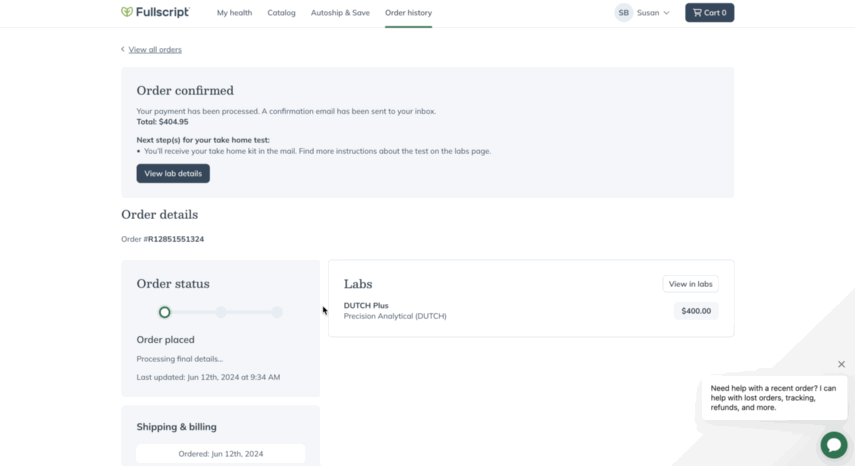
If you are no longer on the ordering confirmation page, you can download your labs receipt from your Order history by clicking the ellipsis menu on an order, then selecting PDF Receipt.
Your invoice will open in a new browser tab where you can then download it to your device or print a hard copy for your records. Receipts must be downloaded individually.
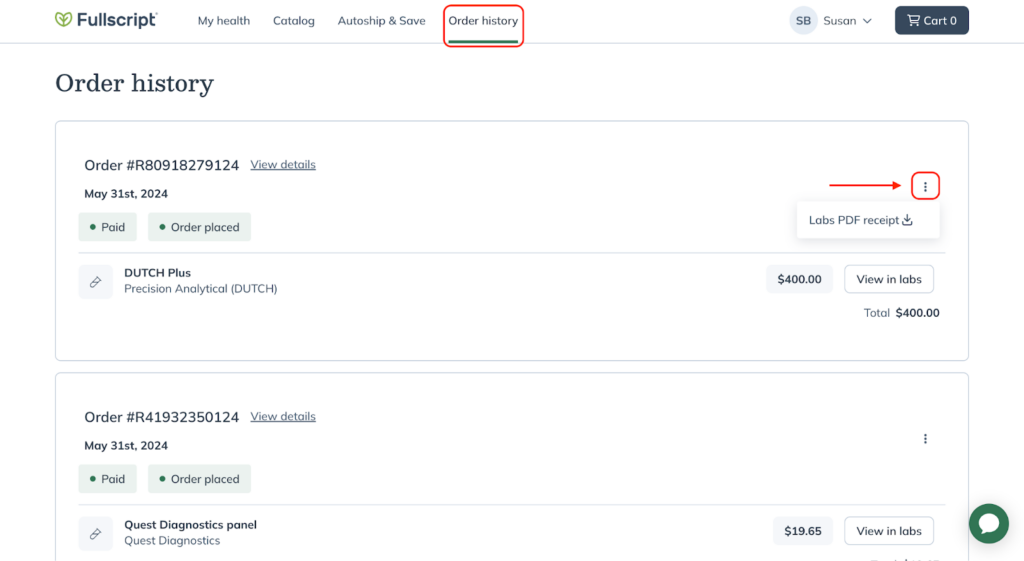
Insurance
All lab testing on Fullscript is cash-pay only and is not reimbursable with insurance. This includes direct insurance reimbursement and retroactive reimbursement through a Superbill. Labs on Fullscript is not intended for use with FSA/HSA, and Fullscript does not make eligibility determinations for any lab test coverage. Ultimately any FSA/HSA decisions are the responsibility of the plan administrator.
Transparent pricing
When it comes to billing for labs and related services, we value clear and transparent pricing.
If applicable, you may see the following service fee line items in your lab order that have been added by your provider:
- Interpretation fee
- Lab notes fee
- Test analysis fee
- Consultation fee
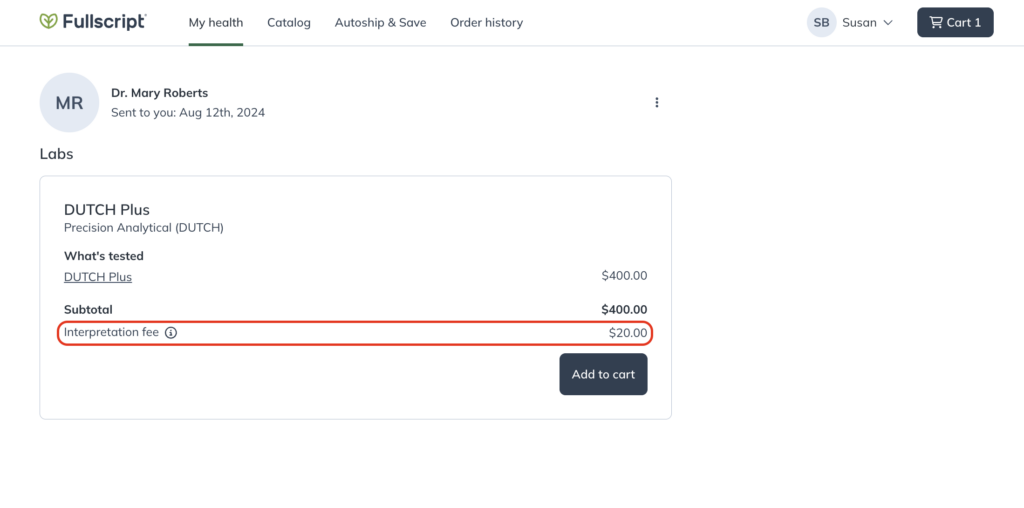
If your order contains Quest testing you will see a flat $10 Quest blood draw fee to pay for your blood draw at a Quest location.
Some providers require the use of an authorizing clinician to recommend lab testing. There’s a $12.50 fee per Quest panel or specialty test kit when your provider uses this third party authorization network. The authorization network fee covers the cost for the authorizing clinician to place the lab test order and review the results for any critical markers.
Refunds and cancellations
If you need to request a refund or cancellation, please contact our support team.