Last modified: March 5, 2025
Lab interpretations and trends
Providers
Overview
Lab results are more than just data—they’re the foundation for personalized care. When you order select Quest Diagnostics tests through Fullscript, you also unlock result interpretation tools that help you transform standard lab reports into actionable insights designed to support your clinical workflow. Powered by state-of-the-art data and machine learning models, lab interpretations on Fullscript provide you with clear results analysis based on the latest research in integrative medicine.
With our suite of lab interpretation features on Fullscript, you’ll now be able to:
- Visualize your patient’s results within both optimal and standard reference ranges
- Track test results over time to observe trends and progress
- Generate interactive reports that simplify complex results into patient friendly interpretations on your recommended next steps
In this guide, you’ll learn everything you need to know about how to maximize interpretations on Fullscript to help keep your patients engaged with their health and connected to your care.
Eligible tests and ordering experience
The majority of the most popular Quest Diagnostics tests in your Fullscript labs catalog now include interpretations. There’s no change to your process when adding these tests to a patient’s plan in order to make them eligible for interpretations and tracking over time. If you are new to labs on Fullscript, please refer to this guide for a complete walkthrough on how to add lab testing to your patient’s plan.
If you’re interested in setting up recurring testing orders for your patients as part of a comprehensive ongoing testing schedule that includes an interactive results experience, we recommend exploring our Journeys feature.
Accessing test results through Fullscript
For select Quest Diagnostics tests, you’ll now receive both the original Quest results PDF and Fullscript’s enhanced interpretations and trends to show patient progress over time.
As always, once final lab results are ready, you will receive an email notification with a link to view them directly in your Fullscript account.
If you’ve navigated away from the results email, all patient results will be stored in your Fullscript account in your Lab orders dashboard to organize results in a single place. Anyone on your team’s account will be able to access, review and share results by following these steps:
- Find Patients in the main left hand navigation
- Select Lab orders
- From the dashboard, search for your patient by name or email. You can also use the top filter for Results available to see all tests available with partial or full results.
- If final results are ready and those tests are eligible for interpretation through Fullscript, you will see the status: Interpretation ready.
- Click View details for that patient’s test.
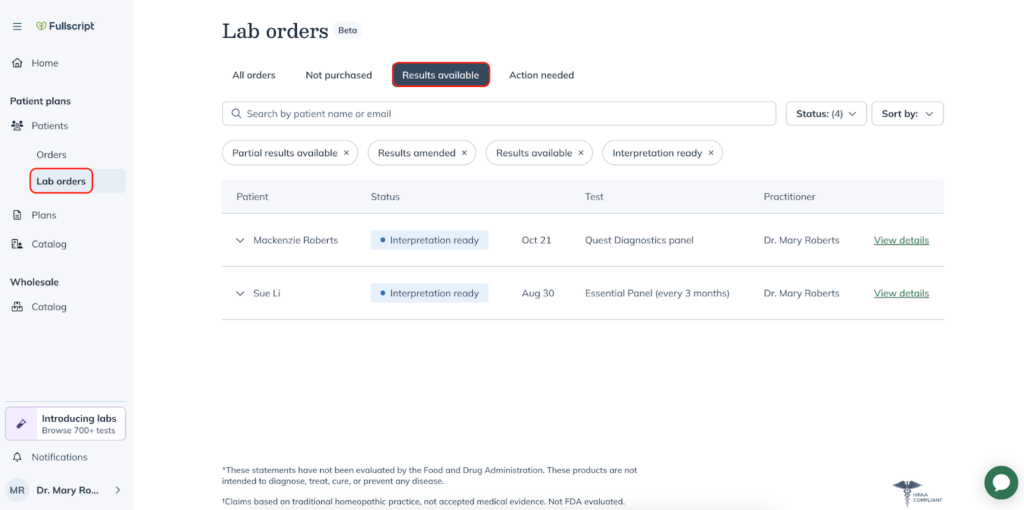
Access all your patient’s testing results from the labs orders dashboard view.
From the Test details page, choose View results once you’re ready to begin building your interpretation for your final results.
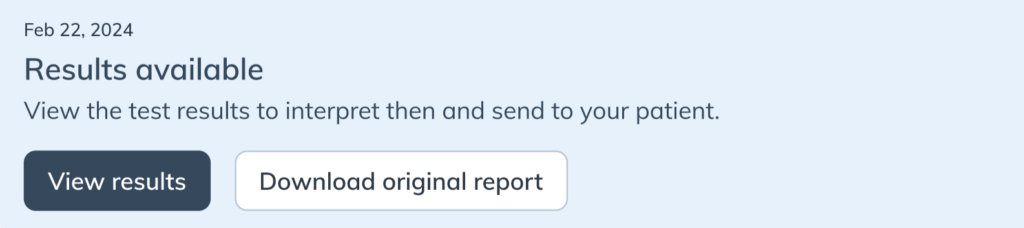
Interpreting results through Fullscript
When viewing Quest lab results through Fullscript, you’ll have access to a detailed summary and customizable tools to help interpret and communicate results to your patients.
The Summary section at the top of the interpretation includes:
- Message for patient: Use this area to provide a synthesis of your patient’s testing results and their next steps.
- Biomarkers breakdown: Visualize all your patient’s test values in a simple bar graph categorized into optimal, suboptimal, and out-of-range results, based on both optimal and standard reference ranges.
- Flagged biomarkers: As the practitioner, you can highlight specific areas of concern by flagging biomarkers that need attention.
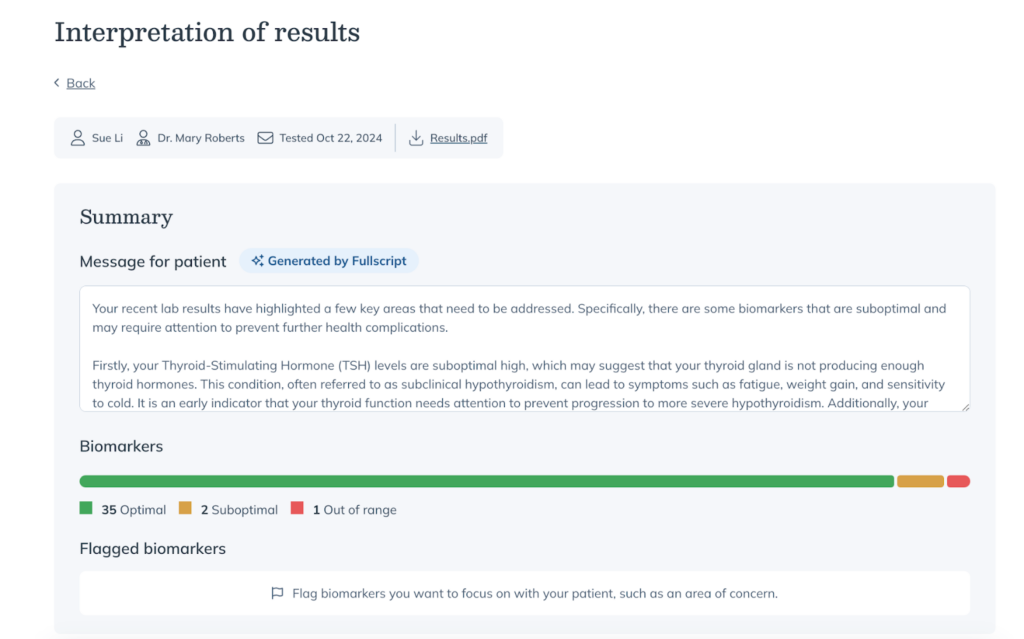
Our intuitive color coding system helps simplify viewing complex results for both you and your patients.
- Green: Indicates the test value is within an optimal range.
- Orange: Signifies high or low suboptimal lab values that fall between the standard reference range and an optimal range.
- Red: Represents high or low results based on Quest Diagnostics’ standard reference ranges.
Scroll down from the Summary section to view All Biomarkers. This view allows you to see all biomarkers at a glance, along with your patient’s value, optimal range status, and units of measurement.
Use the search bar to find individual biomarkers, or filter by Marker Status to narrow your search.
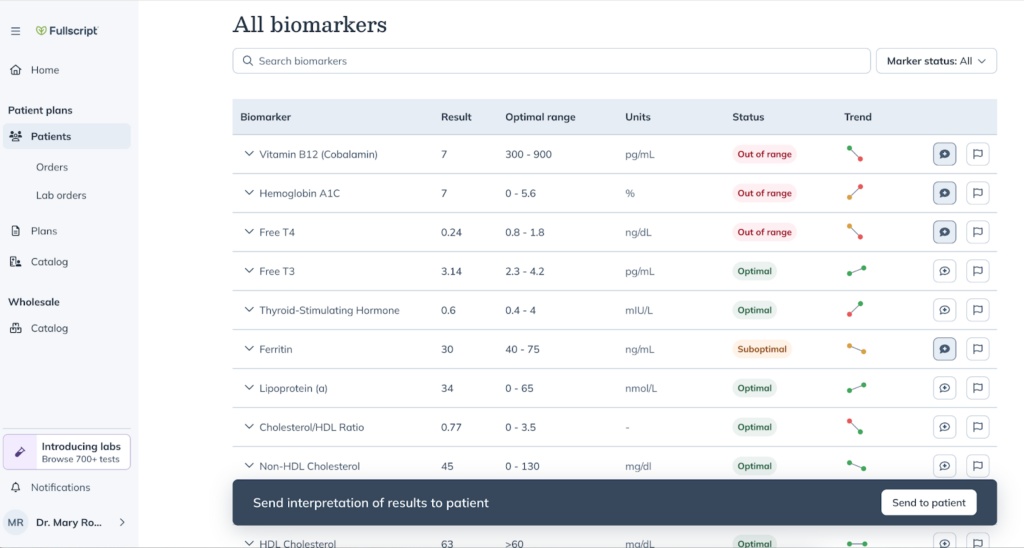
Expand the caret icon next to each biomarker to view additional details, including a full graph that visualizes how your patient’s results align with both optimal and standard reference ranges.

If your patient has previously received results for that biomarker through Fullscript, past values will automatically appear in their trends history as a dynamic graph. Both you and your patient can effortlessly track progress over time with a streamlined visual overview that no longer requires manual data entry.
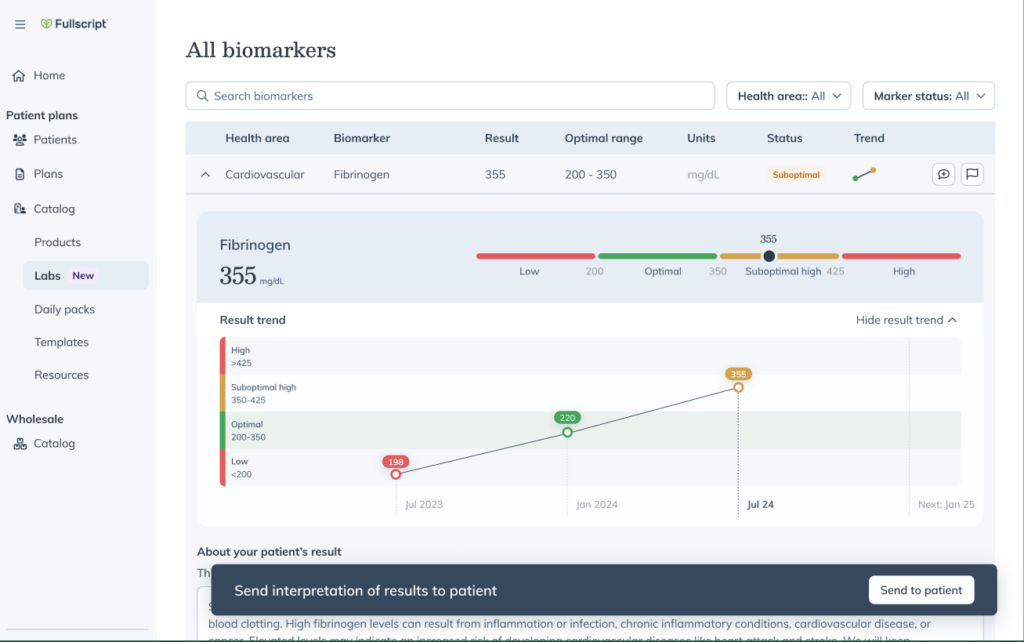
For biomarkers that are out of range, the Note for your patient section will be pre-populated with an interpretation generated by our state-of-the-art data and machine learning systems. These systems leverage the latest in integrative research to offer a clear, digestible summary that helps you communicate to your patients what their results may indicate.
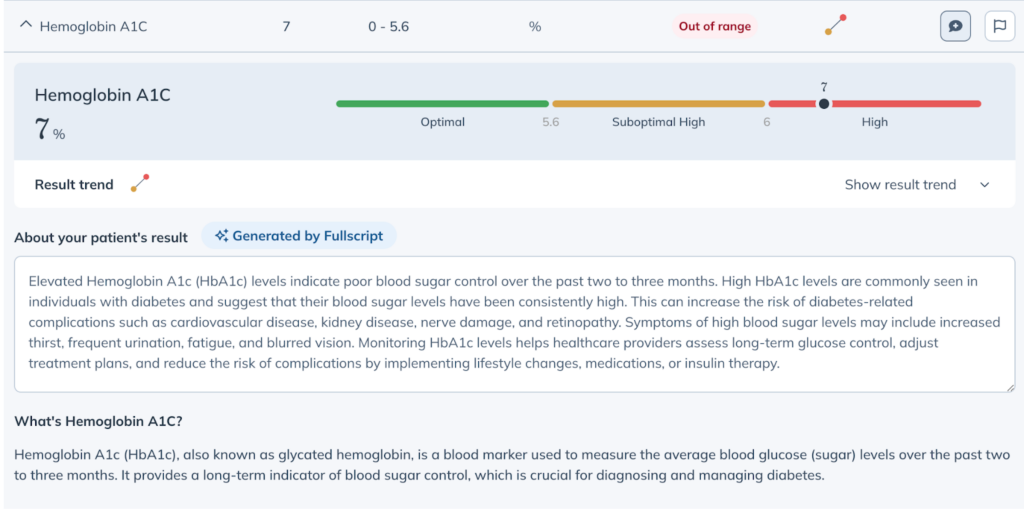
It’s important to note that the optimal ranges and interpretations associated with results are not medical diagnoses or treatments. They are not a substitute for your professional judgment in individual cases and are not intended to provide medical or professional advice.
As the practitioner, you have the flexibility to edit or remove the pre-populated interpretations entirely to best suit your patient’s needs.
Underneath the interpretation, you will be able to view a high-level definition of the biomarker itself and how it informs overall health.
Keep your interpretation report focused and actionable by highlighting key biomarker values you want to emphasize. These flagged biomarkers will appear at the top of the patient’s results summary. To remove a biomarker from this section, simply deselect the flag icon.
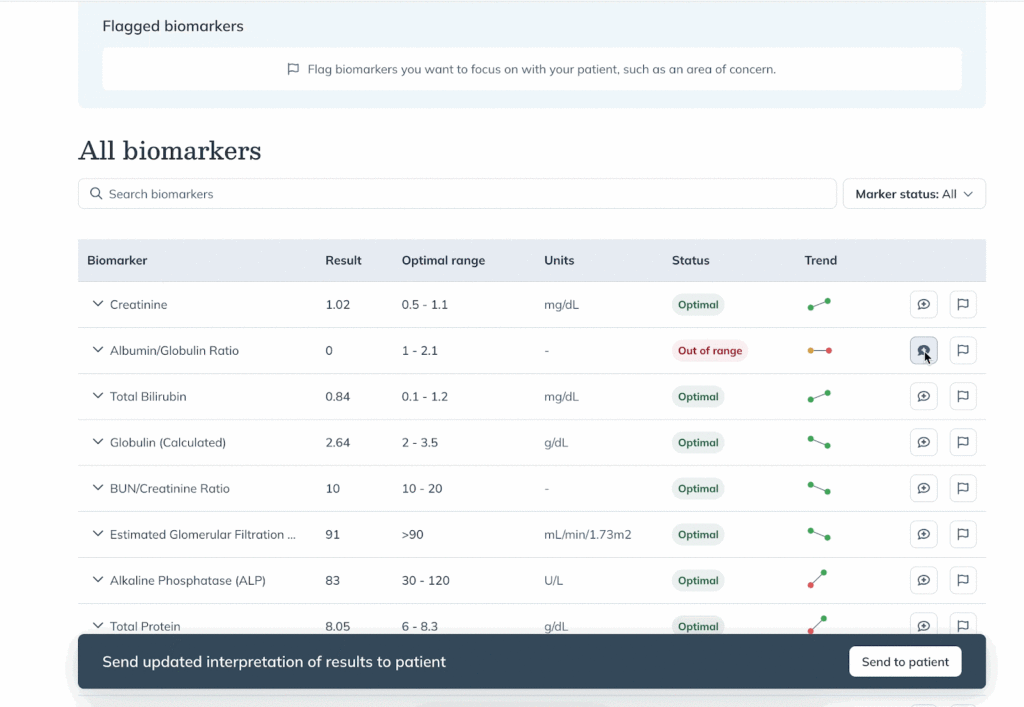
Once you’ve finalized the interpretation and are ready to send the results to your patient, simply click the Send to patient button in the banner at the bottom of your screen.
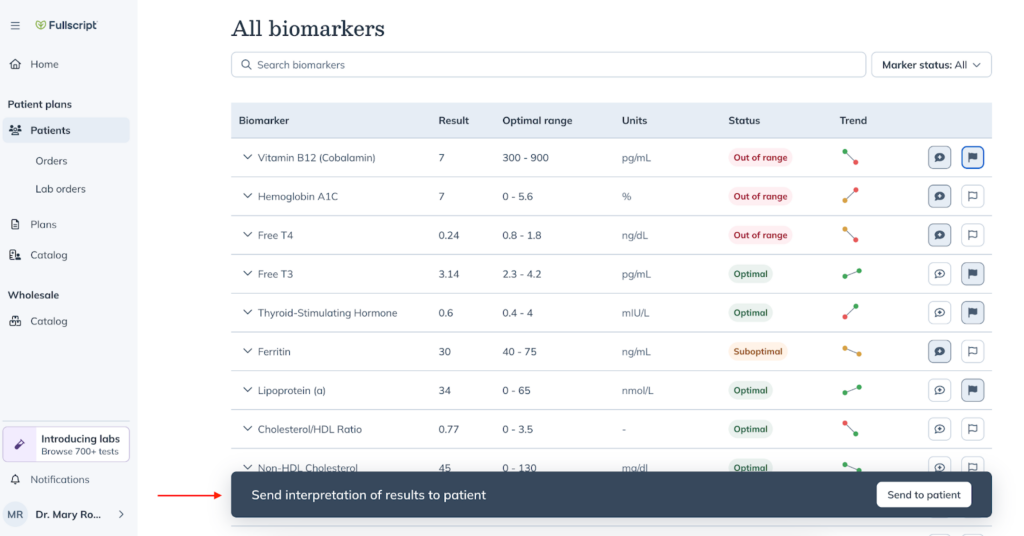
After you send the results to your patient, you can always return from the same Test details area by clicking View interpretation. If you need to edit your interpretation, select Edit interpretation from the top right to make any changes. All edits will be reflected in the patient’s final version of their results.
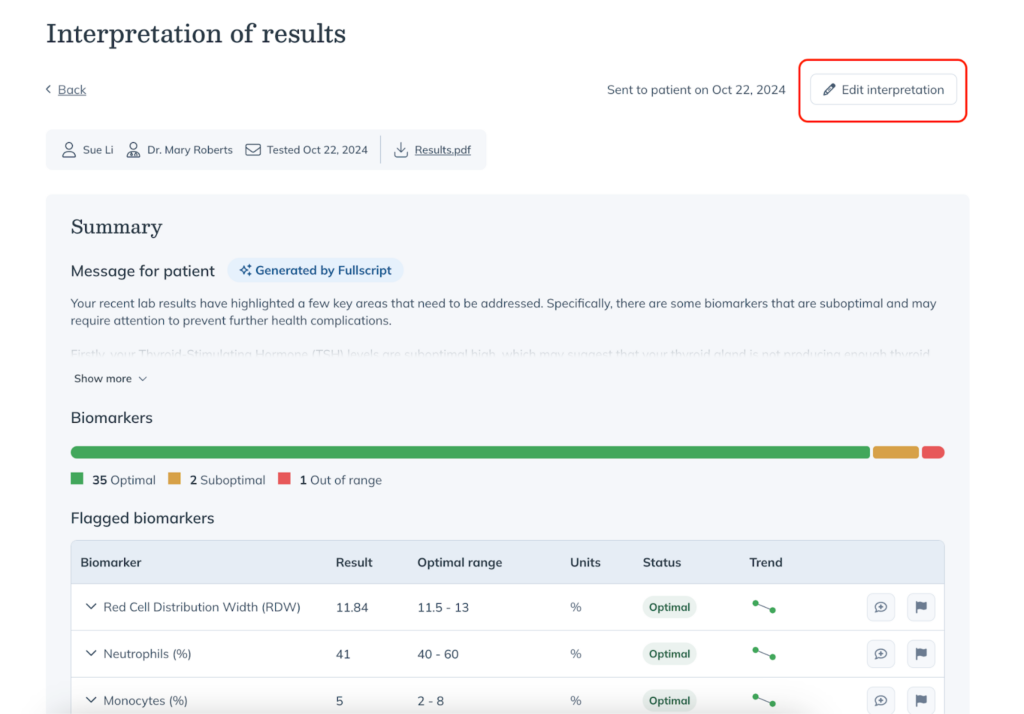
Patient results experience with interpretations
Once you send the results interpretation to your patient, they will receive an email notification with a link to view their results in their Fullscript account.

With intuitive visuals and straightforward language, patients can quickly grasp the meaning of their results and take informed actions based on your recommendations.
- At the top, the patient will see your summarized note.
- Below that, a single bar graph will highlight the total number of optimal, suboptimal, and out of range biomarkers.
- Next, any individual biomarkers you flagged will be displayed.
- Finally, the patient can view all results.
The patient can click into any biomarker to view the interpretation as well as information about the biomarker itself. This content reflects any changes you have made to the suggested text.
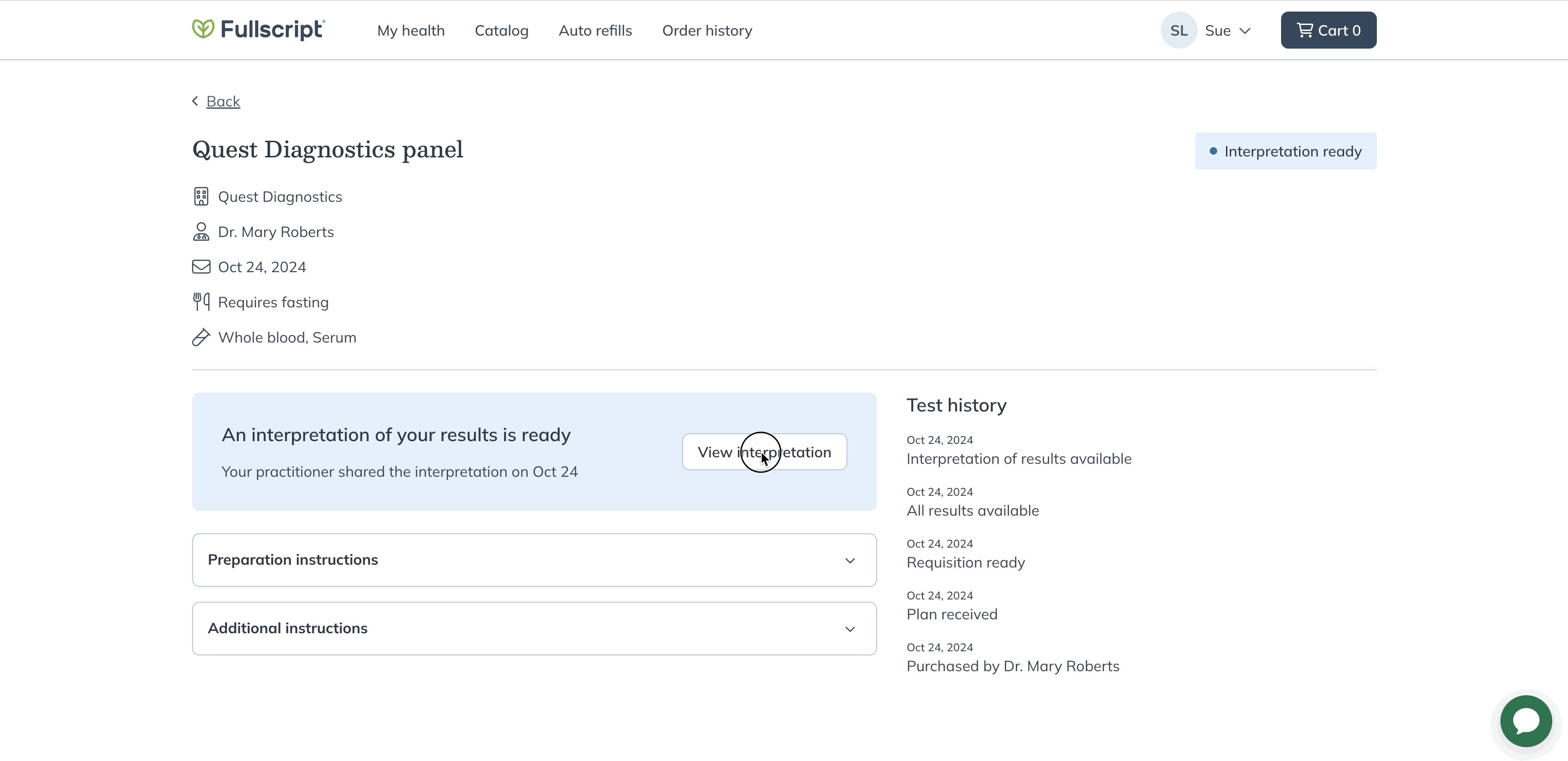
Patients will also have access to the original Quest Diagnostics results through the Download button on the right side of their interpretation if they would prefer to have access to a printable copy.
Exporting lab interpretations
Export your lab interpretations to seamlessly upload interpretations to an EHR, share polished reports with patients, and preserve biomarker context. Each PDF includes a QR code patients can use for easy access to interactive insights.
To export a lab interpretation:
- Select Patients in the practitioner menu on your screen’s left side.
- Navigate to the Lab orders tab.
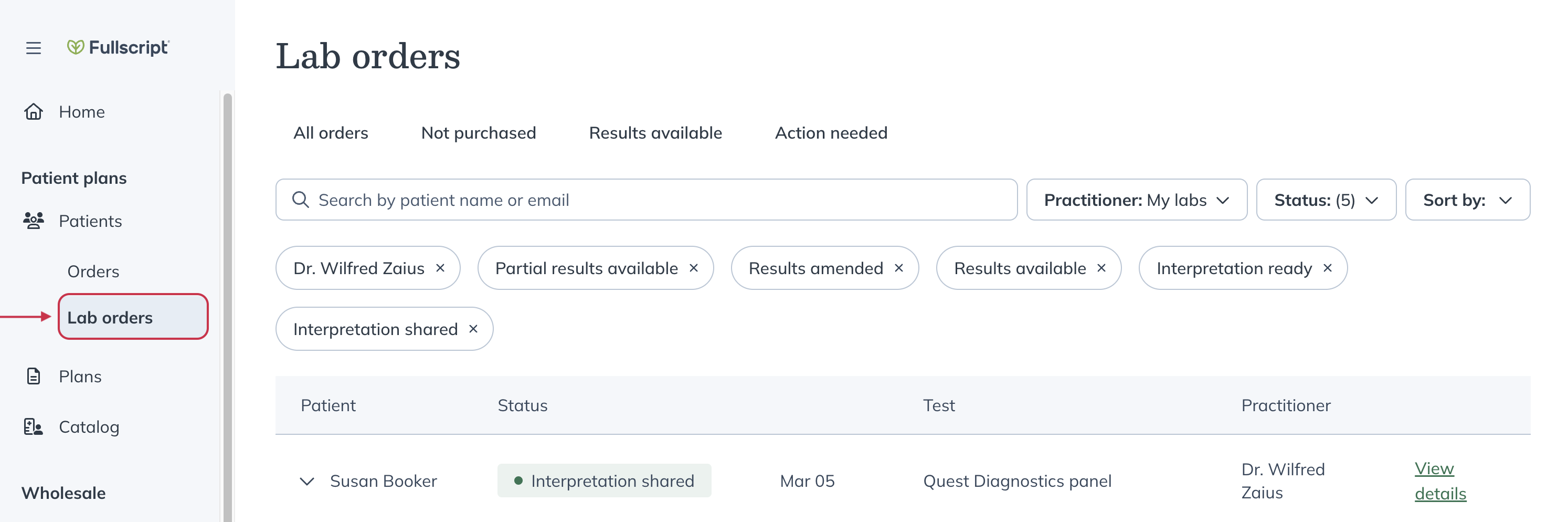
- Search for the patient whose results you’re looking to export.
- Select View details.
- In the test details, click View interpretation.
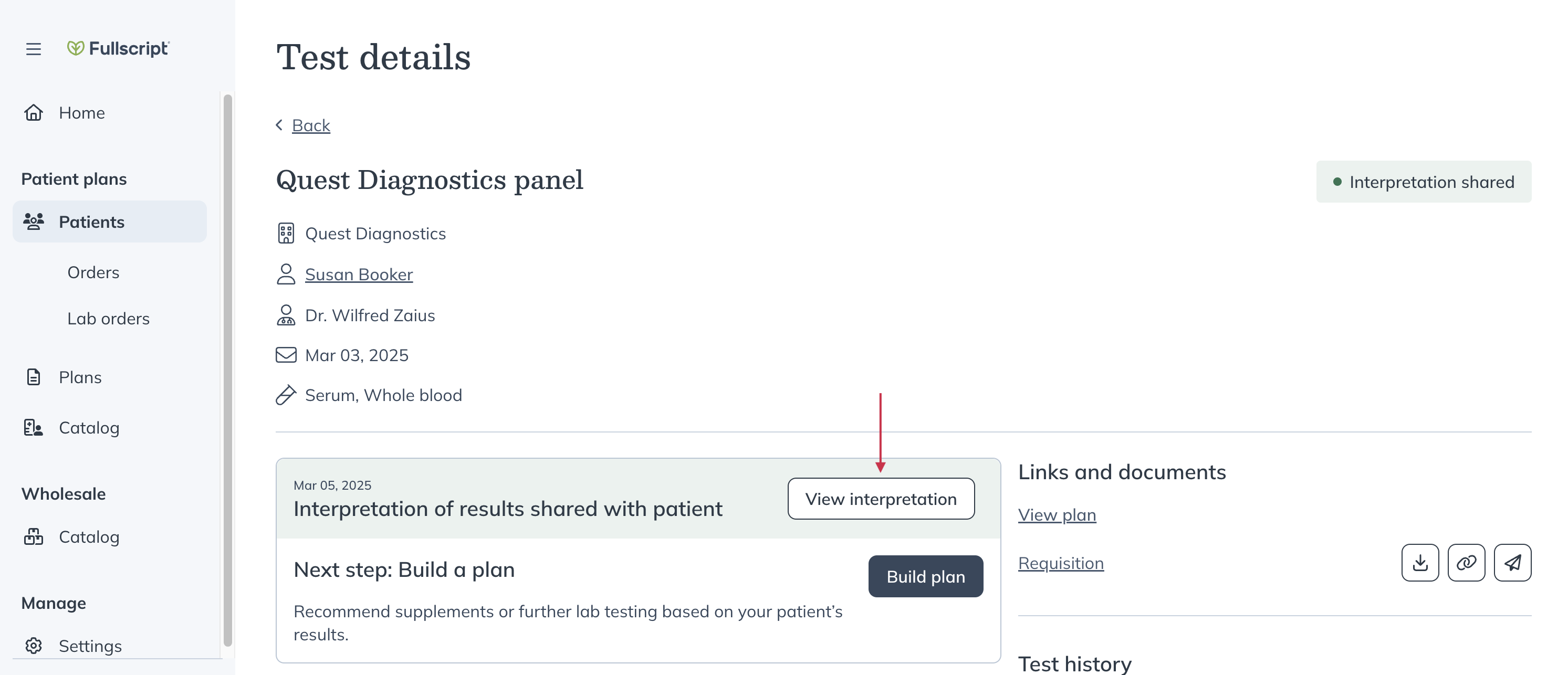
- Click Download results.
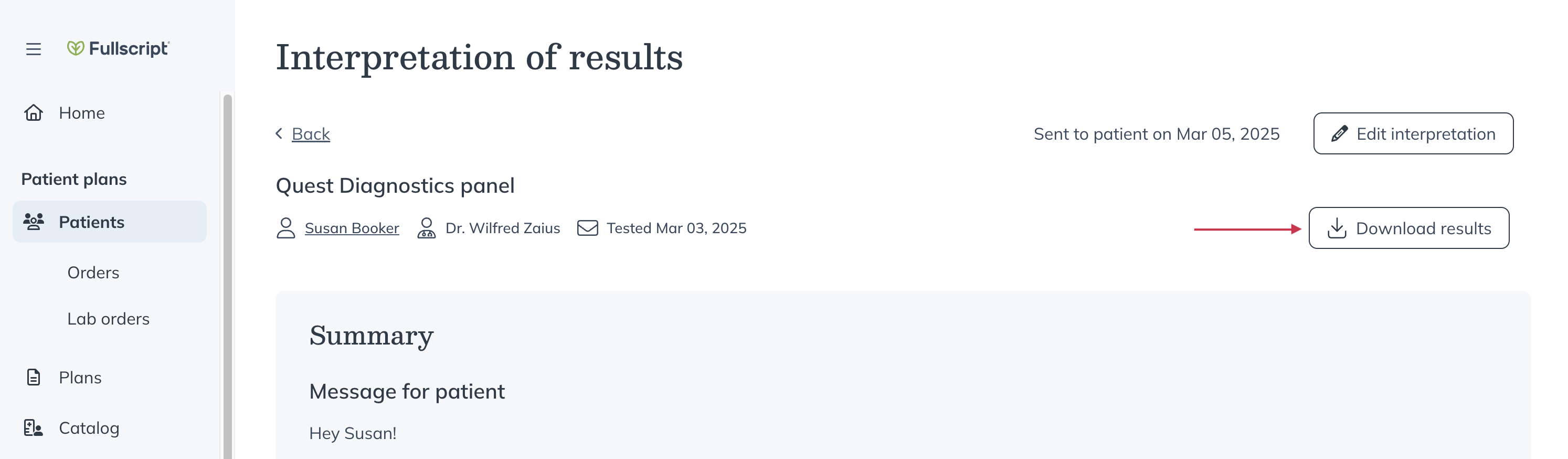
- Select Interpretation of results. The PDF file will be saved to your downloads folder.
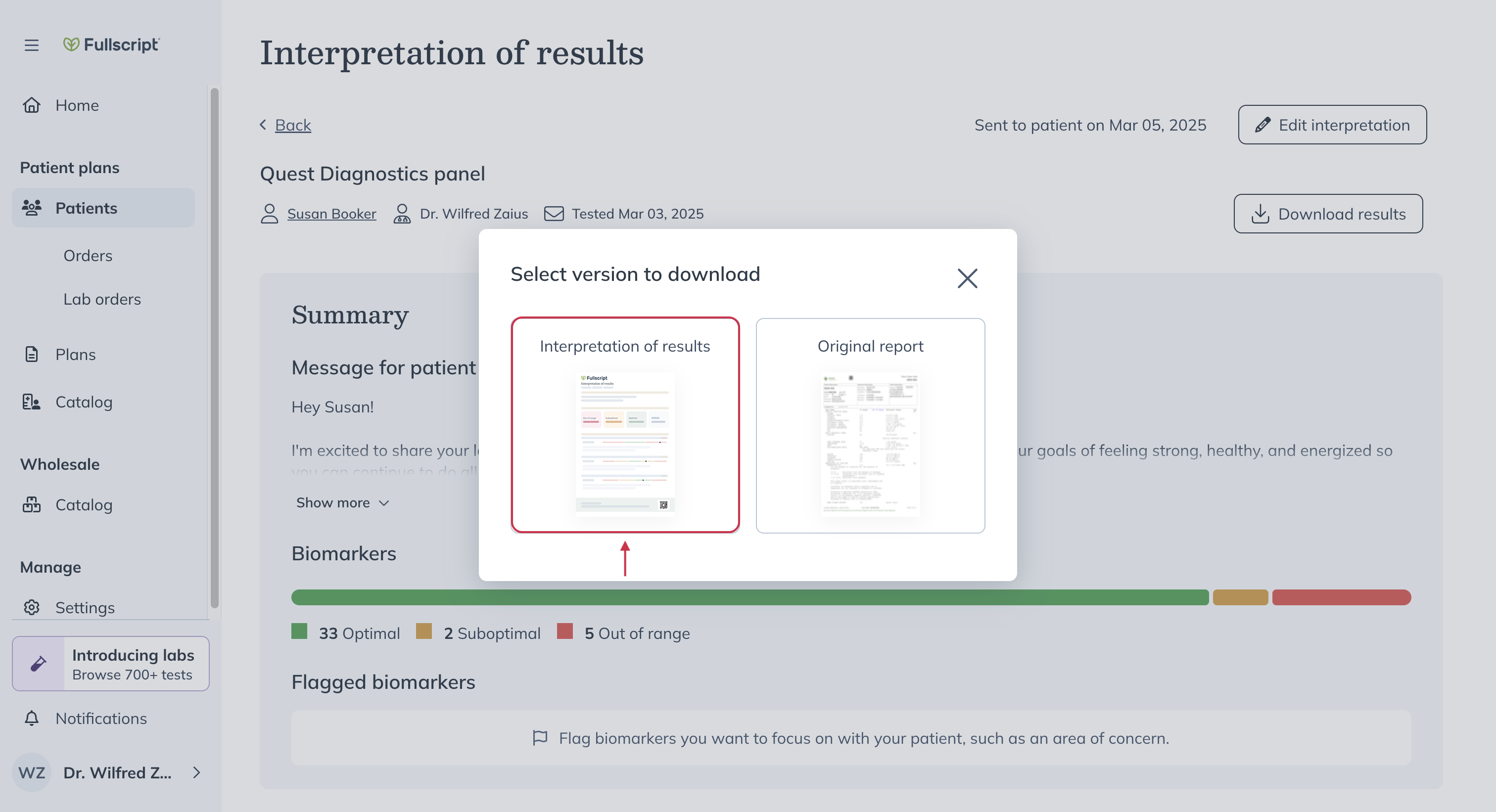
Expanding lab interpretations on Fullscript
Our lab interpretation features are new to Fullscript, and we’re committed to expanding and enhancing it over time. Your feedback as a clinician is crucial in helping us refine and improve the experience for you and your patients. We invite you to share your insights, suggestions, or any challenges you encounter while using these features to inform the next stages of development.
Please don’t hesitate to reach out to our product team at labs@fullscript.com with any feedback so we can continue to support your practice in creating a modern diagnostics experience.