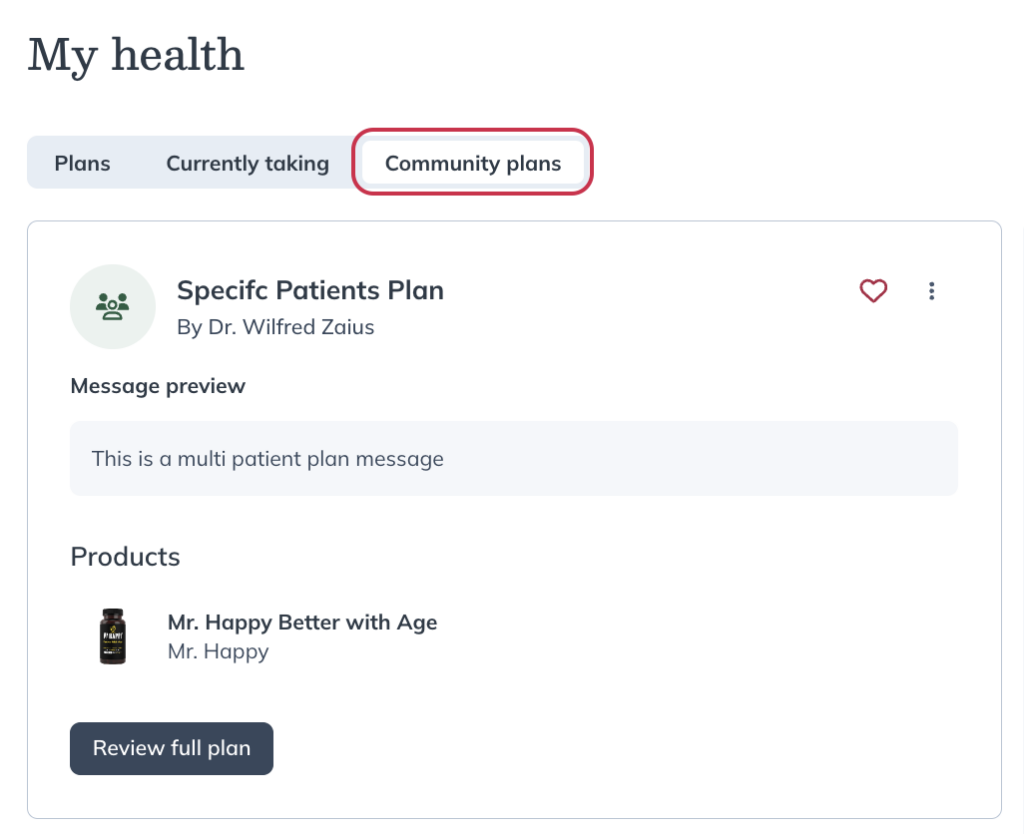Last modified: November 19, 2024
I’m a practitioner. How do I share plans with select patients?
Multi-patient plans can be shared with all patients or select patients.
To share with select patients:
- Under Patient plans, click Plans.
- Go to the Multi-patient tab under the Plans page.
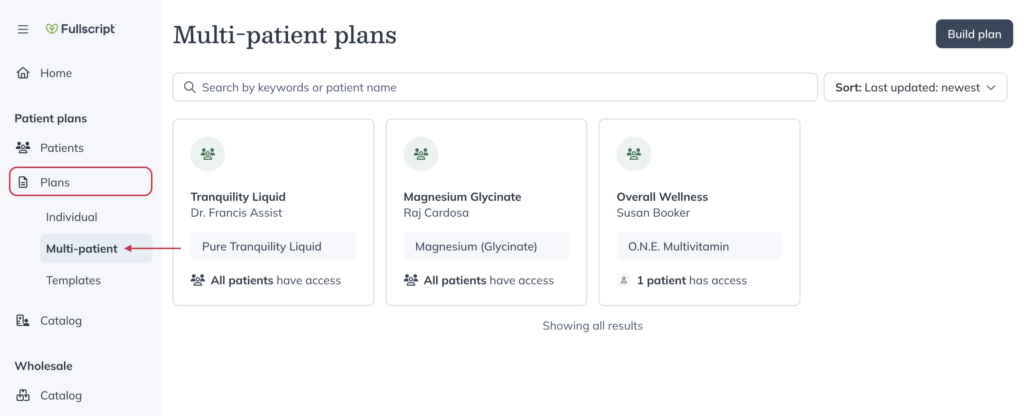
- Find the plan that you’d like to share and click on it.
- The plan drawer will open from the right, go to the Modify access tab.
- Select Specific patients and begin putting in the names of the patients that you’d like to send the plan to.
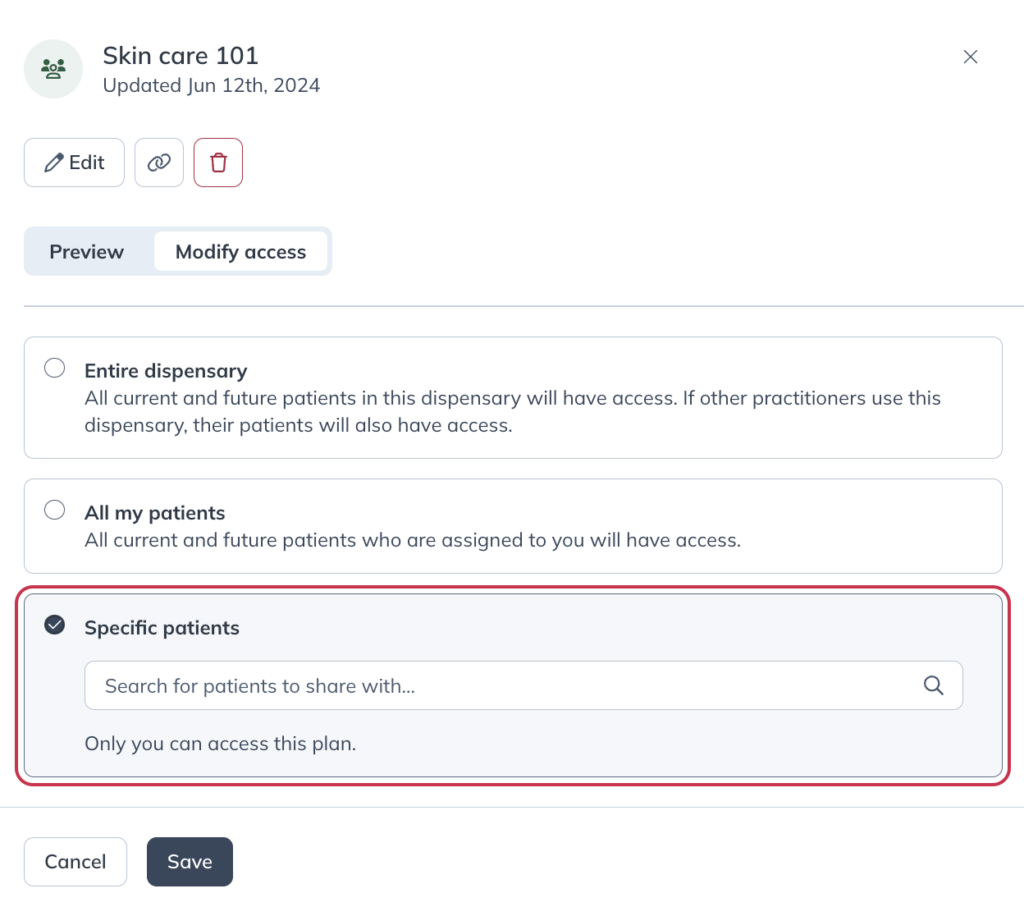
- Once you’ve added all patients to the list, click Save.
Once you’ve saved the patient access, the plan will be available to your patient in their Community plans tab on the My health page of their account.