Last modified: February 13, 2025
How do I download or print a copy of my plan?
Plans can be downloaded to your device to print or view offline.
To download a copy of a plan using the Fullscript mobile app:
- In the app, go to the Home tab.

- Tap Plans.
- Find the plan you’d like to download or print and tap on it.
- Tap the ellipsis ( ) in the top right of the page.

- Top Download PDF in the drawer that appears.
- Tap the chevron ( ) to the right of the PDF file name at the top.
- Tap Save to Files to save a copy to your iOS/Android device, or tap Print to print a copy from a printer in your local Wi-fi network.
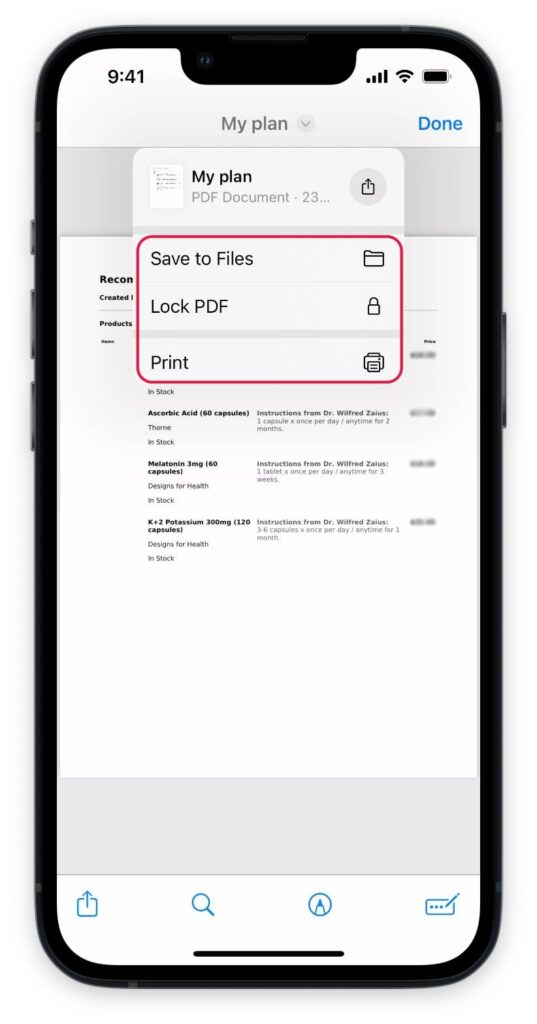
To download or print a copy of a plan on your desktop:
- In your patient account, go to My health.
- Find the relevant plan.
- Click the ellipses ( ).
- Select Download PDF to download a copy, or Print to print a copy of your plan.
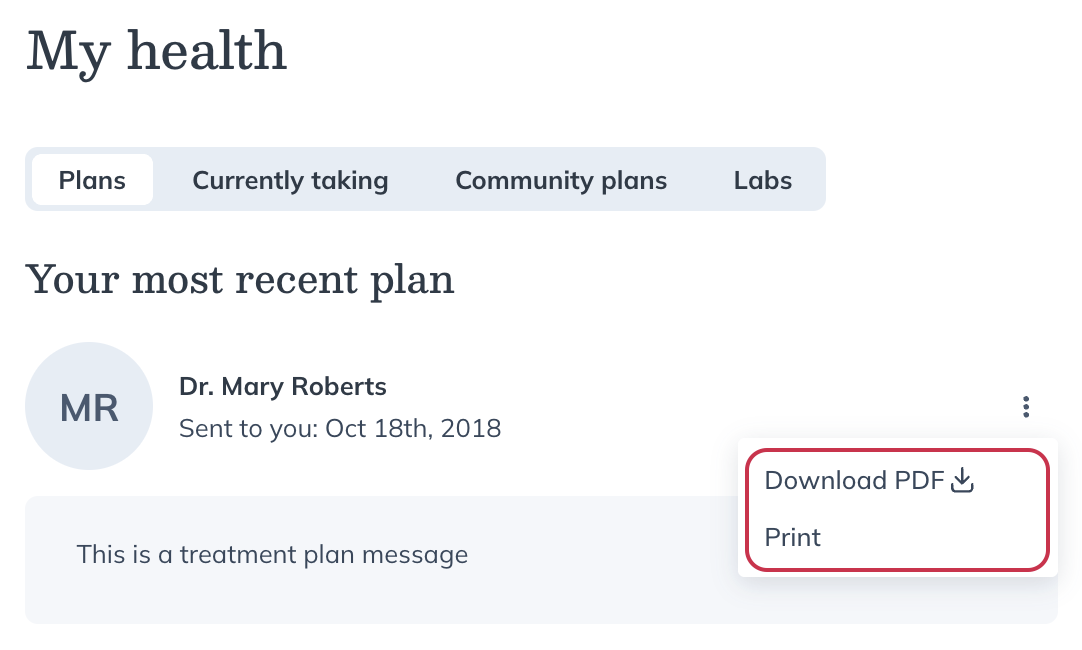
Download or print a copy of a plan in a patient account.
To download or print a copy of a plan using your mobile browser:
- In your patient account, tap the menu icon ( ) in the upper left, then tap My health.
- Find the relevant plan.
- Tap the ellipses ( ).
- Select Download PDF to download a copy, or Print to print a copy of your plan.
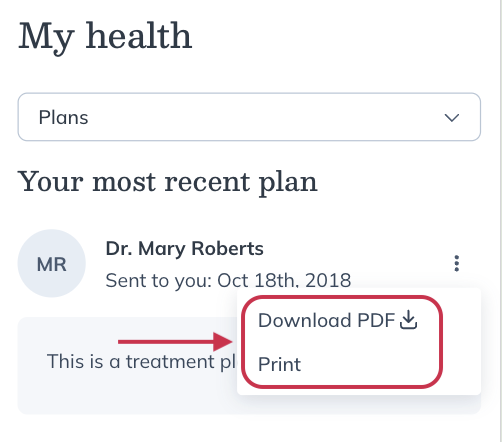
Download or print a copy of a plan in a patient account.