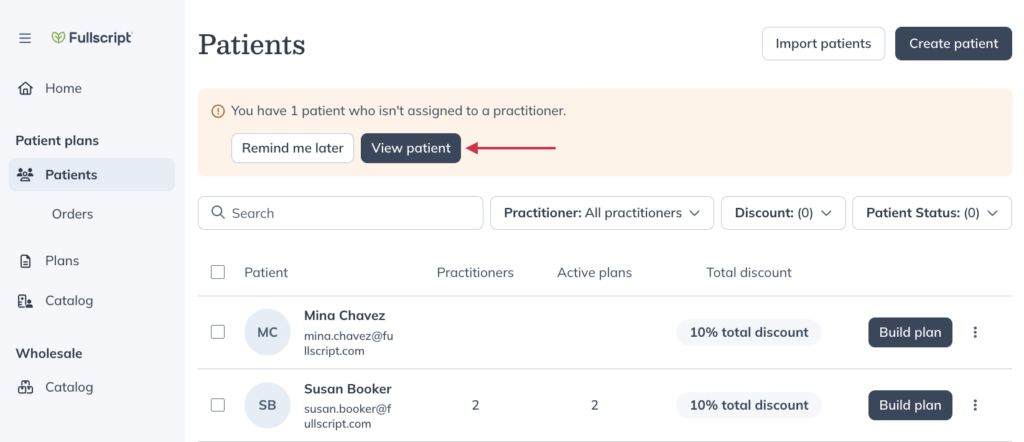Last modified: November 29, 2024
Global patient access settings
Overview
Global patient access or global client access unlocks the ability to assign patients to specific providers in a dispensary. This can be used to restrict patient profile access from all practitioners, and to generate earnings reports (patient owner compensated model) to allocate earnings to respective practitioners. Additionally, this setting has implications for the sharing of multi-patient plans with patients.
When global patient access is ON:
- All providers can write plans for all patients.
- Additional providers can share plans with all patients in the dispensary.
- Additional providers are unable to edit or cancel plans written by other providers.
When global patient access is OFF:
- Additional providers can write plans for patients they’ve added or that have been assigned to them. Dispensary owners and clerks can write plans for all patients.
- Assigning patients to providers in the dispensary also assigns patients to practitioners in practitioner earnings reports (patient owner compensated model).
- Additional providers can share multi-patient plans with assigned patients.
- Imported patients are assigned to the practitioner importing the patient list. Patient lists imported by clerks are assigned to the dispensary owner (primary practitioner).
Turning global patient access on/off
Dispensary owners have control over this setting. Staff members (clerks and additional practitioners) can’t modify global patient access.
To toggle global patient access on or off:
- Select the avatar menu, then select Dispensary settings.
- Select Permissions.
- Under the Practitioner tab, find the Feature settings card and use the toggle to enable or disable global patient access.
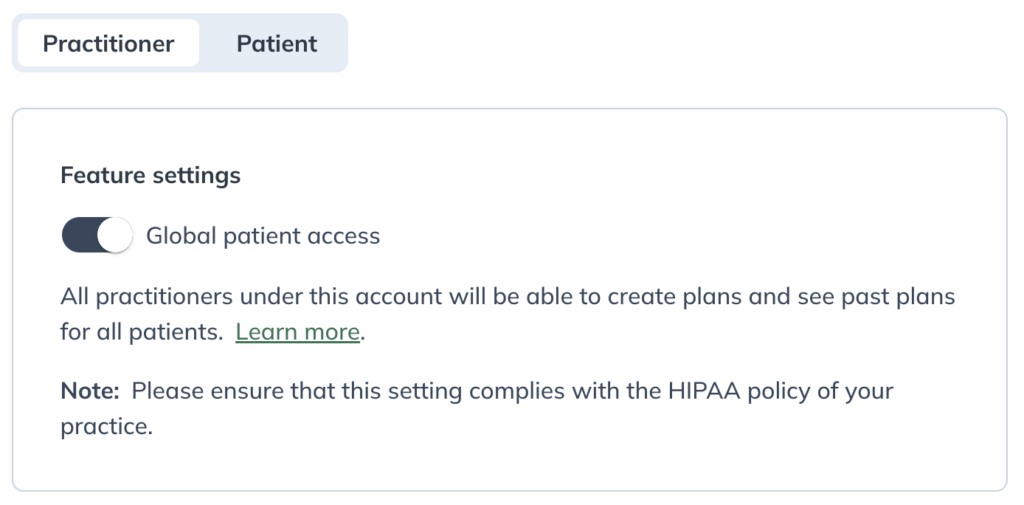
- Click Save change in the confirmation window.
Assigning patients to practitioners
With global patient access disabled, existing patients can be assigned to one or more providers directly from their profiles. By default, patients are assigned to the practitioner who added them to the dispensary or to the practitioner the supplement plan was assigned to (if written by a clerk). Patients added via patient import are assigned to the uploading practitioner.
As part of administrative responsibilities, clerks can assign and unassign patients to providers in a dispensary from their profiles. However, patient imports completed by clerks will be assigned to the dispensary owner (primary provider). Assignments can be managed later from patient profiles.
To manage providers assignments in patient profiles:
- Click the Patients or Clients tab.
- Search and select a patient.
- Click the More options ( ) button.
- Click Edit.
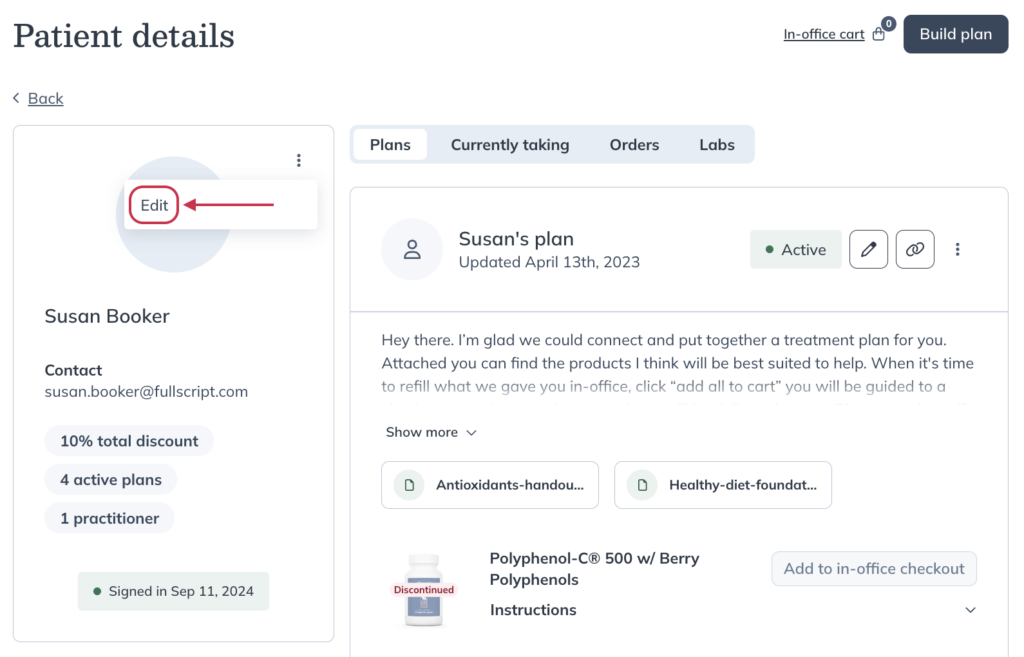
- Click the Practitioners drop-down menu and select all providers that should have access to the patient. Multiple providers can be selected.
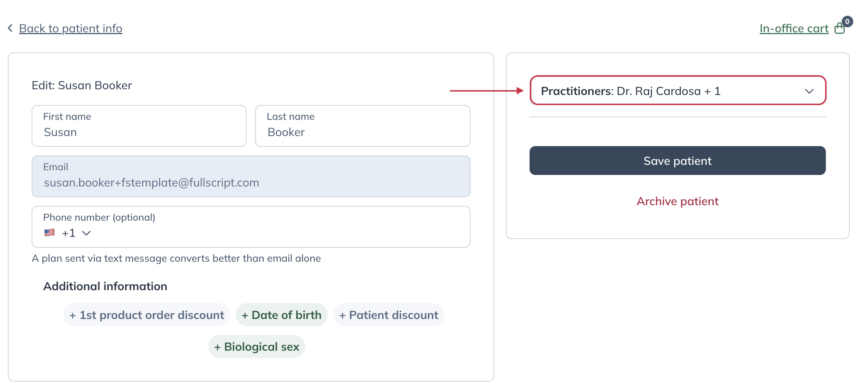
- Click Save patient.
Assigning or reassigning multiple patients
You can also assign or reassign multiple patients at the same time from the Patients page. To select and reassign multiple patients:
- Select any or all of the patients in the list using the checkbox(es) on the left side of the list.

- Click the More options ( ) button at the top of the patient list, then select Assign a practitioner.
- Select the provider you’d like to assign the patient(s) to, then click Done.
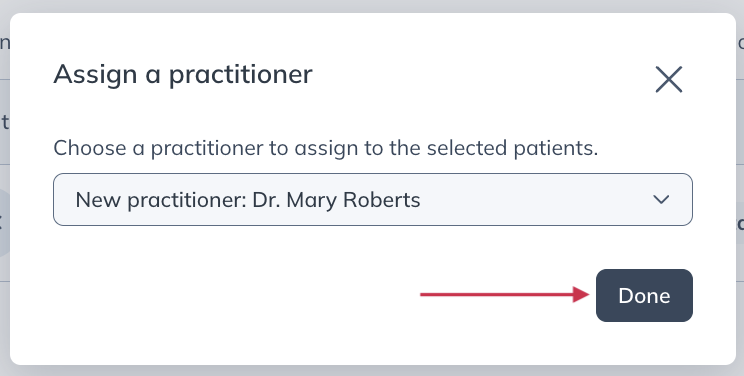
Assigning unassigned patients
If you have patients that aren’t currently assigned to a provider, a banner will appear on the Patients page. To view unassigned patients, click View patient(s) in the banner. You can assign them individually or, if you’re the store owner, use the bulk assignment feature described above.