Last modified: February 12, 2025
Comparing lab tests
Providers
Overview
With multiple lab companies and hundreds of tests in the Fullscript labs catalog, our comparison tool makes it easy to help find and evaluate the right test for your patient’s needs. Whether you’re looking for the most cost-effective test or one targeting specific biomarkers, the comparison tool can help you quickly assess your options. Select up to four tests to view in a side-by-side comparison breaking down key details such as:
- Price of each test
- Biomarkers tested for
- Sample type (blood, saliva, etc.)
- Phlebotomy requirements
- Turnaround time for results
- Fasting requirements
- Health categories covered by each test
After reviewing, immediately add the selected test to your patient’s plan, streamlining your workflow from comparison to recommendation.
Comparing tests in the catalog
To get started using the comparison tool, simply follow these steps:
- Find the Labs catalog from your main navigation and search for the test(s) you would like to compare.
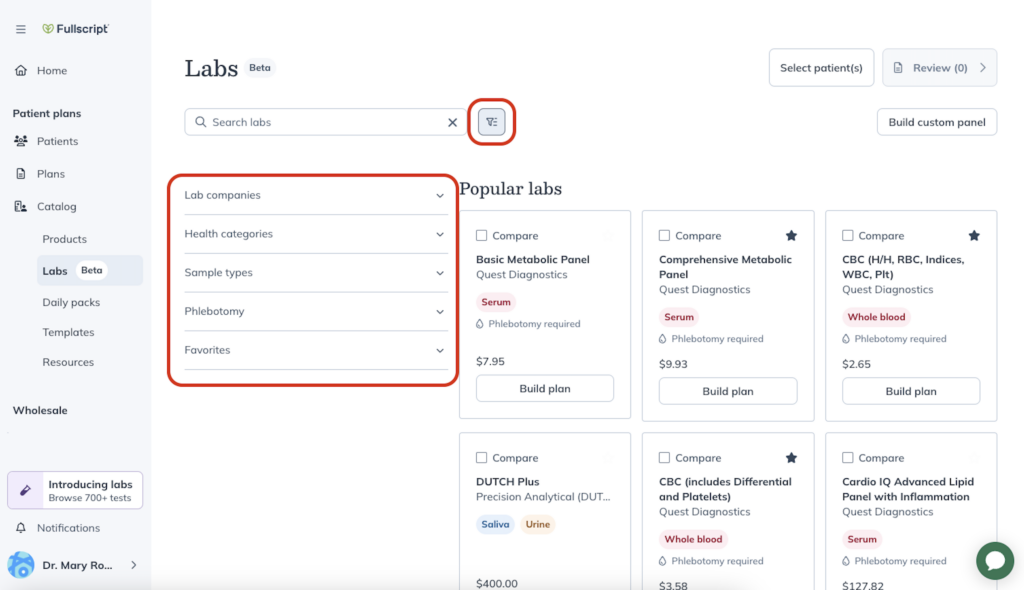
- When you’ve located a test and want to start a comparison, mark the Compare checkbox above the name of the test.
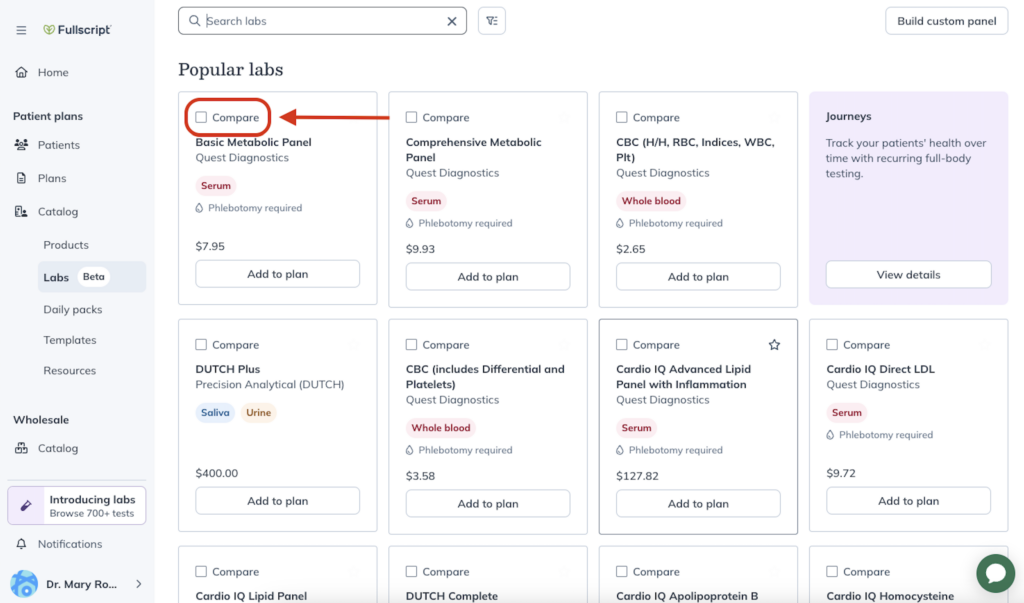
- Once you’ve added a test, a list of selected tests will appear at the top of the screen. You can continue searching or filtering for additional tests and add up to four in total for a side-by-side comparison. After selecting all the tests you’d like to compare, click Compare in the top-right corner.
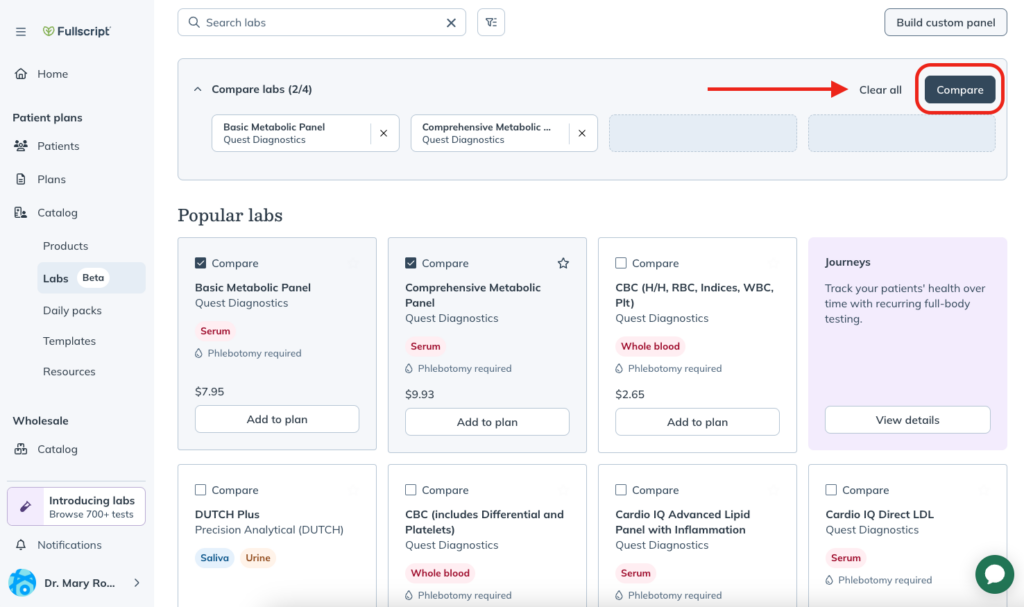
- In the comparison screen, you’ll see a side-by-side breakdown highlighting the similarities and differences between the selected tests, including key details such as price, sample type, phlebotomy requirements, processing time (ETA), fasting requirements, health category, and the biomarkers covered in each test.
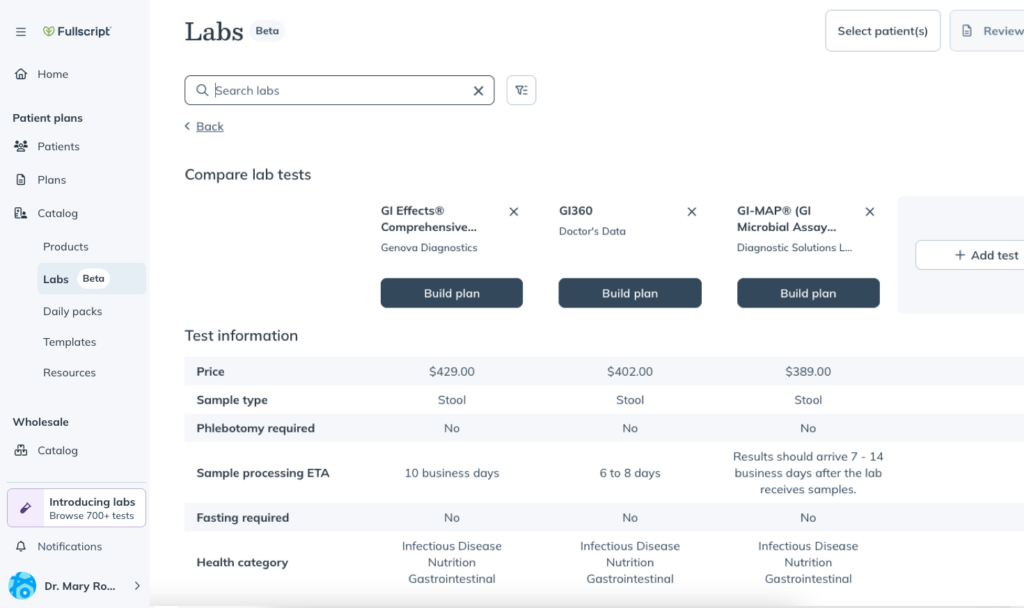
- If you need to add another test while on the comparison screen, simply click Add test. This will take you back to the catalog, where you can select additional tests to include in your comparison.
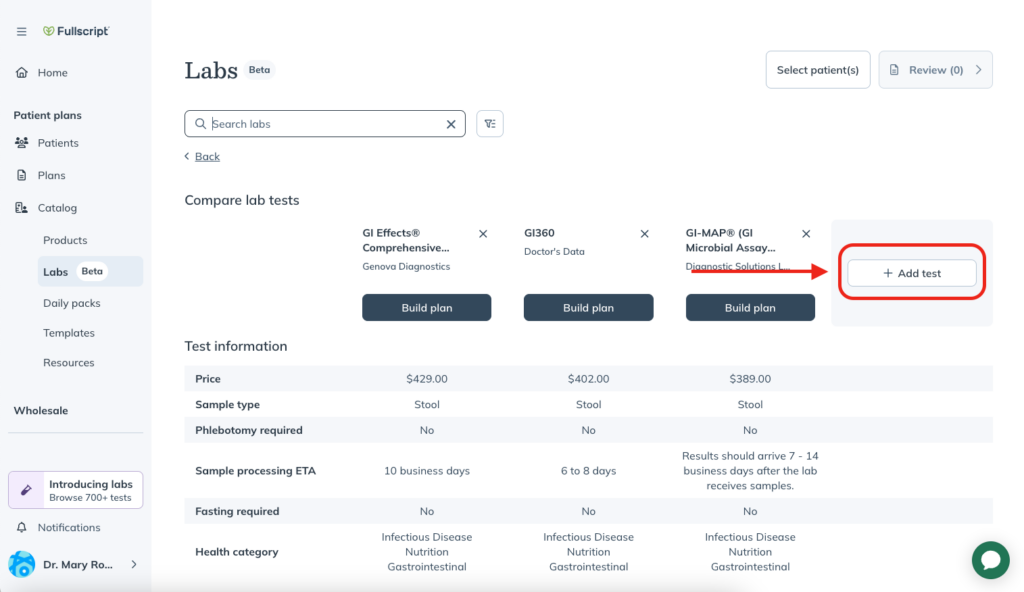
- After comparing the tests you’ve selected, choose the test you would like to recommend to your patient by clicking Add to plan under the test(s) you would like to send.
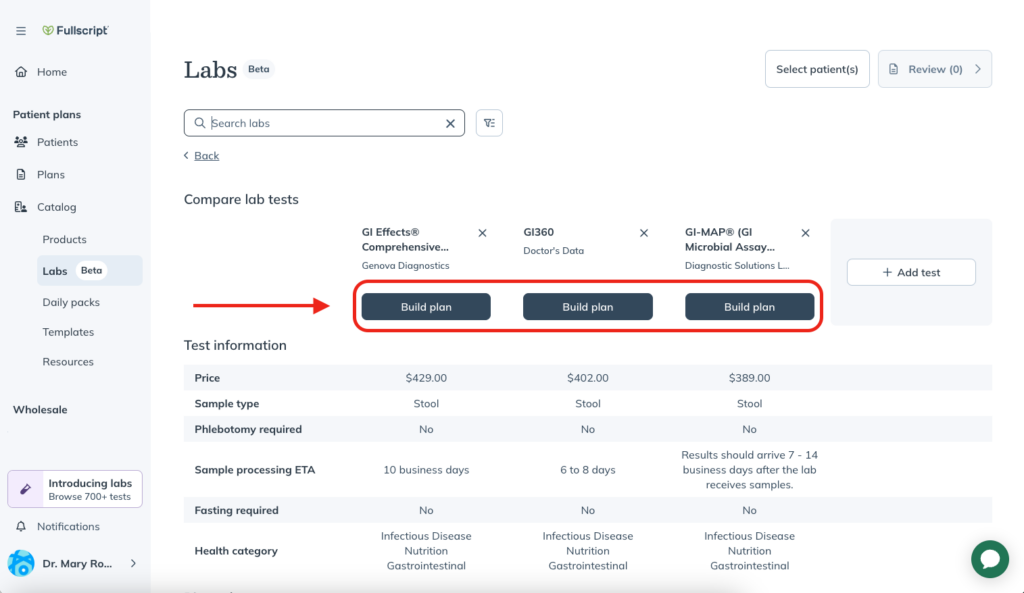
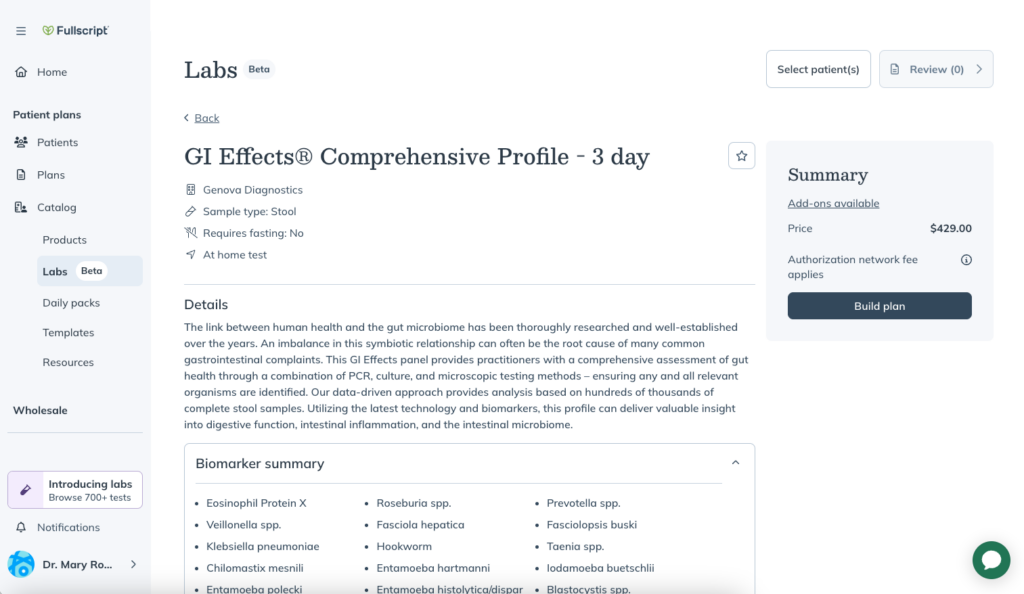
Sharing test comparisons
Each comparison generates a unique URL, making collaboration with other providers easy. Simply copy the link in the comparison view and share it with a colleague. They’ll be able to view the same breakdown of the tests you’ve selected within their account.