Last modified: October 3, 2024
Canceling scheduled Autoship orders
How to cancel scheduled Autoship orders
These instructions will help you cancel Autoship orders that haven’t been placed. Confirmed orders can’t be canceled but may be eligible for return. Please see our Return policy for more information.
To cancel scheduled Autoship orders:
- Go to the Autoship page.
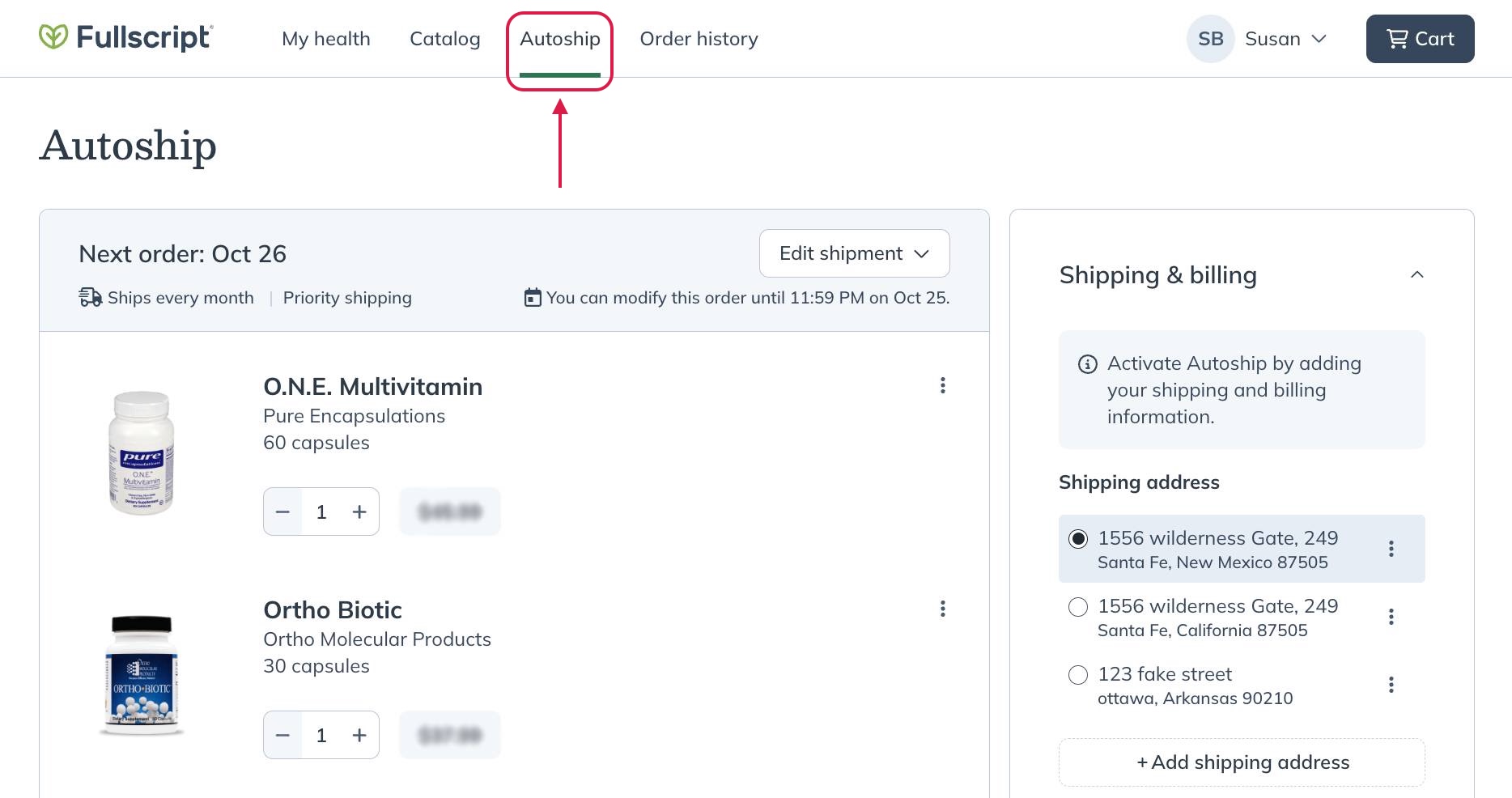
- Click the Edit shipment menu.
- Select Cancel Autoship.
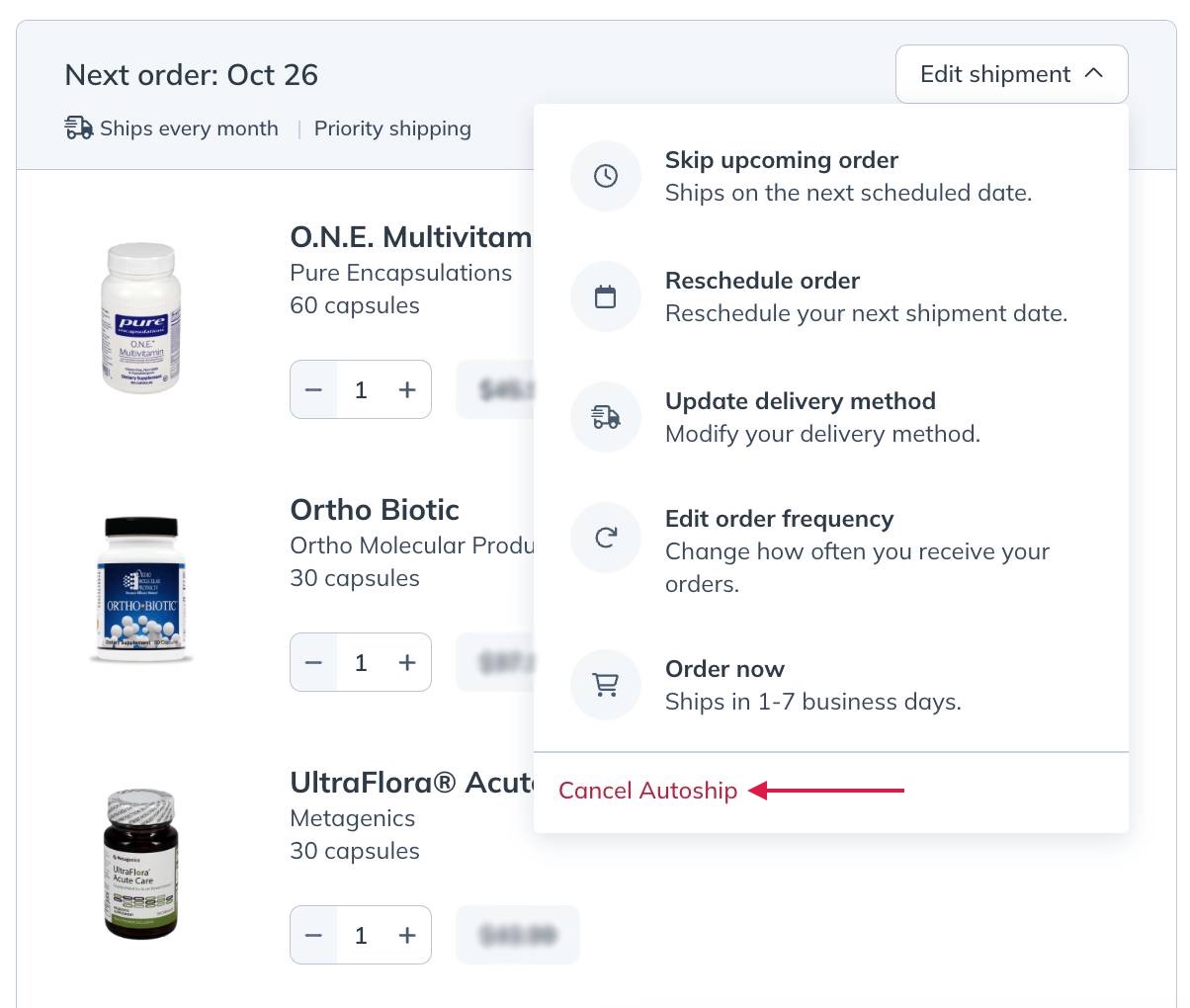
- Select a cancellation reason to tell us why you’re canceling Autoship (optional), then select Cancel Autoship orders.
Skip an upcoming autoship order
If you’d like to postpone your next autoship order instead, you can choose to skip your next order from the Edit shipment menu instead. See How do I skip an autoship order? for detailed instructions.
These instructions will help you cancel Autoship orders that haven’t been placed. Confirmed orders can’t be canceled but may be eligible for return. Please see our Return policy for more information.
To cancel scheduled Autoship orders:
- Tap Orders ( ) from the bottom menu.
- Tap on an upcoming Autoship, then tap Delete Autoship.
- Then, confirm by tapping Delete.
Skip an upcoming Autoship order
If you’d like to postpone your next Autoship order instead, you can Skip your next shipment from the Reschedule menu instead.
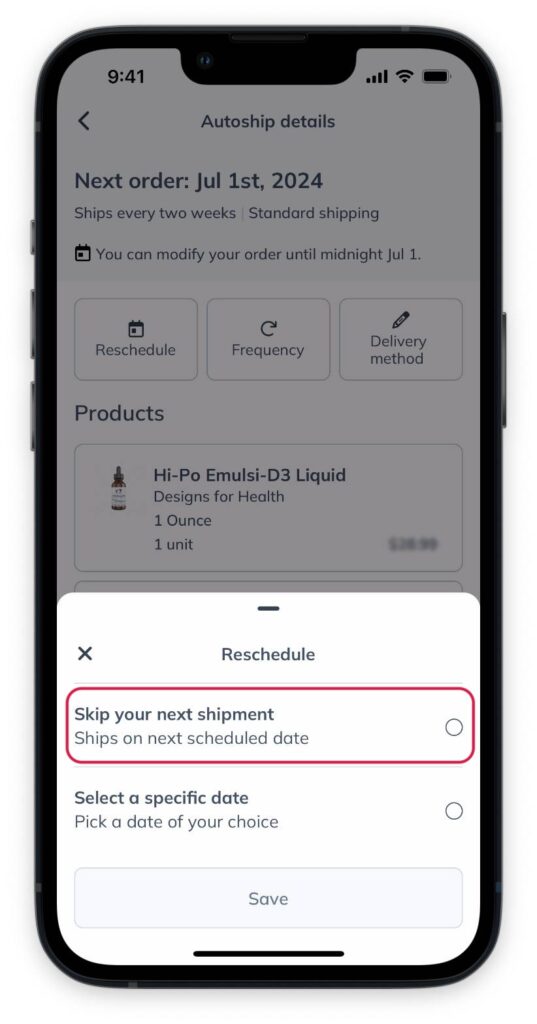
These instructions will help you cancel Autoship orders that haven’t been placed. Confirmed orders can’t be canceled but may be eligible for return. Please see our Return policy for more information.
To cancel scheduled autoship orders:
- Tap the menu icon ( ) in the upper left corner.
- Go to the Autoship page.
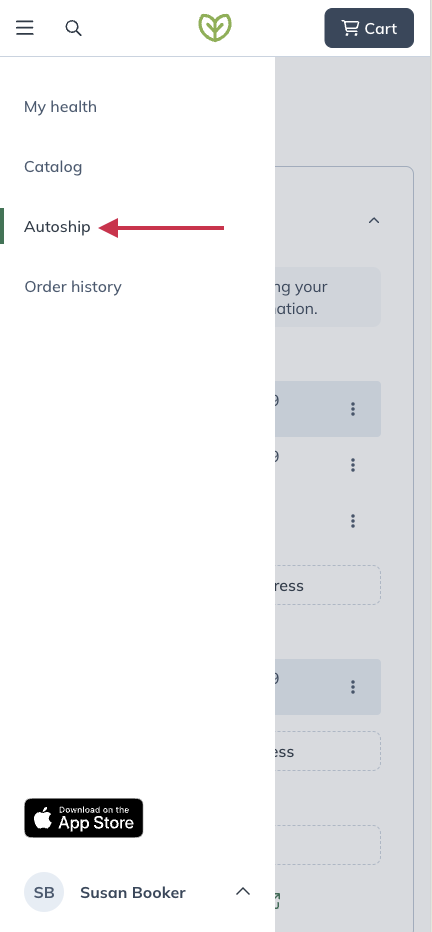
- Tap the Edit ( ) menu for the scheduled Autoship you’d like to cancel.
- Tap Cancel Autoship.
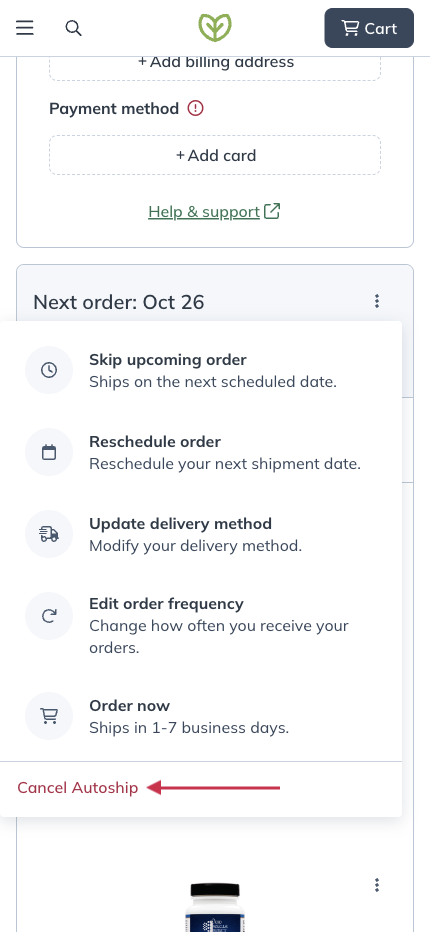
- Select a cancellation reason to tell us why you’re canceling Autoship (optional), then tap Cancel Autoship orders.
Skip an upcoming autoship order
If you’d like to postpone your next autoship order instead, you can choose to skip your next order from the Edit shipment menu instead. See How do I skip an autoship order? for detailed instructions.
Reactivating Autoship
If you cancel your Autoship schedule(s), you can reactivate it at any time. You’ll need to re-add products to a schedule, set a shipping frequency, and re-confirm your shipping/payment information.
Set up a schedule from a past order by heading to your Order history page. Find the order you’d like shipped automatically and click Add all to autoship.
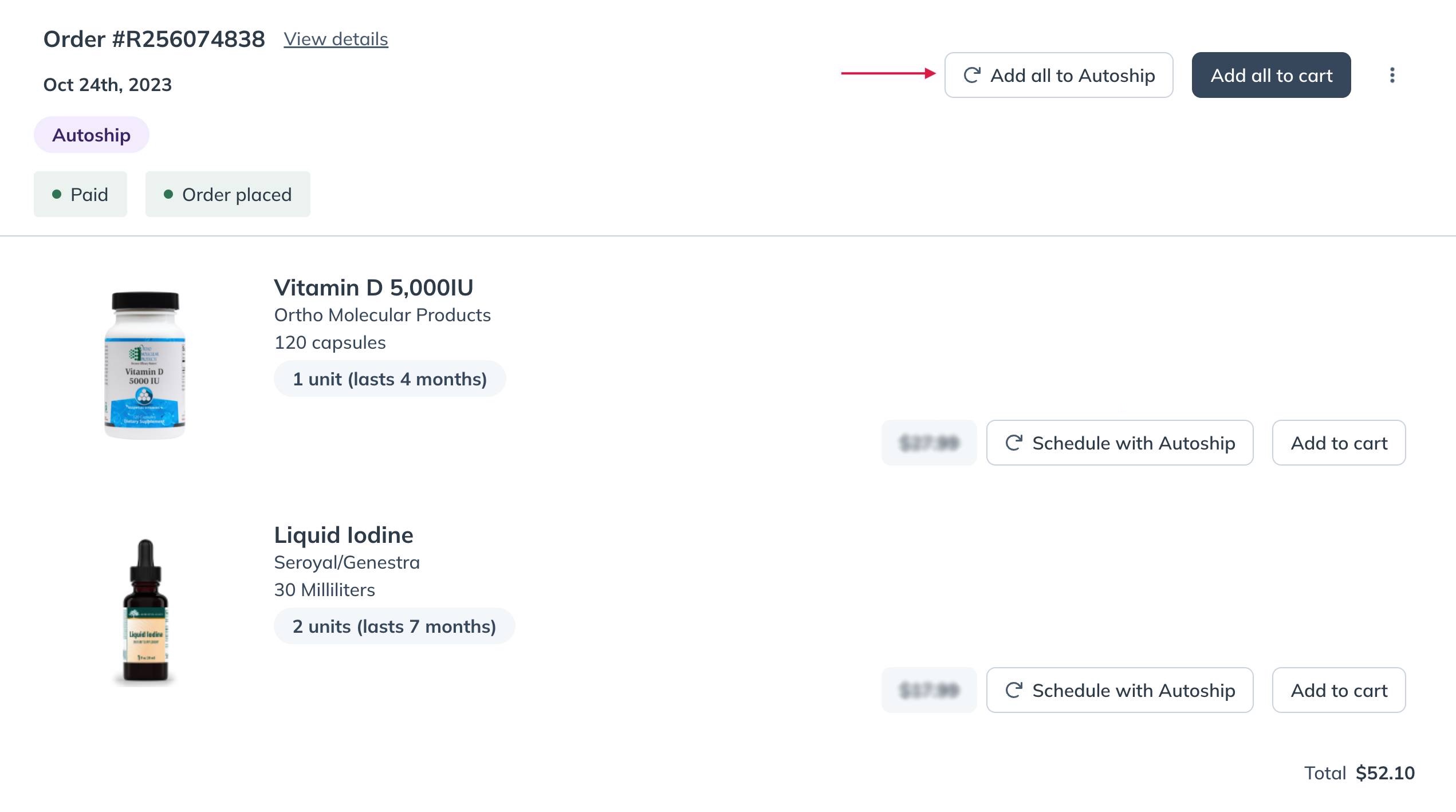
Adding all products in a previous order to Autoship.
To schedule only specific products for Autoship, look for the Schedule with Autoship button beside products in your order history and on the Autoship page. Keep in mind that selecting different shipping frequencies will create multiple schedules.
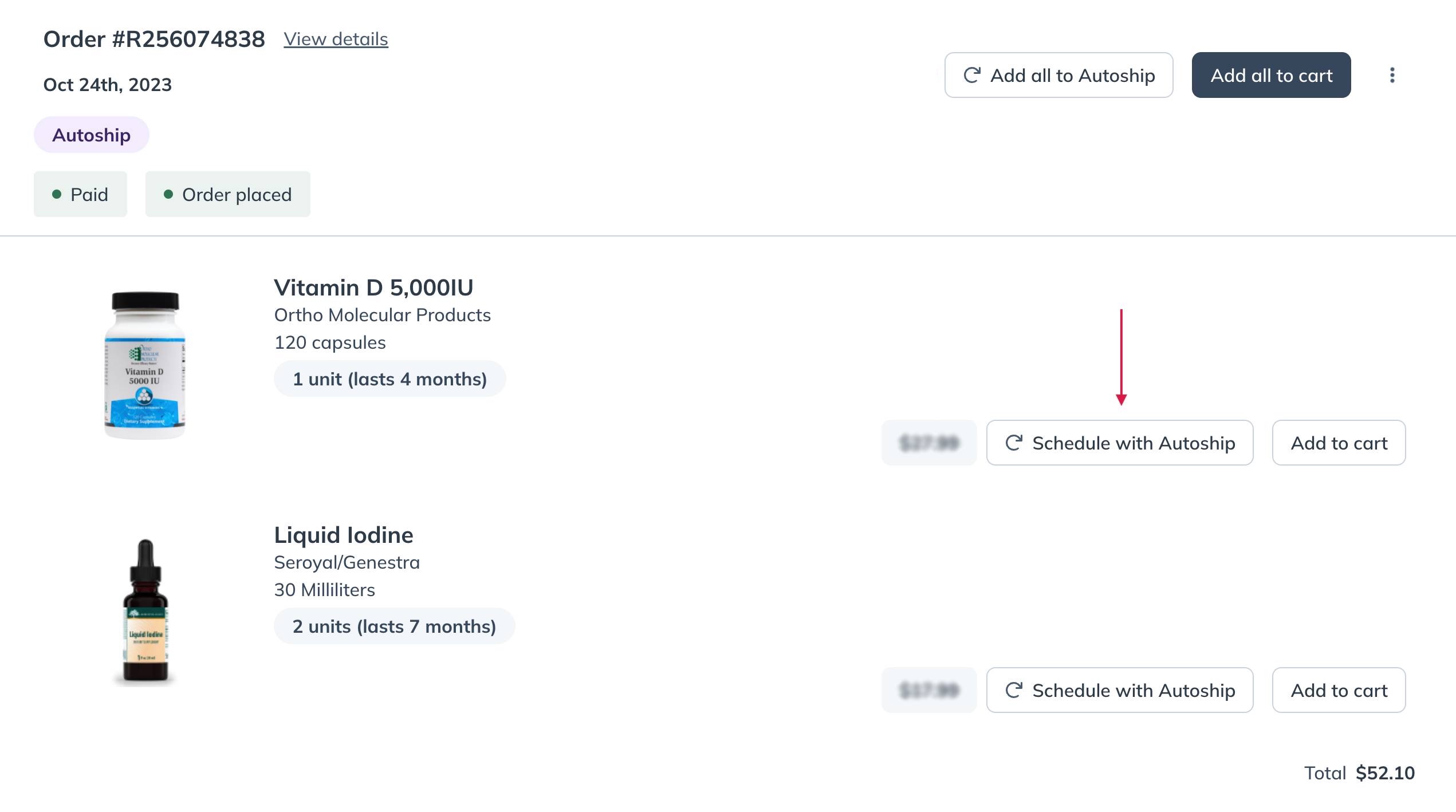
Scheduling a product with Autoship from your Order History page.
If you cancel your Autoship schedule(s), you can reactivate it at any time. You’ll need to re-add products to a schedule, set a shipping frequency, and re-confirm your shipping/payment information. Use the iOS app steps in Adding and removing products from Autoship to reschedule your Autoship.
If you cancel your Autoship schedule(s), you can reactivate it at any time. You’ll need to re-add your products, set a shipping frequency, and re-confirm your shipping/payment information.
Set up a schedule from a past order by heading to your Order history page. Find the order you’d like shipped automatically and tap Add all to autoship.
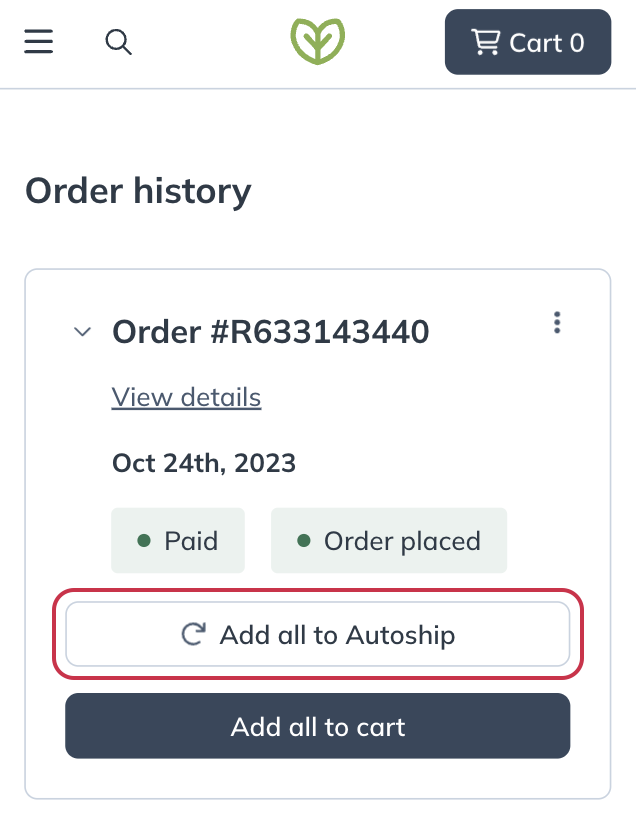
Add all to Autoship from the Order history page.
To schedule only specific products for Autoship, look for the Schedule with Autoship button beside products in your order history and on the Autoship page. Keep in mind that selecting different shipping frequencies will create multiple schedules.
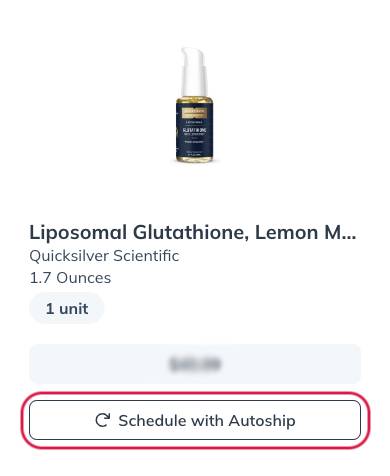
Scheduling a single product with Autoship.