Last modified: June 25, 2024
Canceling scheduled Autoship orders
How to cancel scheduled Autoship orders
These instructions will help you cancel Autoship orders that haven’t been placed. Confirmed orders can’t be canceled but may be eligible for return. Please see our Return policy for more information.
To cancel scheduled Autoship orders:
- Go to the Autoship page.
- Click the Edit shipment menu, then select Cancel Autoship.

- Select a cancellation reason to tell us why you’re canceling Autoship (optional), then select Cancel Autoship orders.
Skip an upcoming autoship order
If you’d like to postpone your next autoship order instead, you can choose to skip your next order from the Edit shipment menu instead. See How do I skip an autoship order? for detailed instructions.
These instructions will help you cancel Autoship orders that haven’t been placed. Confirmed orders can’t be canceled but may be eligible for return. Please see our Return policy for more information.
To cancel scheduled Autoship orders:
- Tap Autoship ( ) from the bottom menu.
- Tap on an upcoming Autoship, then tap Delete Autoship.
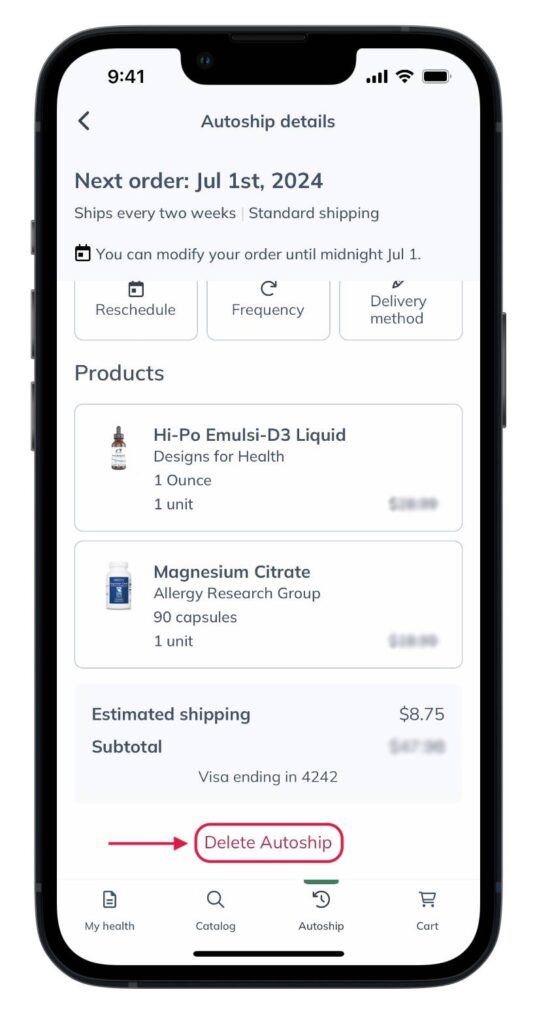
- Then, confirm by tapping Delete.
Skip an upcoming Autoship order
If you’d like to postpone your next Autoship order instead, you can Skip your next shipment from the Reschedule menu instead.
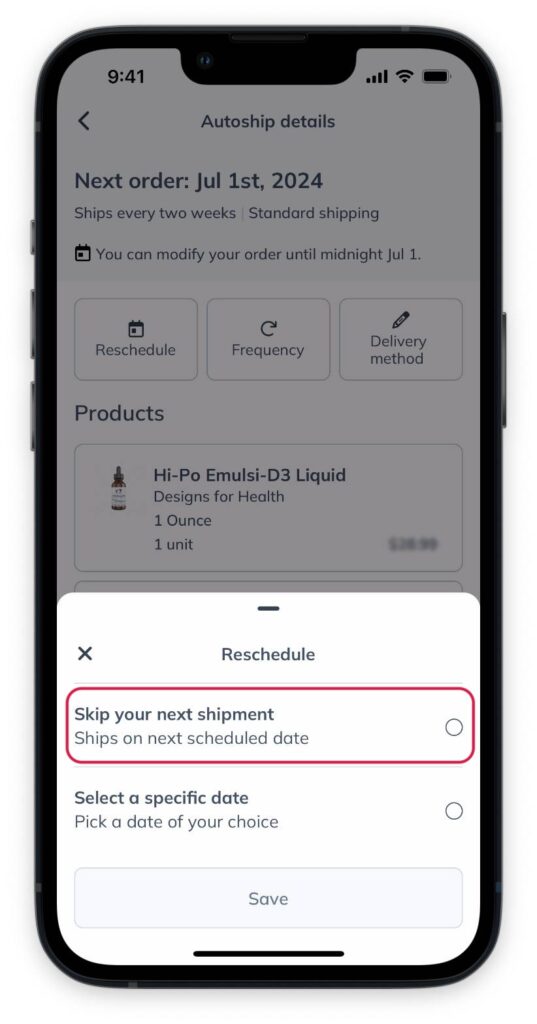
These instructions will help you cancel Autoship orders that haven’t been placed. Confirmed orders can’t be canceled but may be eligible for return. Please see our Return policy for more information.
To cancel scheduled autoship orders:
- Go to the Autoship page.
- Tap the Edit ( ) menu, then tap Cancel Autoship.

- Select a cancellation reason to tell us why you’re canceling Autoship (optional), then tap Cancel Autoship orders.
Skip an upcoming autoship order
If you’d like to postpone your next autoship order instead, you can choose to skip your next order from the Edit shipment menu instead. See How do I skip an autoship order? for detailed instructions.
Reactivating Autoship
If you cancel your Autoship schedule(s), you can reactivate it at any time. You’ll need to re-add products to a schedule, set a shipping frequency, and re-confirm your shipping/payment information.
Set up a schedule from a past order by heading to your Order history page. Find the order you’d like shipped automatically and click Add all to autoship.
Or, look for the Autoship button on products in the catalog, your plans, past orders, and the Autoship page. Keep in mind that selecting different shipping frequencies will create multiple schedules.
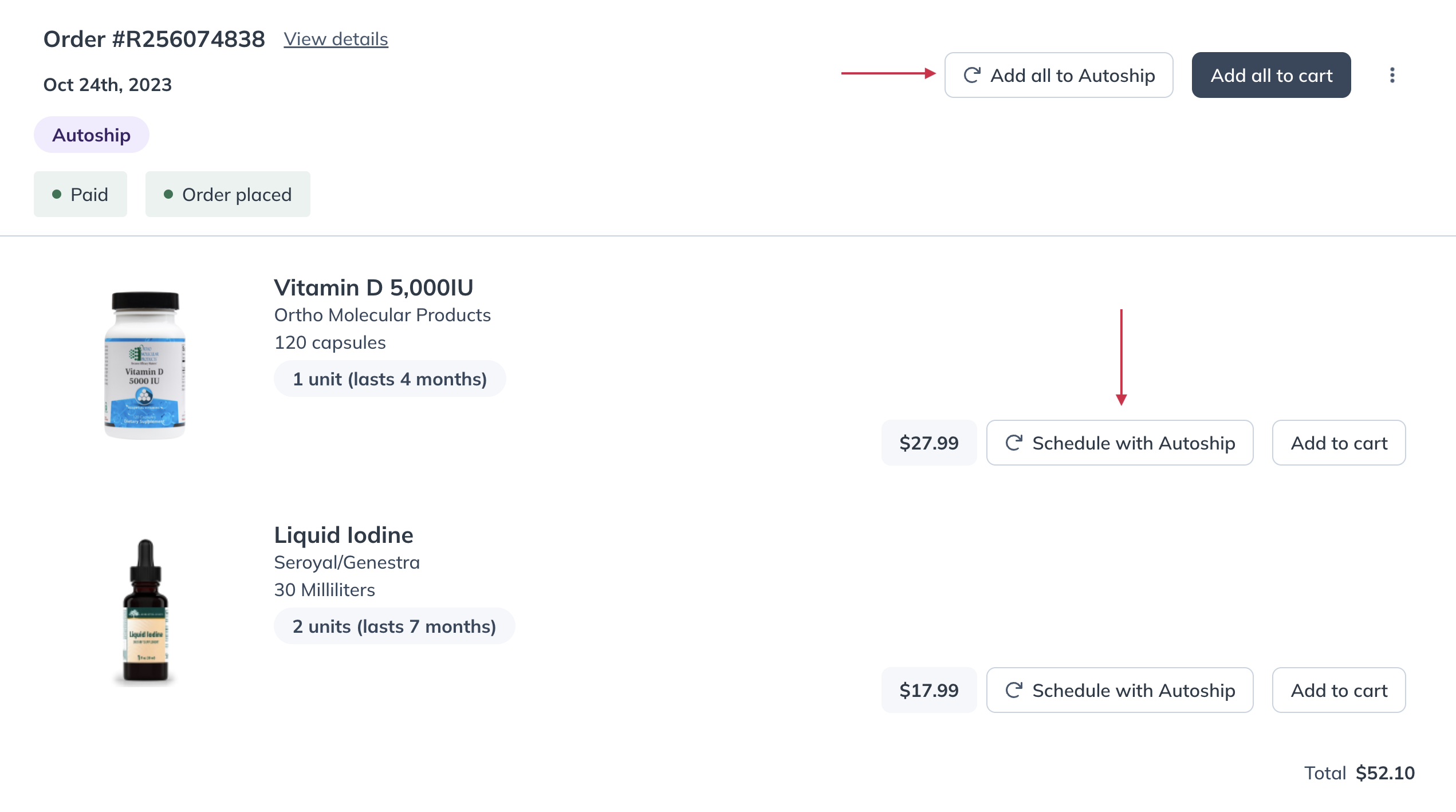
Adding products to your Autoship schedule from the Order history page.
If you cancel your Autoship schedule(s), you can reactivate it at any time. You’ll need to re-add products to a schedule, set a shipping frequency, and re-confirm your shipping/payment information.
To set up a schedule for past purchased products:
- Head to your My account page by tapping your initials or avatar in the top right corner of the app.
- Tap Buy again.
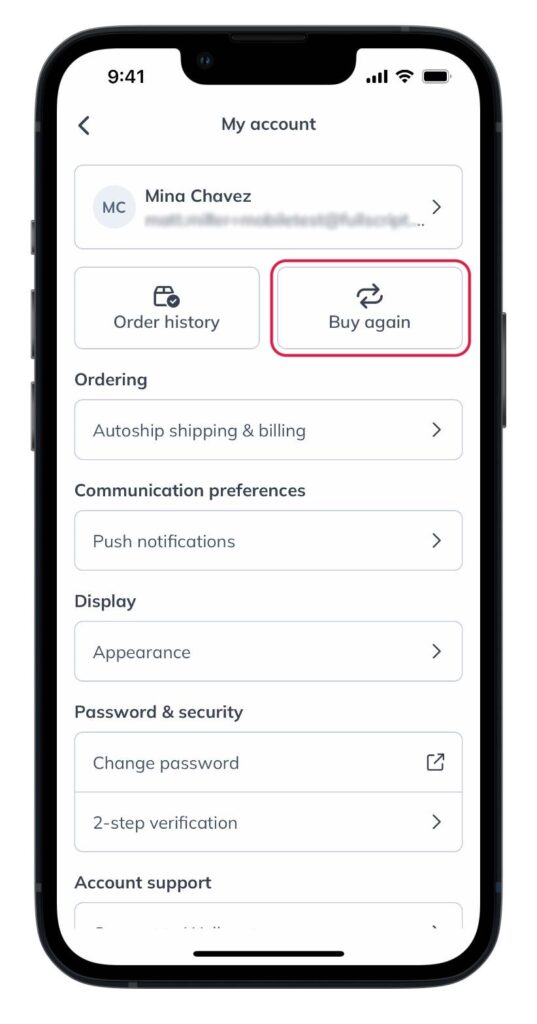
- Find a product you’d like to have shipped automatically and tap on it.
- Tap Autoship and select the amount of units and your preferred shipping frequency.

- Then, tap Schedule for later.
Or, look for the Autoship button on products in the catalog, your plans, past orders, and the Autoship page. Keep in mind that selecting different shipping frequencies will create multiple schedules.
If you cancel your Autoship schedule(s), you can reactivate it at any time. You’ll need to re-add your products, set a shipping frequency, and re-confirm your shipping/payment information.
Set up a schedule from a past order by heading to your Order history page. Find the order you’d like shipped automatically and tap Add all to autoship.
Or, look for the Autoship button on products in the catalog, your plans, past orders, and the Autoship page. Keep in mind that selecting different shipping frequencies will create multiple schedules.
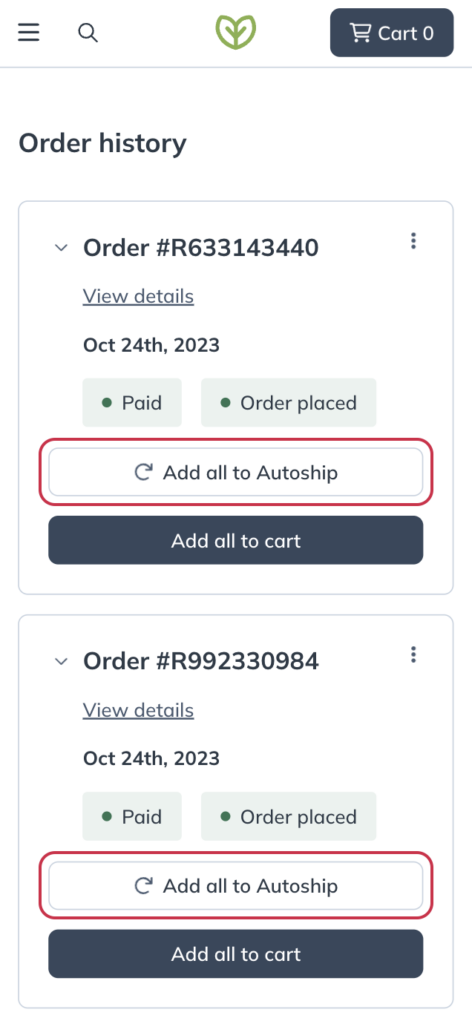
Reactivating a canceled Autoship schedule from the Order history screen.