Last modified: October 30, 2024
Building your wholesale order
Providers
Placing your first wholesale order
Before you place your first wholesale order, you’ll need to finish setting up your dispensary and your credential must be approved. Select Complete my account to:
✔ Select the state you practice in.
✔ Upload your credentials or enter your NPI number for instant approval. For the upload credential path, professional licenses, permits to practice, degrees, or diplomas are all acceptable documentation.
After uploading your healthcare credentials, you can browse the catalog and start building your order. When approved, click on your shopping cart to proceed to checkout and place your order.
Resale certificate holders only
Submit your sales tax exemption request to place your order tax-free! Go to Wholesale policies to learn more, generate your link, and apply for tax exemption.
Clerk and additional provider ordering
Clerks and sub-providers of a dispensary can also place wholesale orders through their individual accounts. Each user’s cart is unique, meaning – modifying your cart won’t affect other users in the dispensary.
Video: Wholesale ordering
Adding products to your cart from the catalog
To add products to your wholesale order from the catalog:
- Select the Catalog tab. On mobile devices, tap the menu icon ( ), then Catalog.
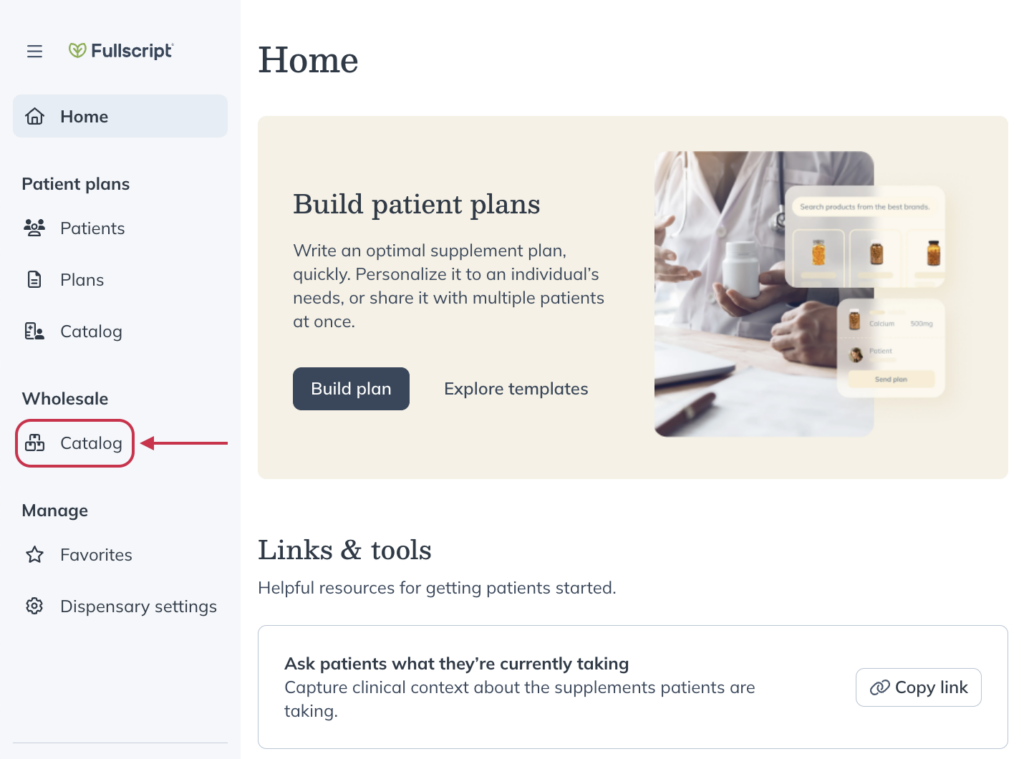
- Select or confirm the state where you’d like to send your wholesale order. The default state will be the one you selected when completing your account setup.

- In the search field, search for products by name, brand, ingredients, condition, or supplement type.
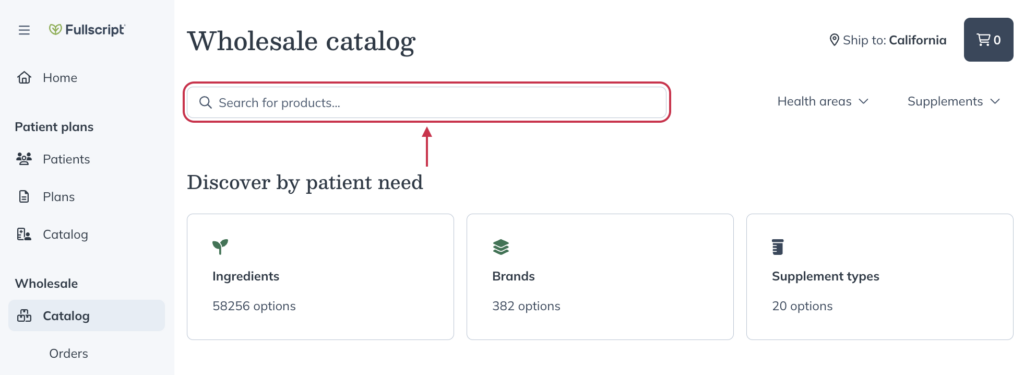
- Select a product to view its description and ingredients list.
- Add products to your order by selecting Add to cart. Use the +/- selectors to indicate how many to add to your cart.
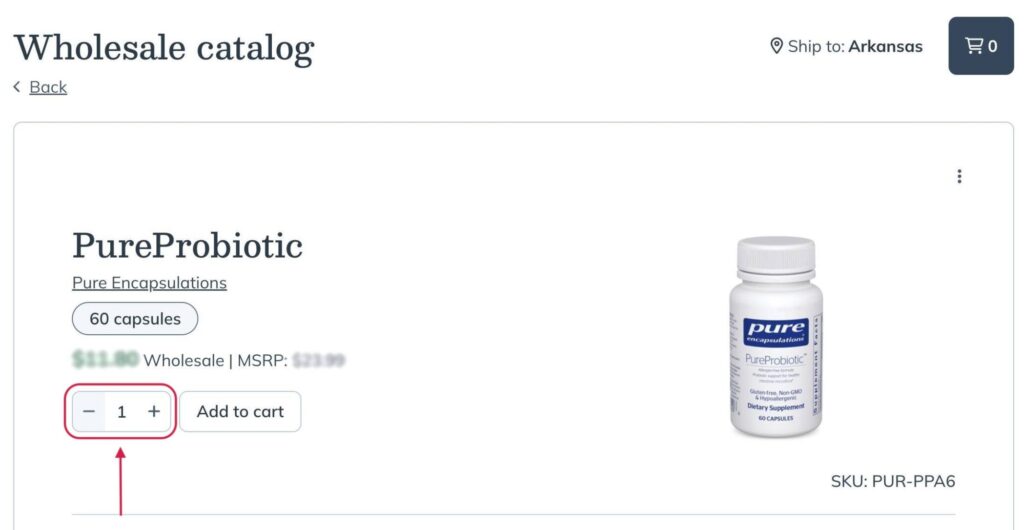
Favoriting products for speedy reordering
You can also add your favorited products to your wholesale cart. Find your favorites categories under the Your Favorites heading on your wholesale catalog page. Click View Category to view the products in that category and add them to your cart.
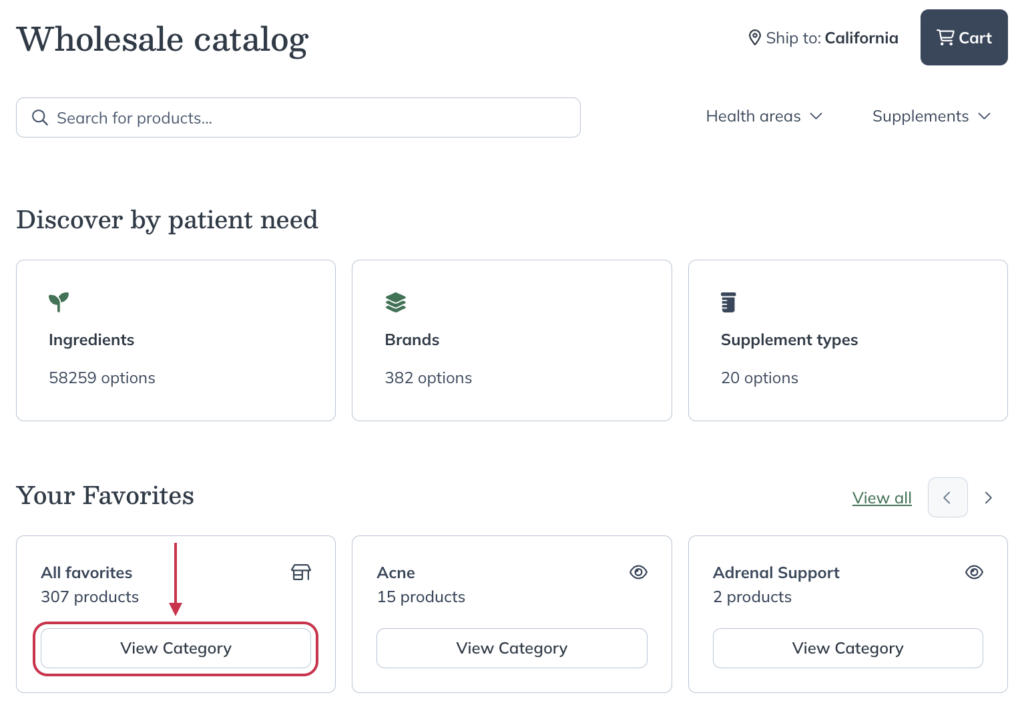
Ordering previously ordered products
You can also repurchase products from past orders.
To access your past orders:
- Select the Catalog tab. On mobile devices, tap the menu icon ( ), then Catalog.
- Click the Orders tab, which should appear underneath Catalog in the navigation bar.
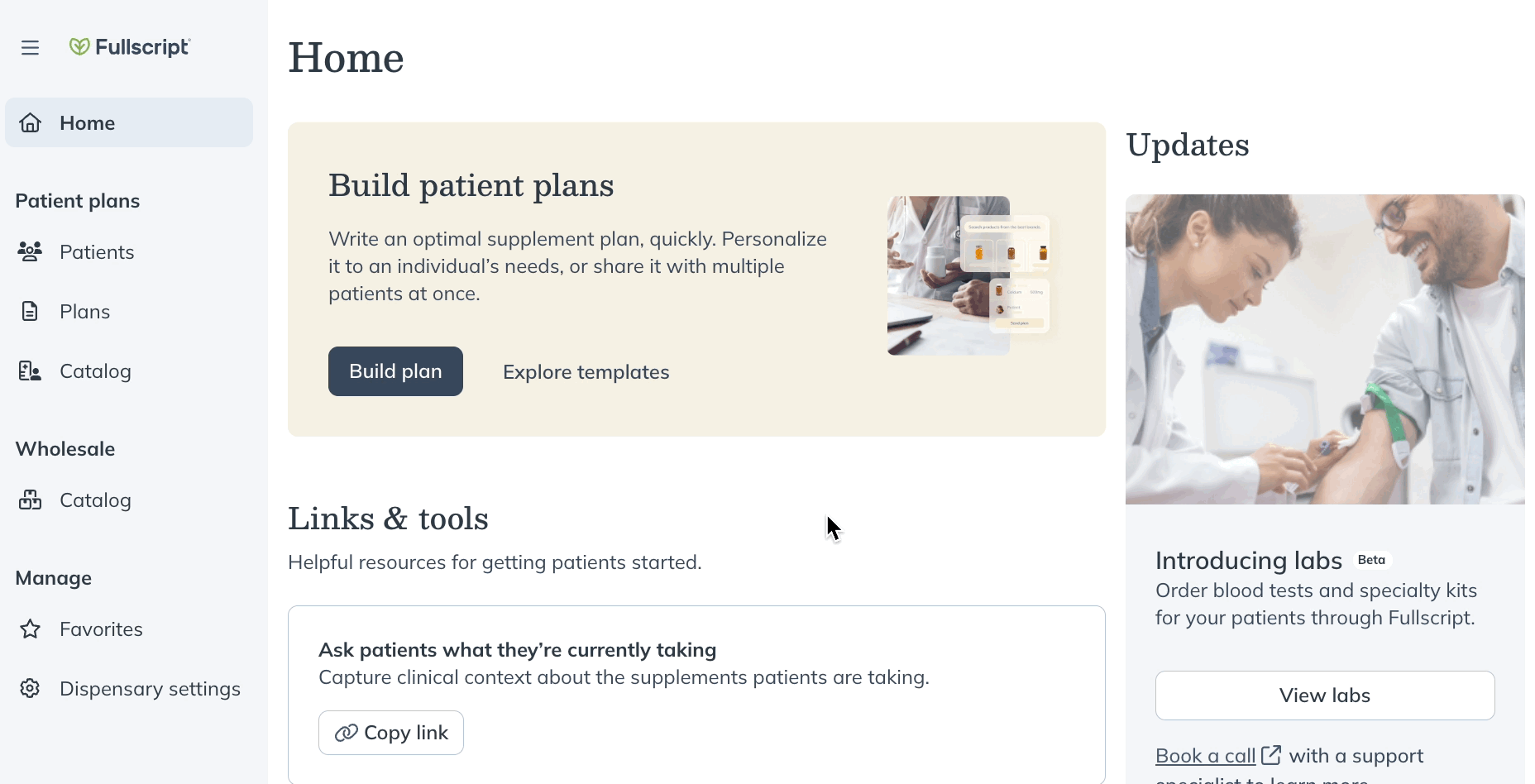
- Select your order number to view previously ordered products and select Add to cart on the specific item you’d like to reorder.
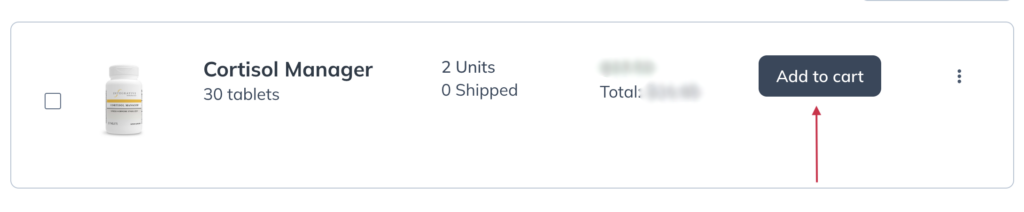
Add multiple products to your cart from your wholesale order history
To add multiple products to your cart, use the checkboxes to the left of each item, and the dropdown to the top left of the product list.
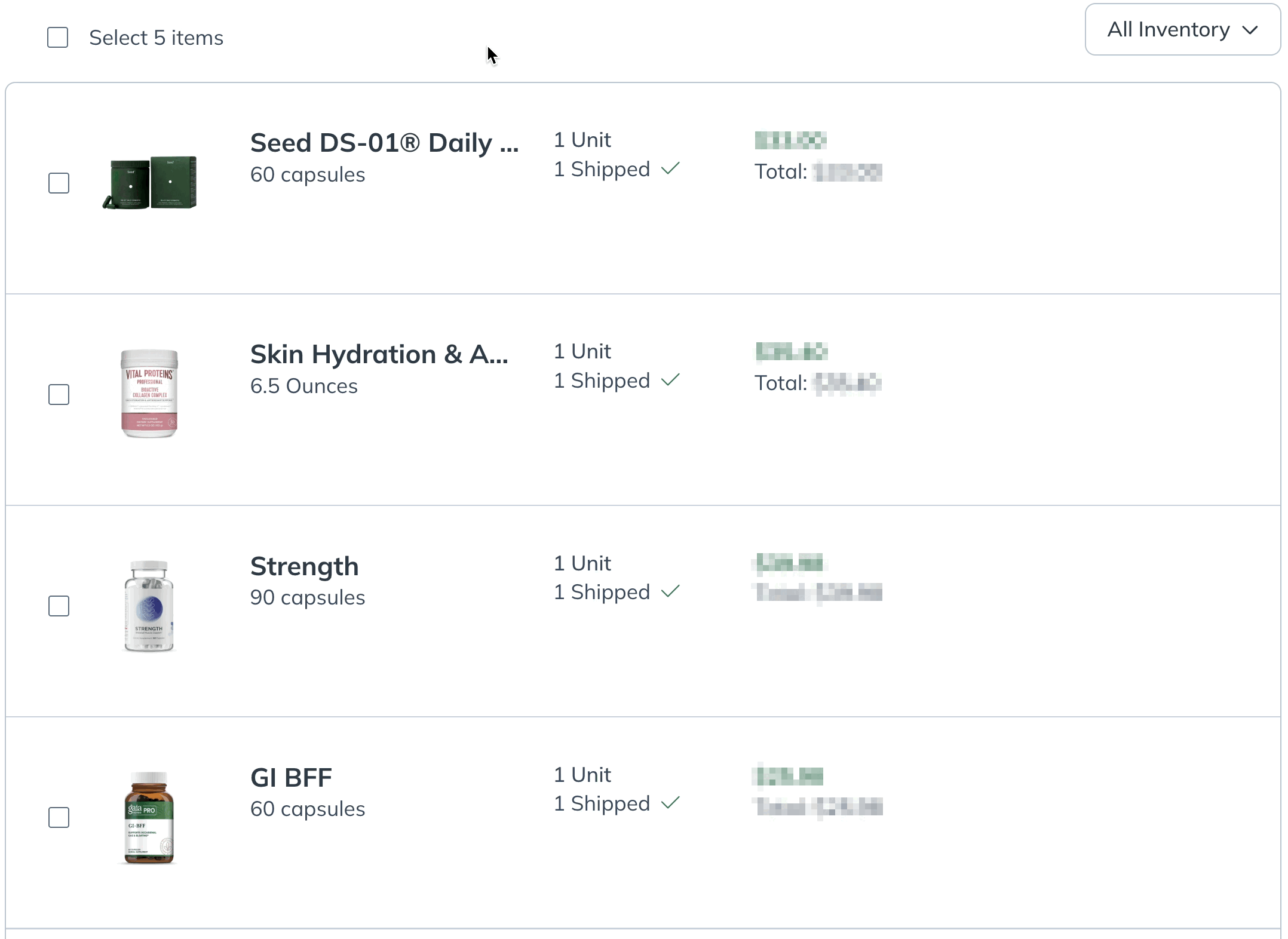
Repeat a past order
To repeat a past order, click on Place order again. This will place all products from the past order into your cart.
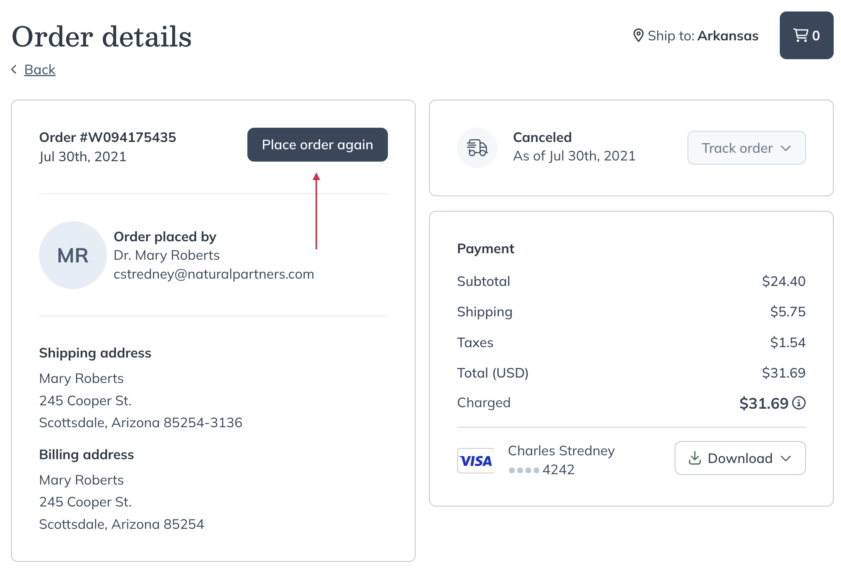
Proceeding to checkout
When you’re happy with the products in your cart, you’re ready to check out. In checkout, you’ll need to provide your shipping and billing addresses, payment information, and select your shipping method before placing your order.
Once placed, you’ll receive an email confirmation with your order number and order summary.