Last modified: February 12, 2025
Labs billing and payment
Providers
Overview
Our goal is to offer a range of billing options for cash-pay lab testing to support your practice’s preferences and workflows. When you order labs on Fullscript, you’re never locked into a single billing method. Choose the option that best fits your needs, with the ability to change this per order.
Our cash-pay billing options include:
- Patient pay: Fullscript bills your patient for testing. You can choose to have the patient complete this step via their Fullscript account or use the in-office checkout option.
- Practitioner pay: You pay upfront for testing, and handle billing with your patient separately with no test pricing disclosed to your patient on the platform.
- Custom fees: Fullscript bills your patient for the cost of testing, plus an itemized additional service fee set by you that is collected on your behalf when the order is placed and paid out to your account.
Patient pay
Simplify your workflow with our default billing method Patient pay and allow patients to pay for testing through Fullscript. Once you send a patient a testing recommendation, we’ll guide your patient through the same secure checkout process they already use for supplements to complete their order.
To choose the patient pay method, simply click Send to patient when you’re reviewing your plan. You’ll see the same total price as your patient including any relevant service fees such as the Quest blood draw fee or the authorization network fee.
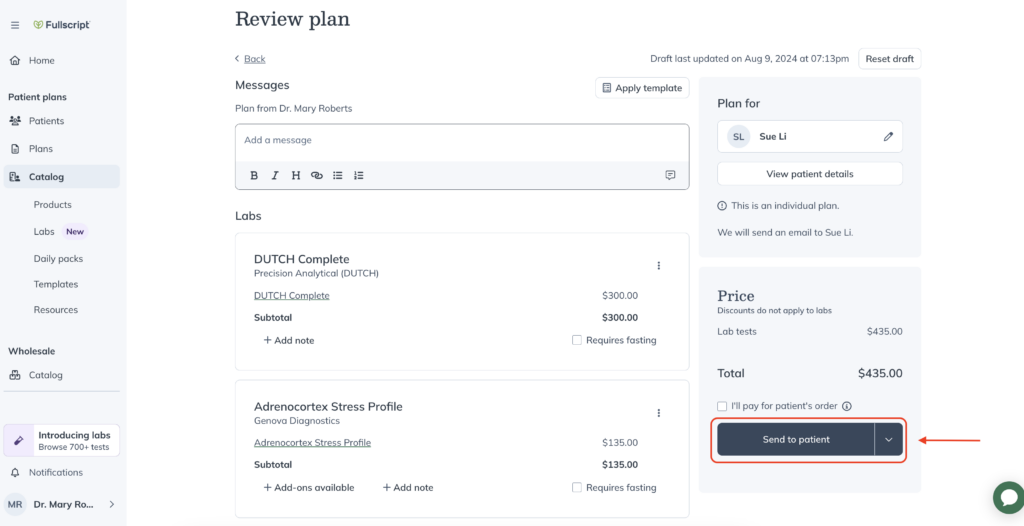
When your patient receives the notification about your testing recommendation, they will checkout directly from their Fullscript account. For a complete walkthrough of what this looks like from your patient’s perspective, explore the patient checkout experience.
In-office checkout
The in-office checkout tool allows practitioners and staff members to send and place an order directly on a patient’s behalf. This option may be especially useful if you prefer to secure testing payment at the end of an appointment for faster adherence or to help less tech savvy patients through the checkout process.
If you’ve used In-office checkout before with supplements, this option works the same way for labs. In the Review plan stage, you’ll choose In-office checkout from the drop-down under the Send to patient button.
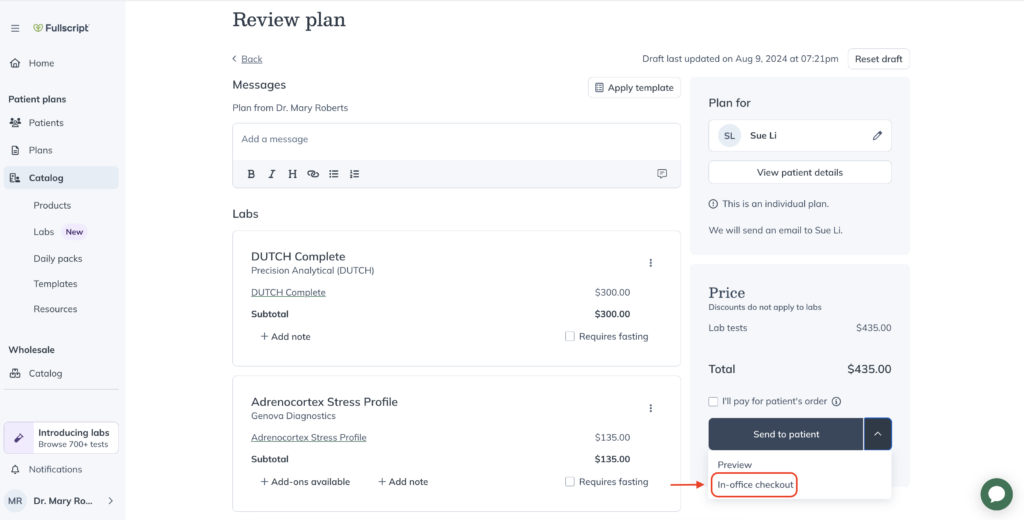
Patient demographic information is required to proceed with an in-office checkout that includes lab testing. You’ll be prompted to enter the patient’s legal first and last name, their phone number, date of birth and biological sex. Check the box that your patient has accepted the Terms and Conditions of labs with Fullscript and click Submit.
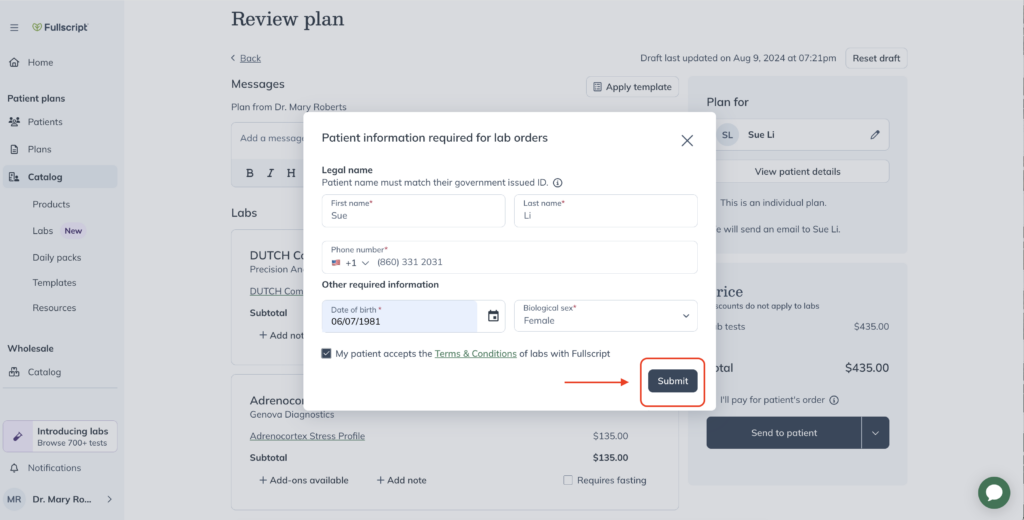
Before you place your order, you can continue to add other lab testing or products to the same cart by selecting Add products. Once you’ve finalized the order, click Continue to checkout.

From here, you will complete the checkout process on behalf of the patient.
- Enter the patient’s personal information.
- Enter their shipping address for specialty testing that requires shipping a physical test kit. This address will be saved and autofill for future in-office orders. Review the order and select a Shipping Method.
- Enter a credit or debit card and click Proceed.
- Click Place your order.
Once the order is successfully submitted, the patient will receive a confirmation email with a summary of the order, including applicable charges.
Depending on if their order contains Quest Diagnostics testing, specialty testing or both, they will be guided through the next steps of their testing process. For more information on the next steps in the patient testing experience, see our Quest testing guide and our specialty lab testing guide.
Practitioner pay
If you prefer to pay upfront for testing and bill your patients separately, we’ve got you covered. Our practitioner pay option allows you to control how labs are billed to your patients, with no test pricing disclosed on the platform in the process.
As with all of our billing methods, you can choose how you’d like to proceed on the individual order in the Review plan stage.
If you prefer to pay for testing upfront, simply check the box I’ll pay for patient’s order. This step can be completed by a practitioner or a staff member who has been invited to share your account once a patient is selected for the plan.
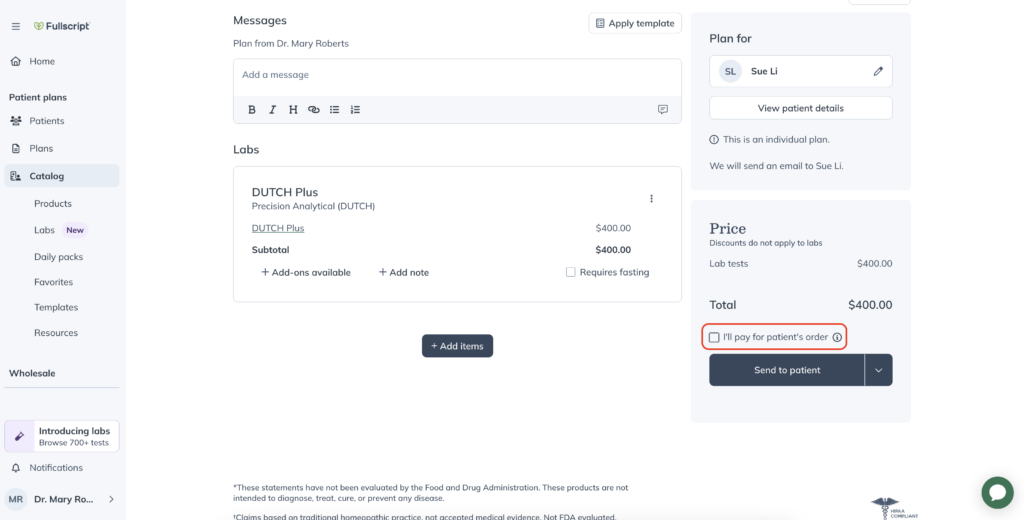
Once you check this box, you’ll be prompted to enter in the required patient demographic information for labs: a patient’s legal first and last name, date of birth, phone number and biological sex.
You will also agree to the terms of service for labs on behalf of the patient, before clicking Submit.
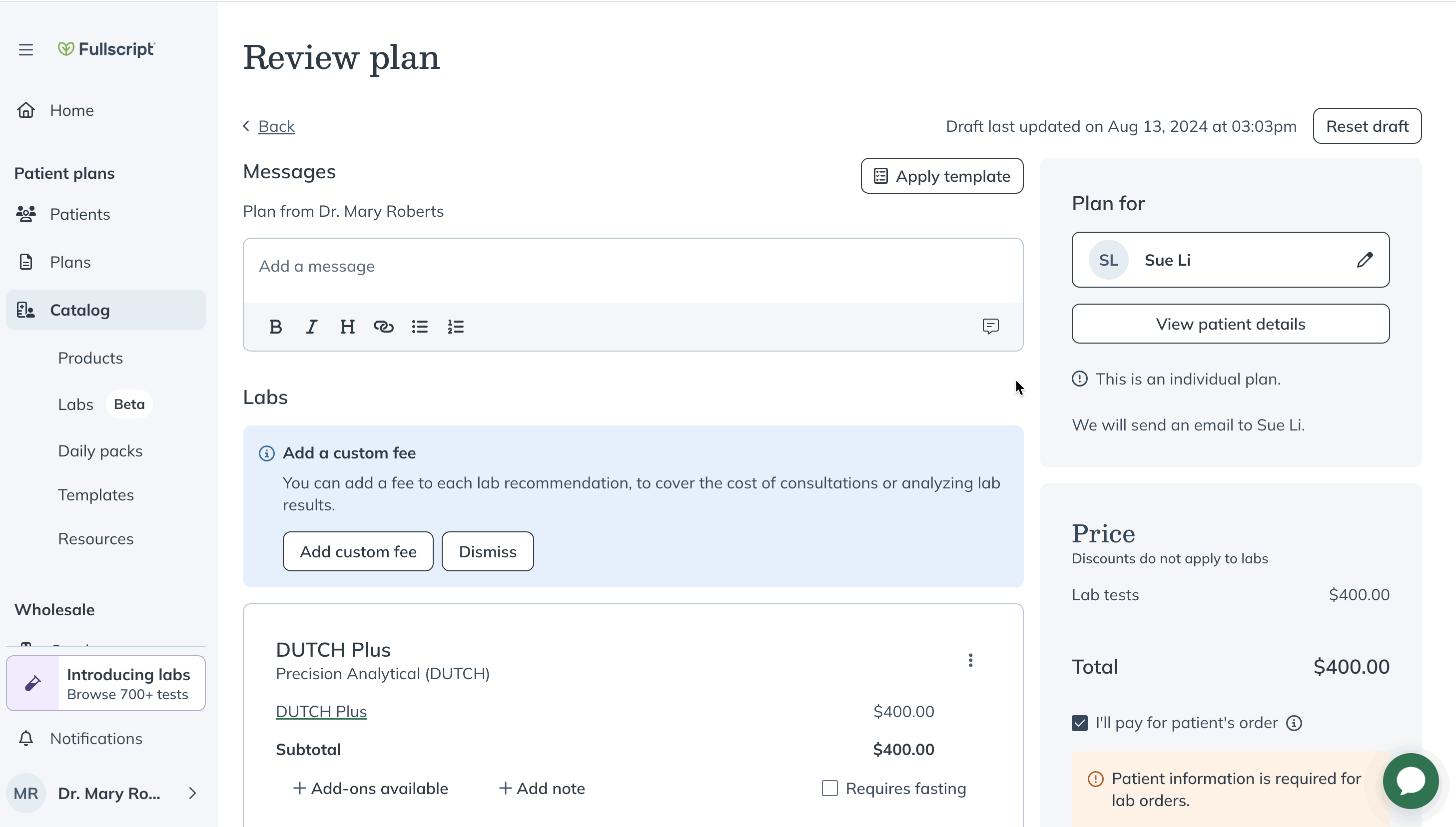
Enter your patient’s information required for lab orders and click Submit.
In the next screen, you will start the checkout process by entering in the patient’s information including their address.

For your final step in the checkout process, you will enter in your credit card and billing address. Once you’re ready, click Place your order to submit. By paying for your patient’s order, they won’t see pricing information for the tests.

After the paid order has been submitted, your patient will receive an email notifying them of their lab order with a link to view the details in their Fullscript account.
You can download a receipt for the lab orders for your records immediately after placing the order. If you navigate away from the page, simply go to Orders and search for your patient to download or print the receipt.
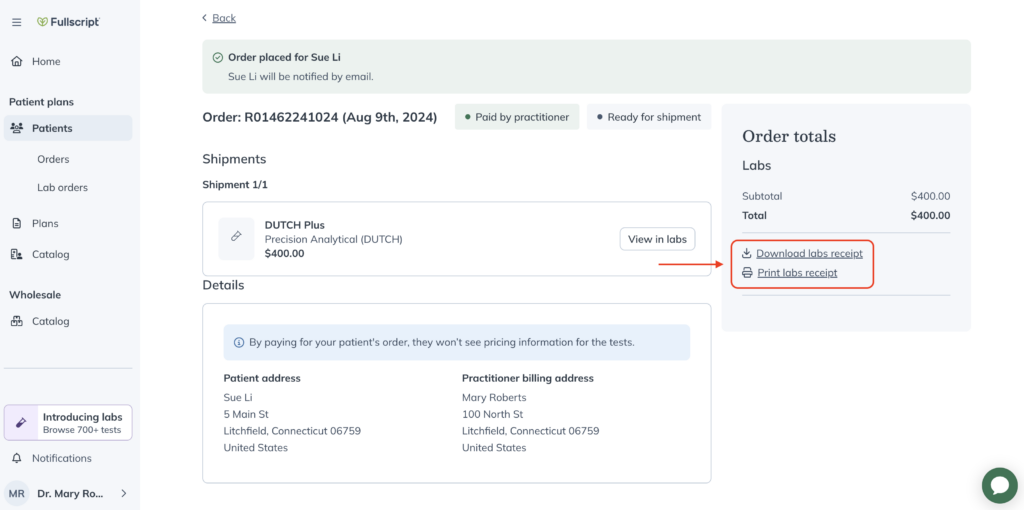
No matter which billing method you choose, patients receive the same level of support and guidance throughout their testing process. When you pay upfront for testing, the only difference to thee patient’s experience is that they do not see pricing associated with their testing, allowing you to handle patient billing separately. Patients will clearly see that the order has already been Paid by practitioner.
For more information, learn more about the patient experience.
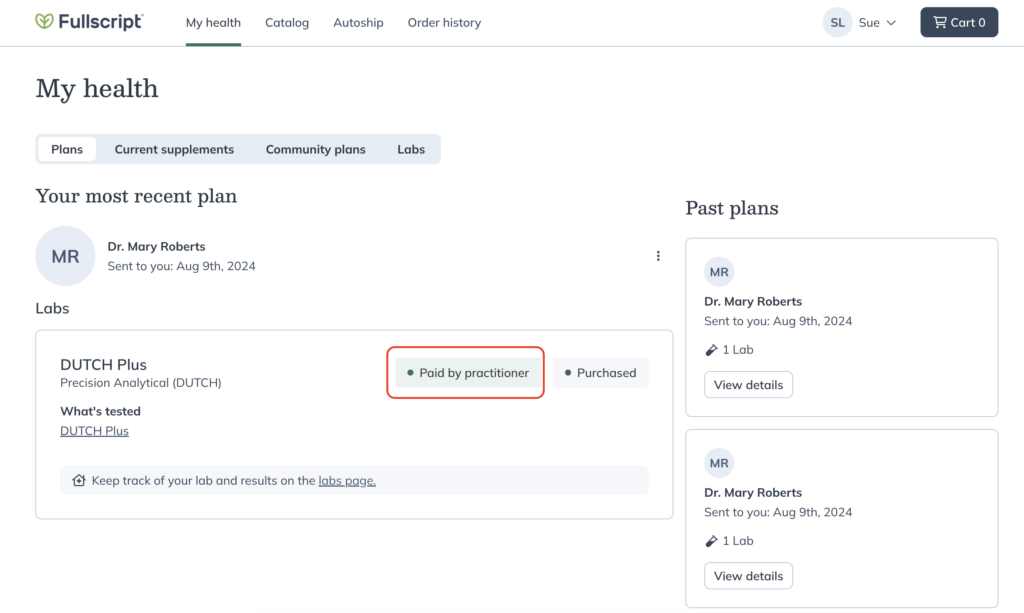
Custom fees
Labs are complex, which is why we’ve designed a billing option that accounts for the time and services that often accompany the testing process itself. When you order labs on Fullscript, you have the flexibility to add an itemized custom fee to your patient plan with testing. This fee allows you to bill for any additional services you provide that go beyond the cost of the test itself, such as an interpretation or consultation fee.
Once results are available, Fullscript pays out the custom fee amount directly into your account – minus a 5% fee to cover our costs.
This will be the default service fee for you and your staff members, but as with all of our billing methods, you’ll be able to edit or remove it for each individual lab recommendation.
Custom fees are enabled by the store owner by following these steps:
- Navigate to Dispensary settings.
- Choose Labs.
- Toggle on to Enable custom fees.
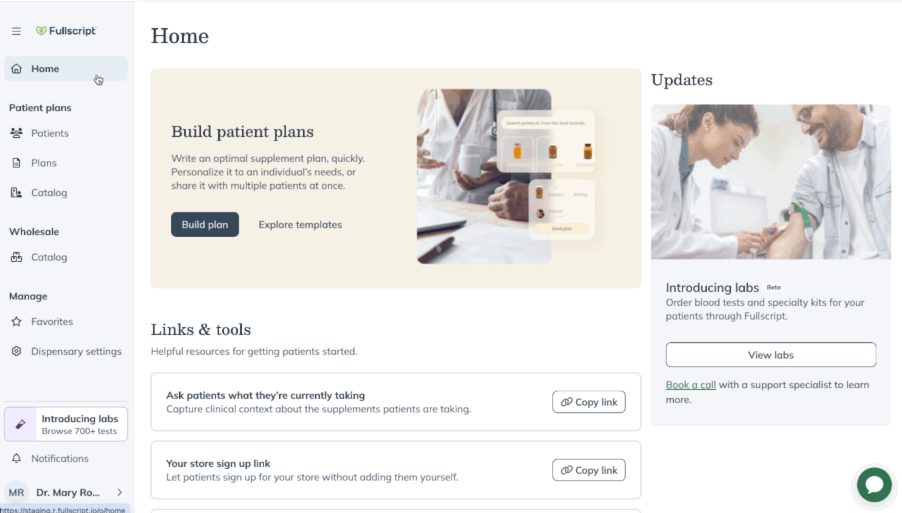
You must have a bank account set-up with your Fullscript profile to enable custom fees for labs. If you have not completed this step, you will be prompted to do so first.
Next, choose the default fee name from a drop-down list that best describes the additional service provided:
- Interpretation fee
- Lab notes fee
- Test analysis fee
- Consultation fee
After setting the default fee name, choose the default fee amount. This will be charged per test or panel, not per order. For each individual order, you can always adjust this in the Review plan stage.
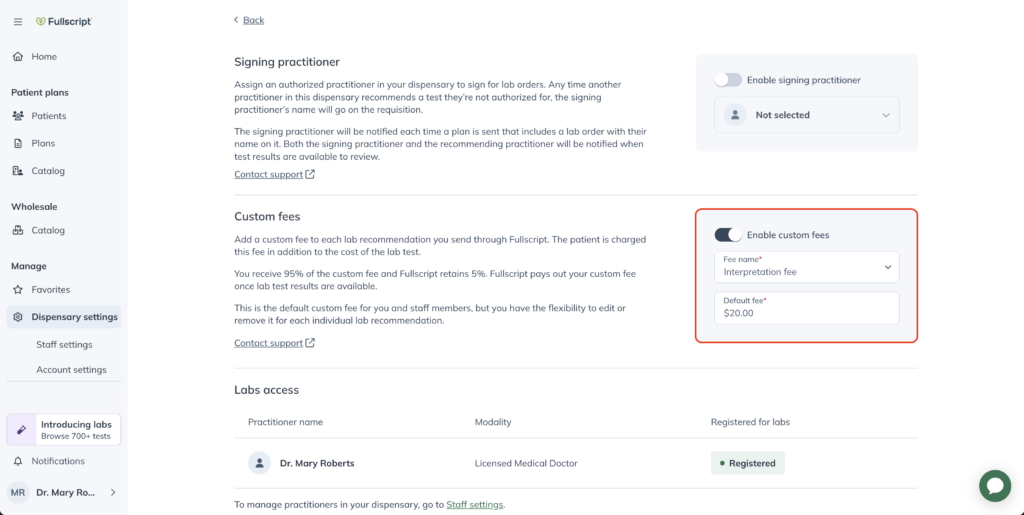
Once you’ve set-up your custom fee, you will now see this reflected when any staff member or practitioner creates a plan that includes testing.
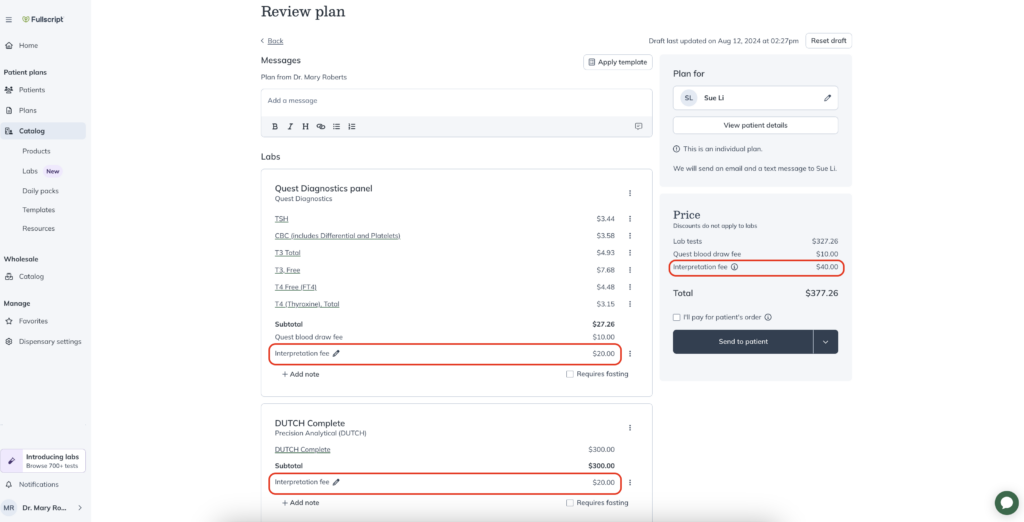
Click the pencil icon to edit the custom fee name and amount per test or remove the custom fee entirely. You can also use the ellipses next to the custom fee amount to remove the fee from the plan.

When you send a plan that includes testing plus a custom fee, patients will see this itemized service reflected in their Fullscript account when they proceed through checkout. Patients pay for both the cost of testing and the custom fee during checkout.
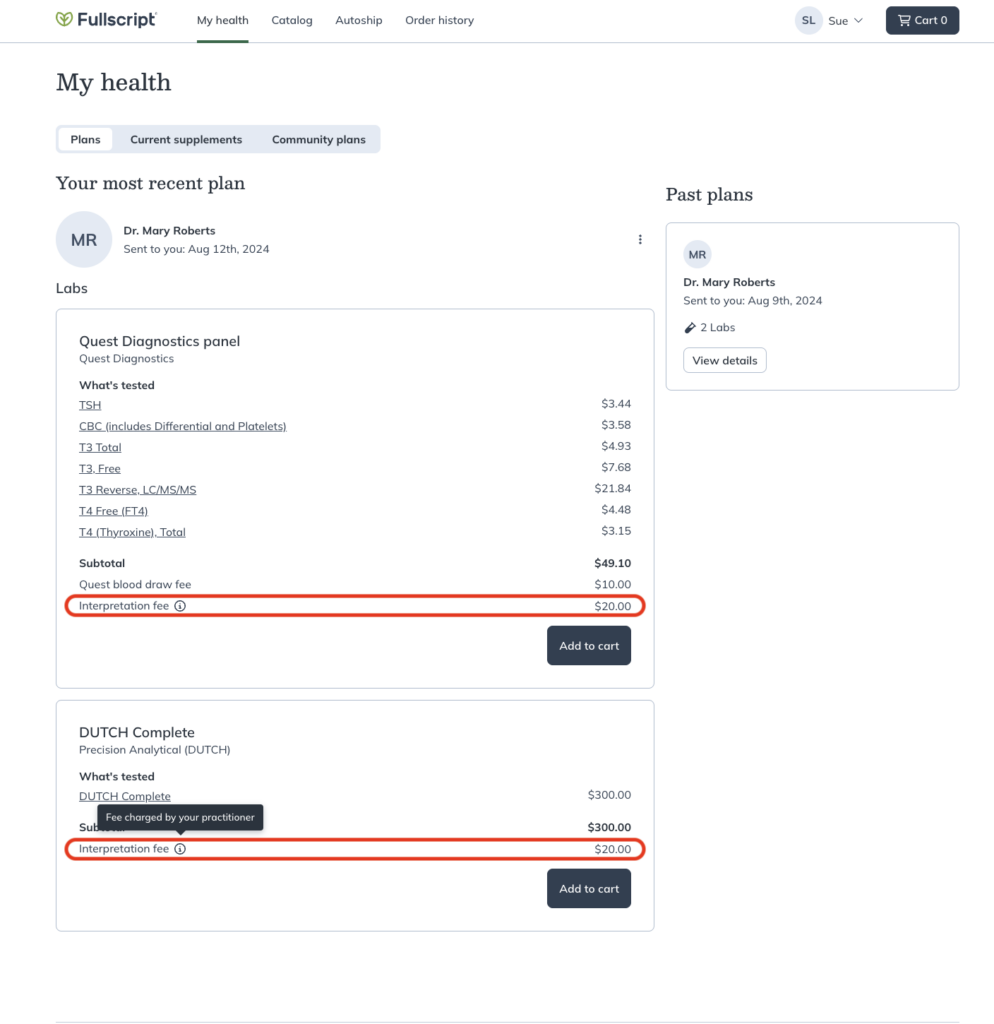
For specialty labs, the payout for the custom fee will be initiated when the kit ships. For Quest testing, the custom fee payout is initiated when the requisition is generated. You will receive payment at your next payout cadence, in the same way you do for supplements. Custom fees for labs will be marked as “Custom fees” in your payout report.
You can access all your custom fee transactions from your Financial reports section, in the same place where you currently manage your supplement payouts. For a full walkthrough, view the Payout reports guide for more information.
Margin accounts for supplements
We apply different billing policies for supplements than we do for lab services in order to align with best practices in healthcare. While supplements can be offered with a margin using a Fullscript profit account, this does not apply to lab testing.
Our lab billing methods were designed to protect our providers and help you maintain the highest standards in your practice. Our goal is to provide flexible billing options so you can choose whichever payment setup integrates most seamlessly with your practice.
Insurance
All lab testing on Fullscript is cash-pay only and is not reimbursable with insurance. This includes direct insurance reimbursement and retroactive reimbursement through a Superbill. Labs on Fullscript is not intended for use with FSA/HSA, and Fullscript does not make eligibility determinations for any lab test coverage. Ultimately any FSA/HSA decisions are the responsibility of the plan administrator.
Service fees
We offer competitive pricing for all the lab tests in our catalog. At present, there are no separate platform fees charged to providers or transaction fees charged to patients with the labs beta. However, if a provider opts into using our custom fees feature, Fullscript does take a 5% processing fee to cover costs.
When relevant, transparent service fees will be applied to the order when applicable, which will be clear to both you and your patient.
Patients pay a flat $10 Quest draw fee during checkout when their order includes Quest testing. This covers the entire cost of phlebotomy at a Quest draw center. For more information about the patient’s Quest testing experience, learn more.
There is a $12.50 fee per test or blood panel when using the authorization network. This fee covers the cost for the authorizing clinician to review and order the lab tests and check the results for any critical markers. If there is a critical result, it also covers the cost for the authorizing clinician to notify the client.
Refunds and cancellations
If you need to request a refund or cancellation on behalf of your patient, please contact our support team.