Last modified: March 13, 2025
Adding and managing your currently taking in Fullscript
Overview
Simplify your supplement and medication routine by adding products you’re taking to your Fullscript account. We’ll keep you on track with what to take, when, and how in a personalized routine, backed by helpful reminders. Your provider gets a snapshot of your routine, so they can monitor and optimize your care.
If you’re already using Fullscript, your healthcare provider might ask you to share your currently taking via email or a special web link. If you’re new, you’ll be asked to list your currently taking when you log in for the first time.
Adding your currently taking under My health
Easily add or archive products to stay on track with your dosages, providing your provider with one source of truth for all your supplements and medications using Fullscript. You can update your currently taking anytime by returning to your Home ( ) page and selecting Add supplement.
To add the supplements and medications you’re currently taking:
- Open the Fullscript app or select Home ( ) if you’re already signed in.
- If you’ve never uploaded your currently taking, select Add products to begin. If you’re simply returning to update your currently taking, select Edit.
- Select Supplements or Medications, depending on the type of product you’re looking to add.
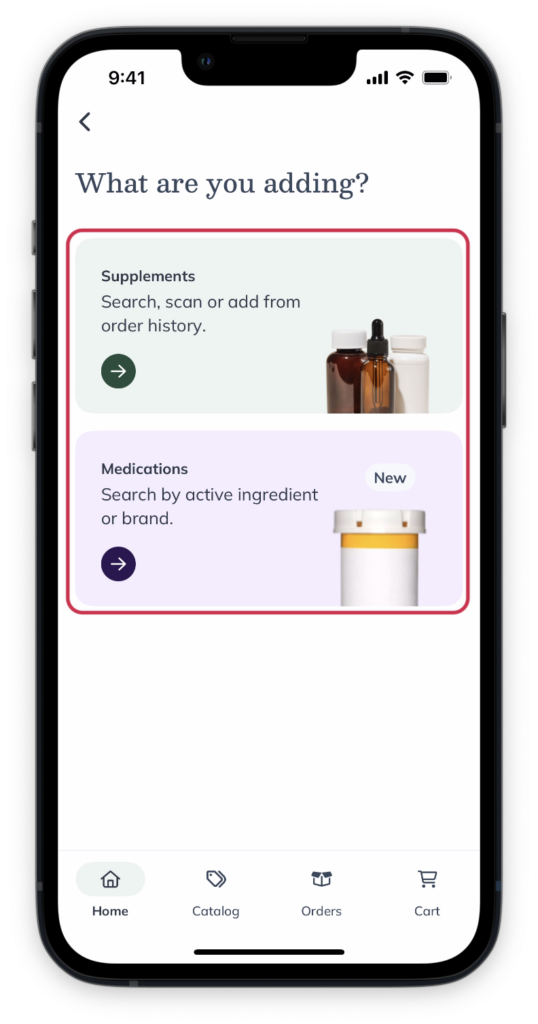
- Use the search to find and select any supplements or medications you’re currently taking.

- Fill out the dosage details for the selected product, and set up reminders to receive a notification when it’s time to take your next dose.
- If you still have other products to add, select Add another. Otherwise, select Done, and your currently taking will be shared with your practitioner.
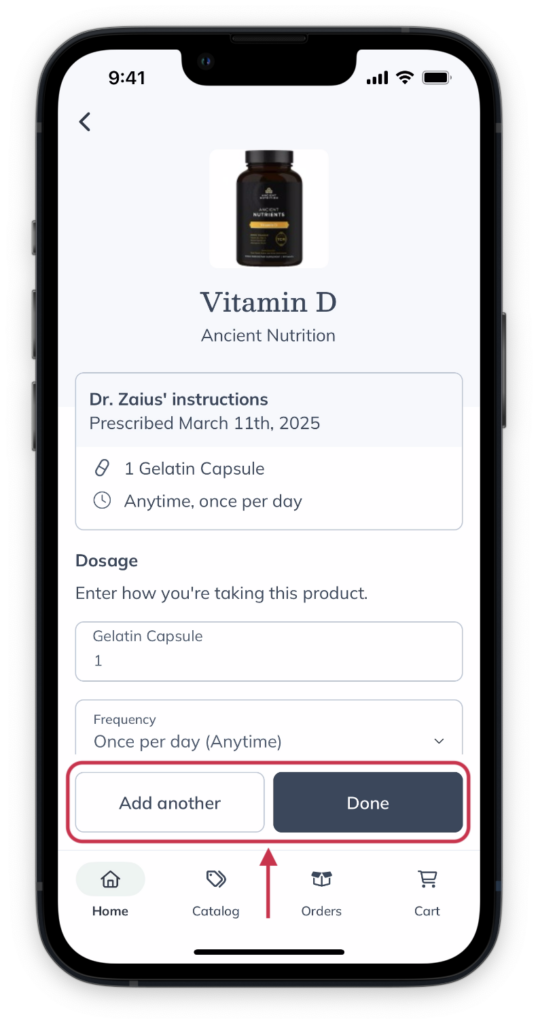
To add the supplements you’re currently taking:
- Select Currently taking in the My health page.
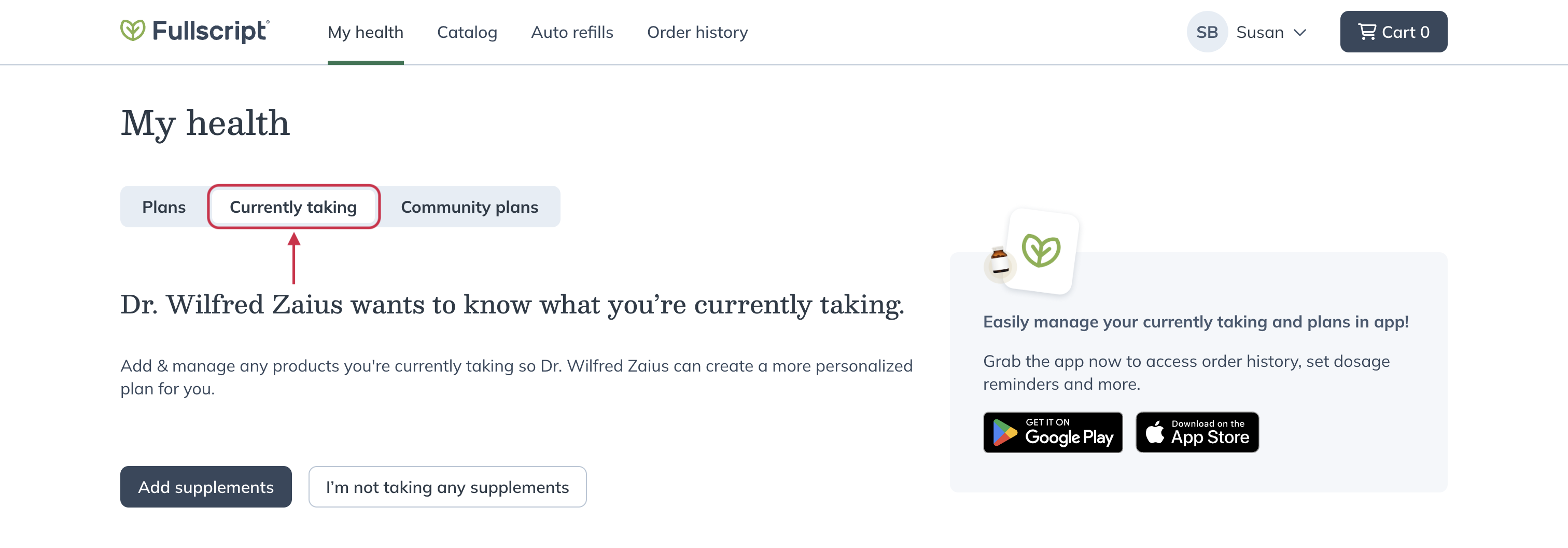
- Select Add supplements.
Use the Fullscript iOS/Android app to easily upload and maintain your supplements and medications.
- Search for and select the supplements you’re currently taking.
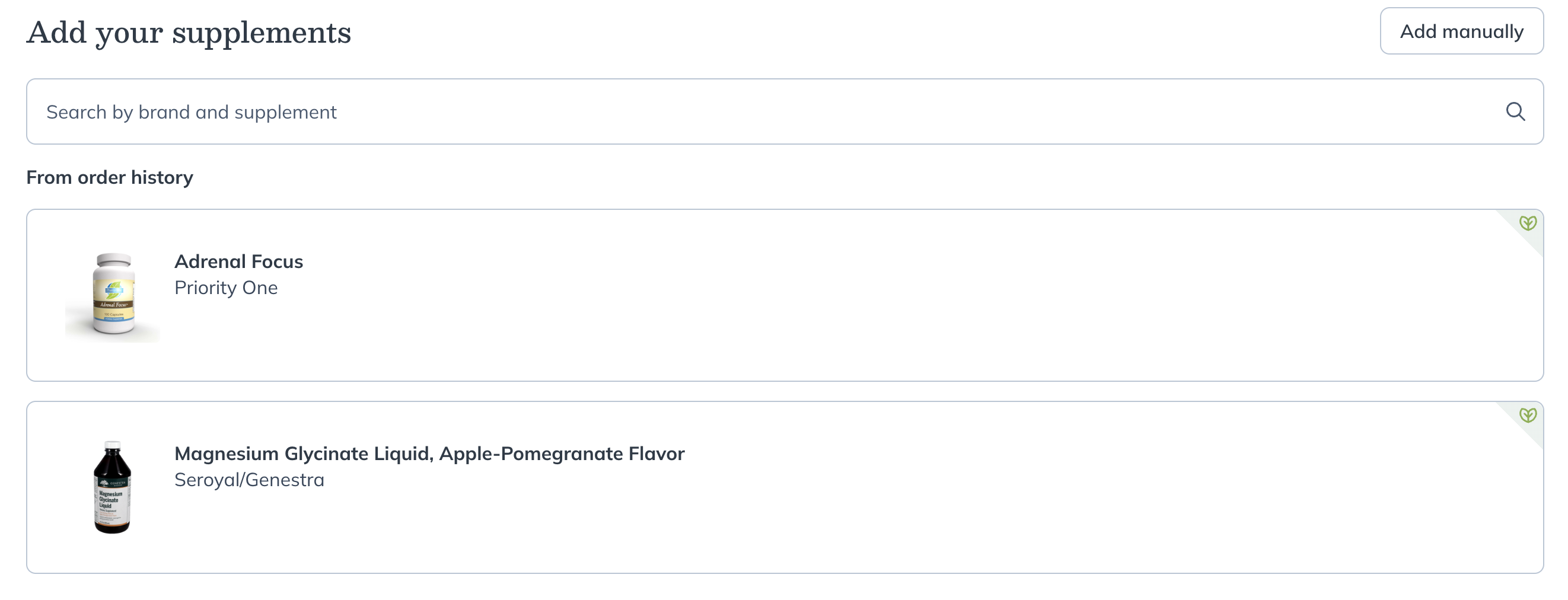
- Fill out the dosage details for the selected supplement.
To add supplements you’re currently taking:
- Under My health, select the Currently taking tab.
- Click Add supplements to begin.
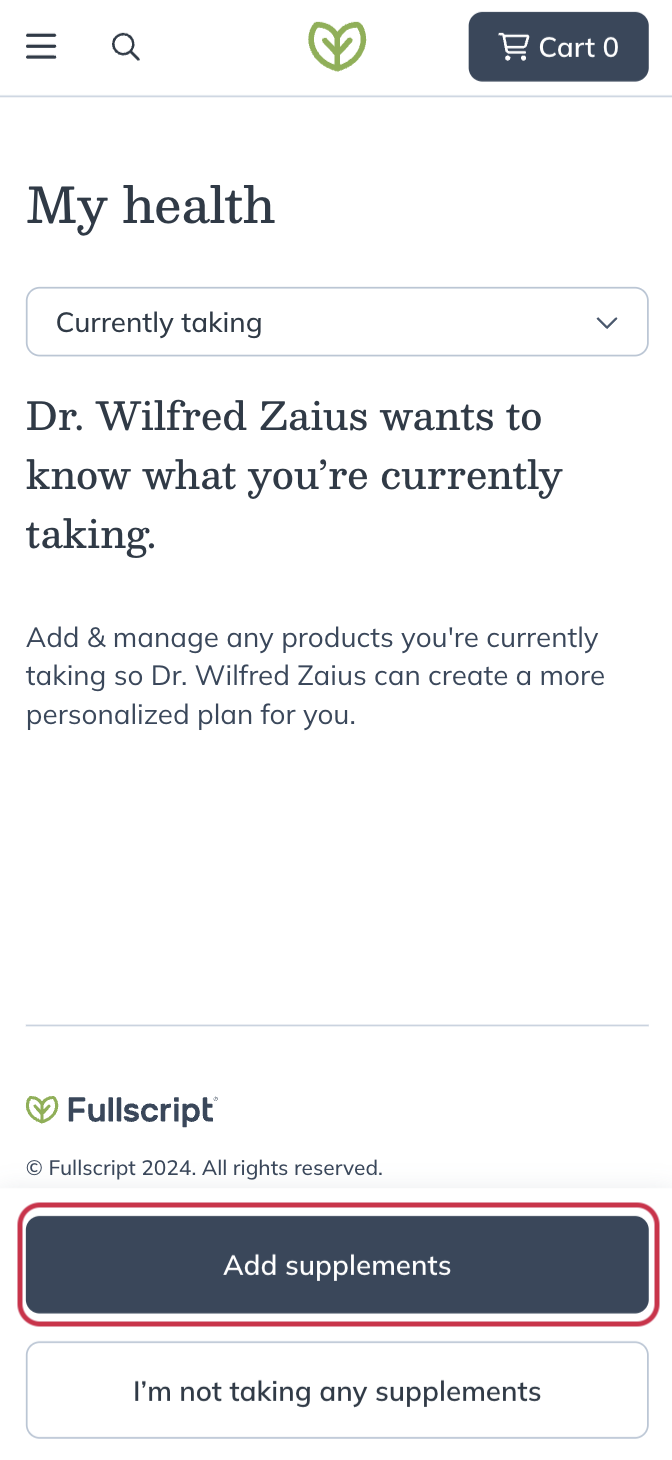
- Search for and select any supplements you’re currently taking.
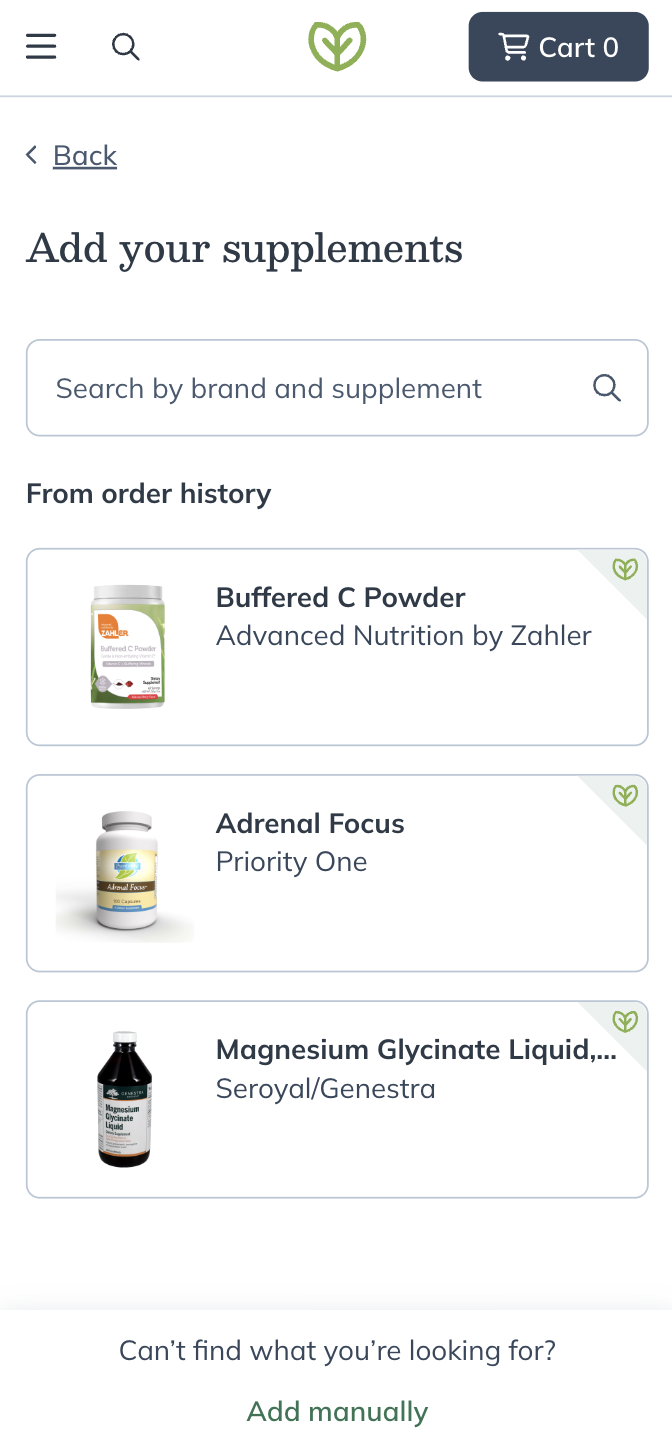
- Fill out the dosage details for the selected supplement.
Adding to your currently taking after placing an order
Streamline the process of updating your Currently taking by adding new products as you order them. Whether a provider has recommended a new item, or you made a new purchase while browsing the catalog, keep your Currently taking up to date in a few clicks on the order confirmation screen.
Items added from the order confirmation screen will use the dosage instructions set by your provider (if applicable) or, if there are no instructions from them, the manufacturer’s default dosage. You’ll also be able to set up iOS/Android dose reminders for any products you’ve added to current supplements.
To add a new product to your currently taking after placing an order, select the checkboxes next to the item(s) you want to add, then tap Add to currently taking.
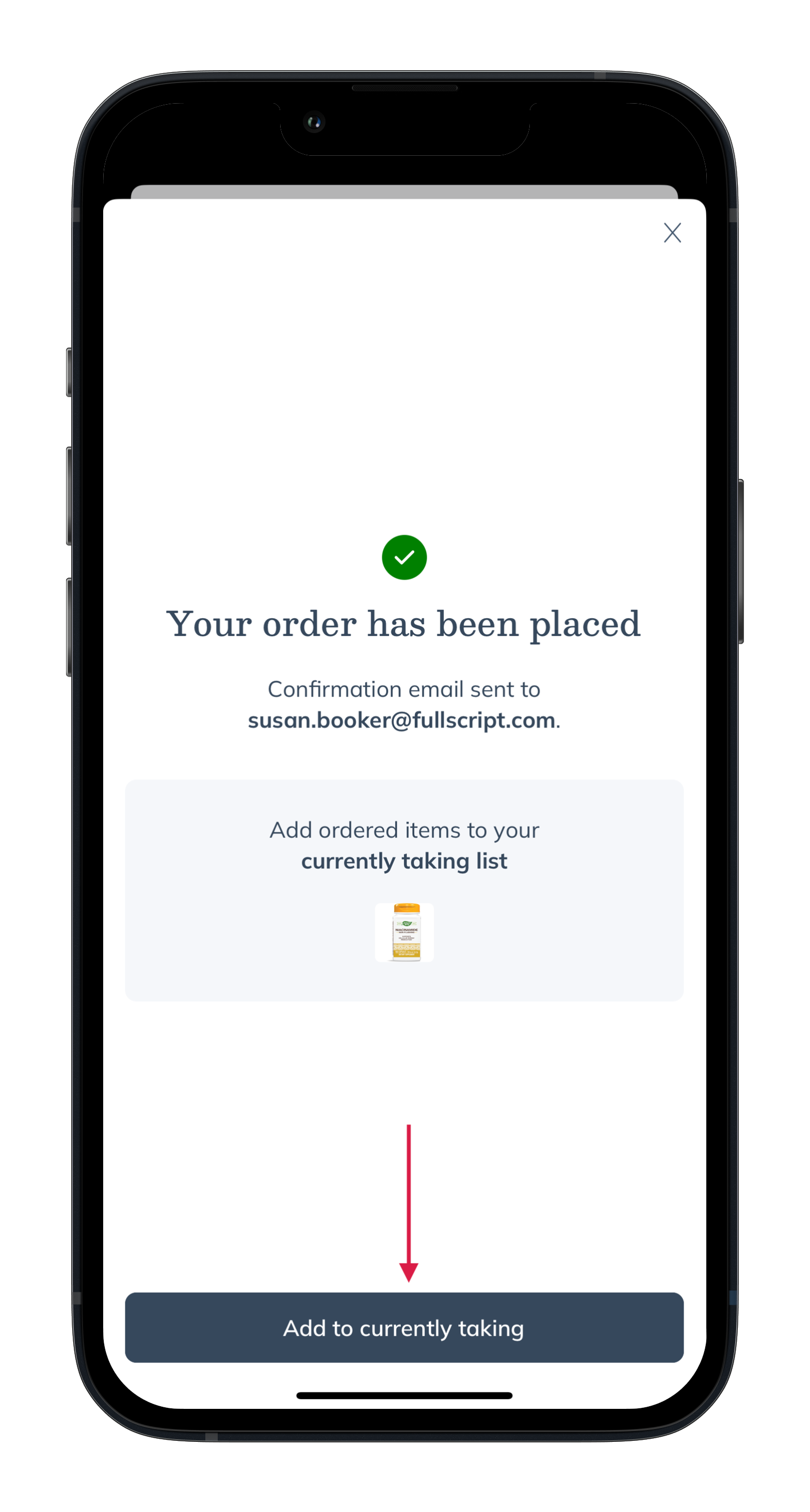
Adding products to your currently taking after placing an order.
Streamline the process of updating your Currently taking by adding new products as you order them. Whether a provider has added a new item to your plan, or you made a new purchase while browsing the catalog, keep your Currently taking up to date in a few clicks on the order confirmation screen.
Items added from the order confirmation screen will use the dosage instructions set by your provider (if applicable) or, if there are no instructions from them, the manufacturer’s default dosage.
To add a new product to your currently taking after placing an order, select the checkboxes next to the item(s) you want to add, then hit Add to currently taking.
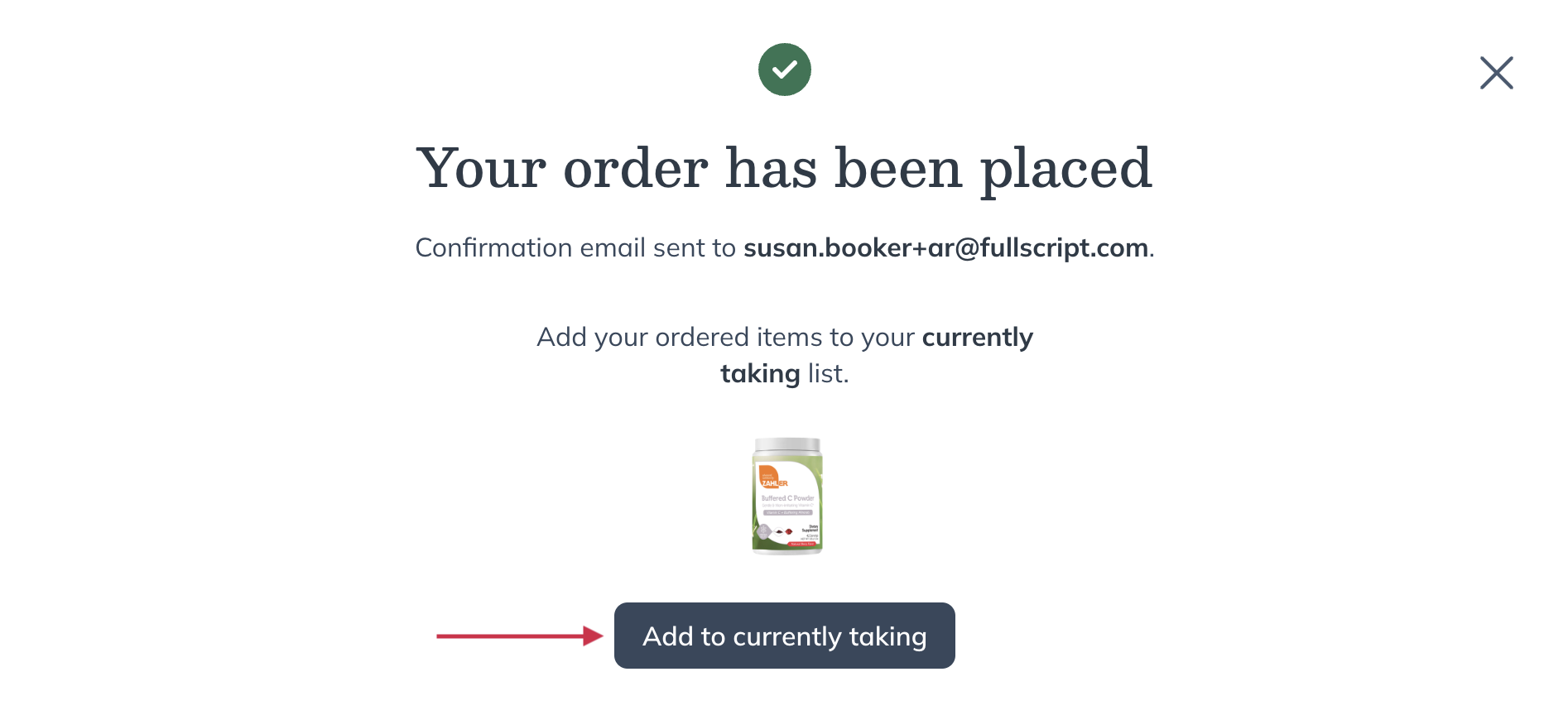
Streamline the process of updating your Currently taking by adding new products as you order them. Whether a provider has added a new item to your plan, or you made a new purchase while browsing the catalog, keep your Currently taking up to date in a few clicks on the order confirmation screen.
Items added from the order confirmation screen will use the dosage instructions set by your provider (if applicable) or, if there are no instructions from them, the manufacturer’s default dosage.
To add a new product to your currently taking after placing an order, select the checkboxes next to the item(s) you want to add, then hit Add to currently taking.
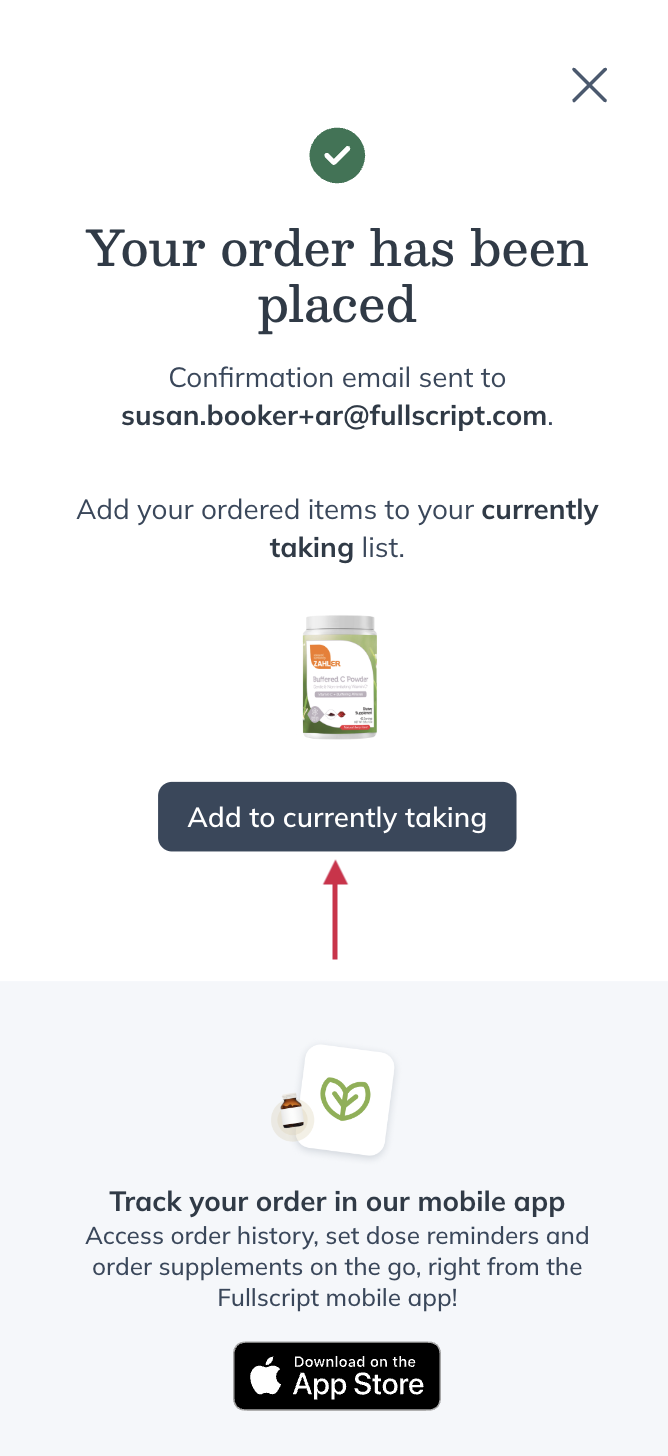
Adding products to your current supplements after you place your order.
Removing a product from your currently taking
If you’re no longer taking a product, you can remove it from your currently taking. To remove an item from your currently taking:
- Navigate to the Home ( ) page.
- Tap Edit above the list of products you’re currently taking.
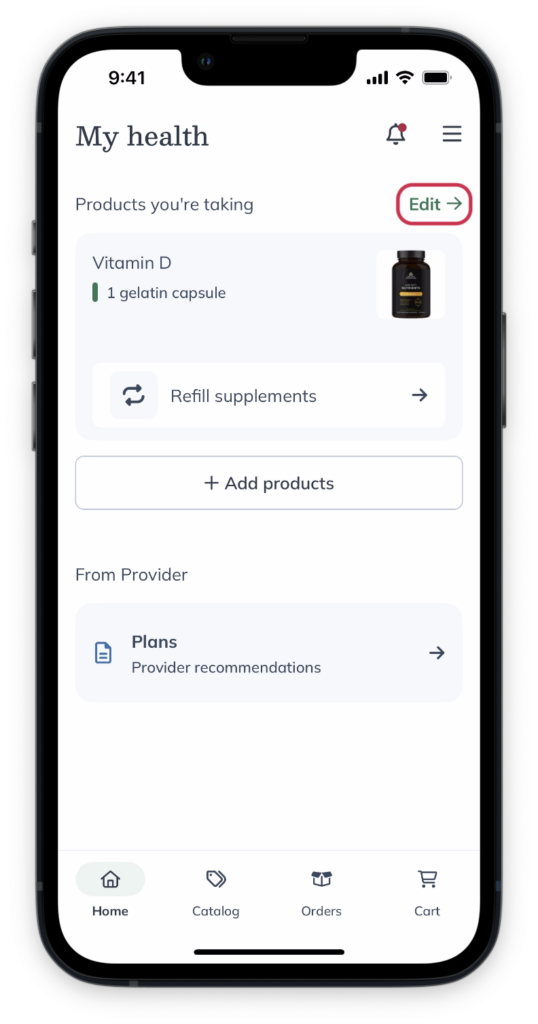
- Find the product you’re looking to remove and click Remove.
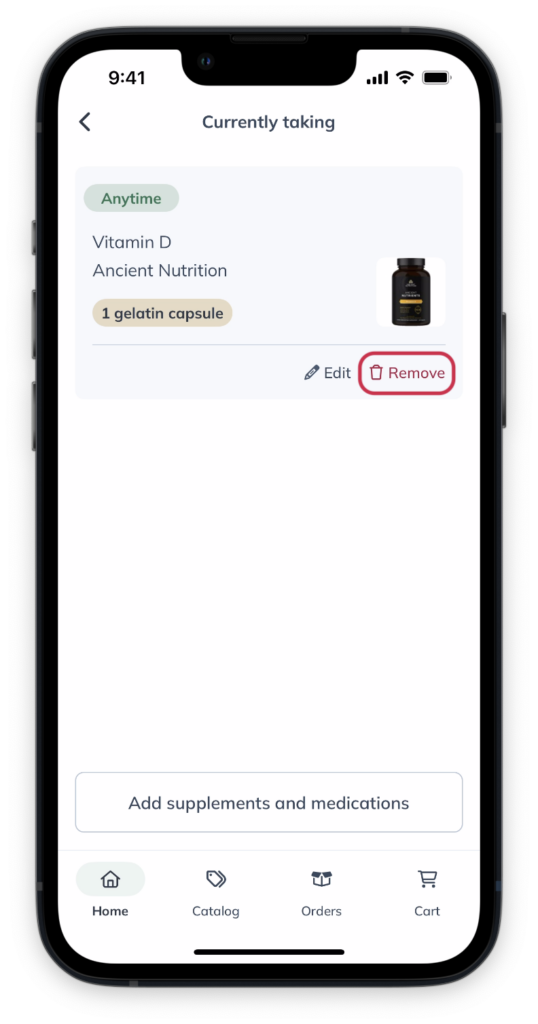
If you’re no longer taking a product, you can also remove supplements from your currently taking. To remove an item from your currently taking:
- Navigate to the My health page.
- Select the supplement you’re looking to remove.
- Click Remove.
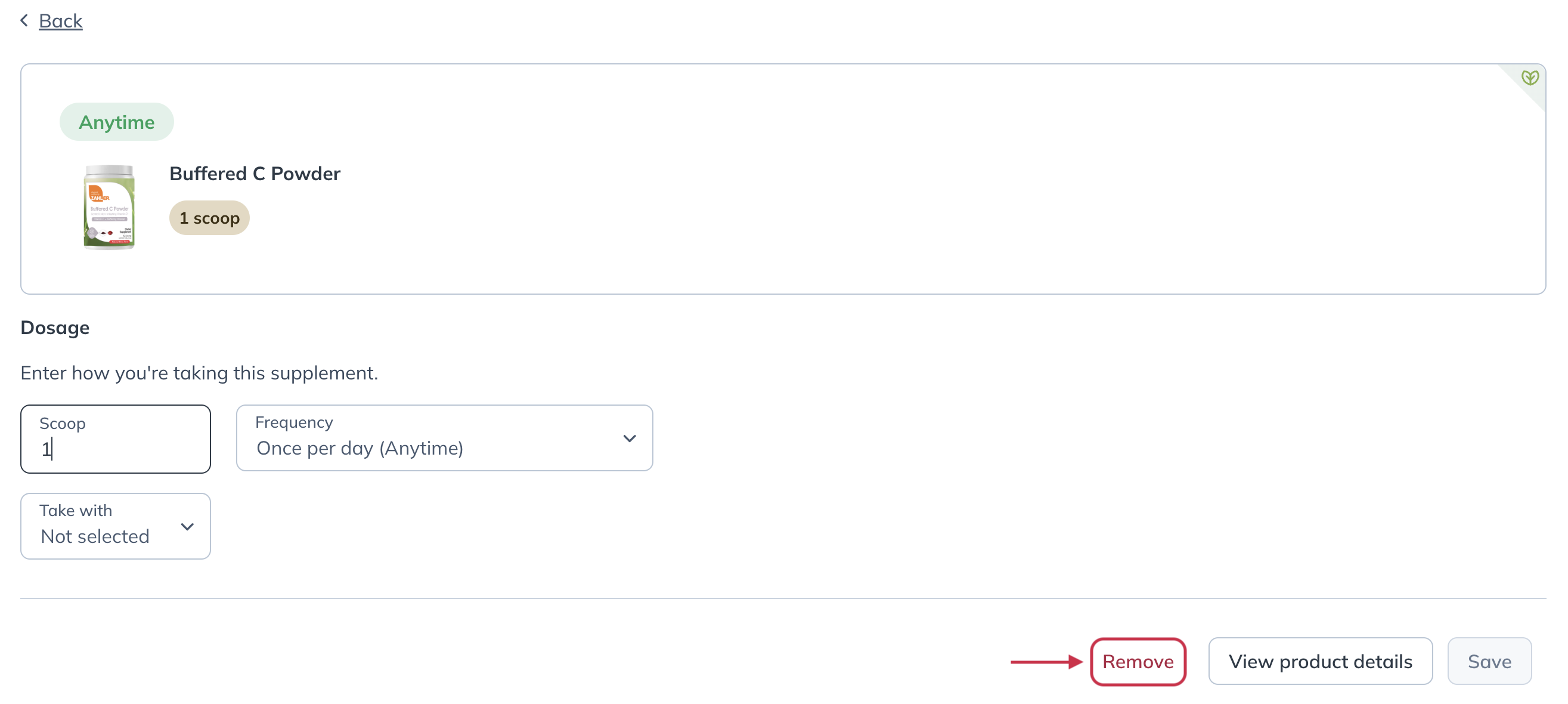
Removing a supplement from currently taking.
If you’re no longer taking a product, you can also remove supplements from your currently taking. To remove an item from your currently taking:
- Navigate to the My health page.
- Select the supplement you’re looking to remove.
- Click Remove.
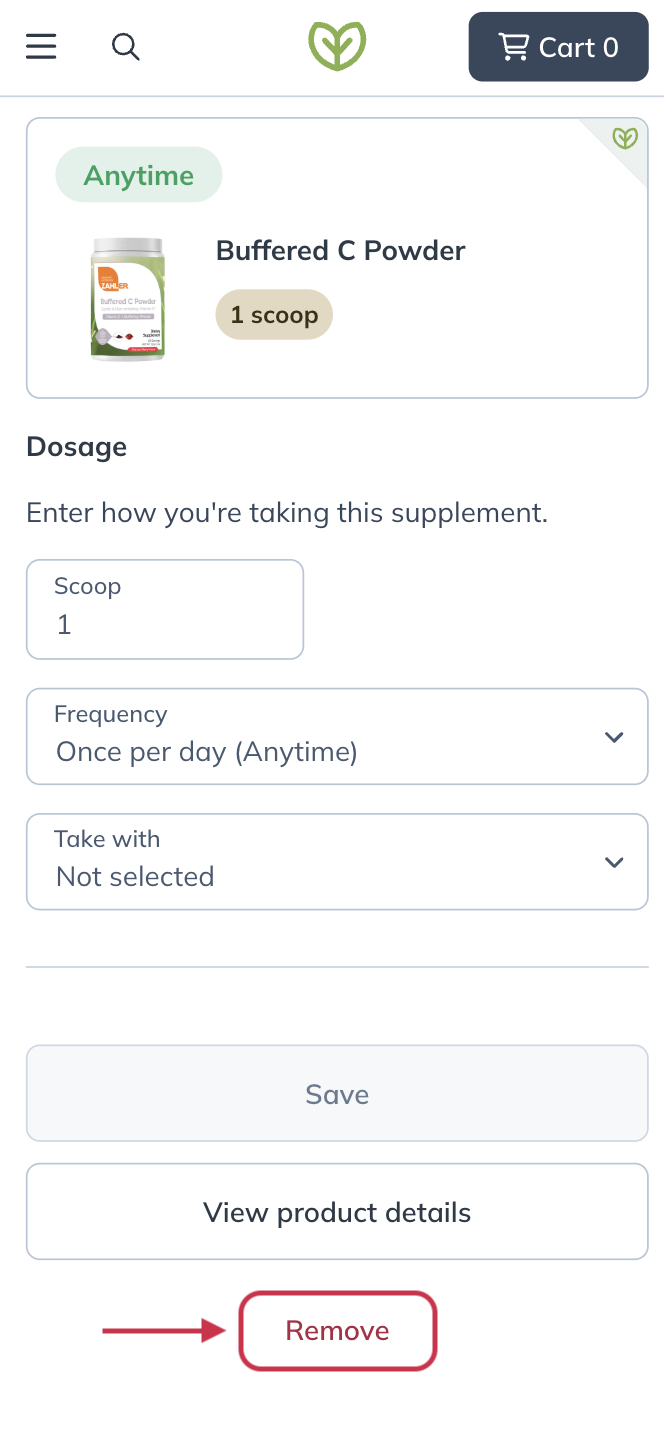
Removing a product from your currently taking.